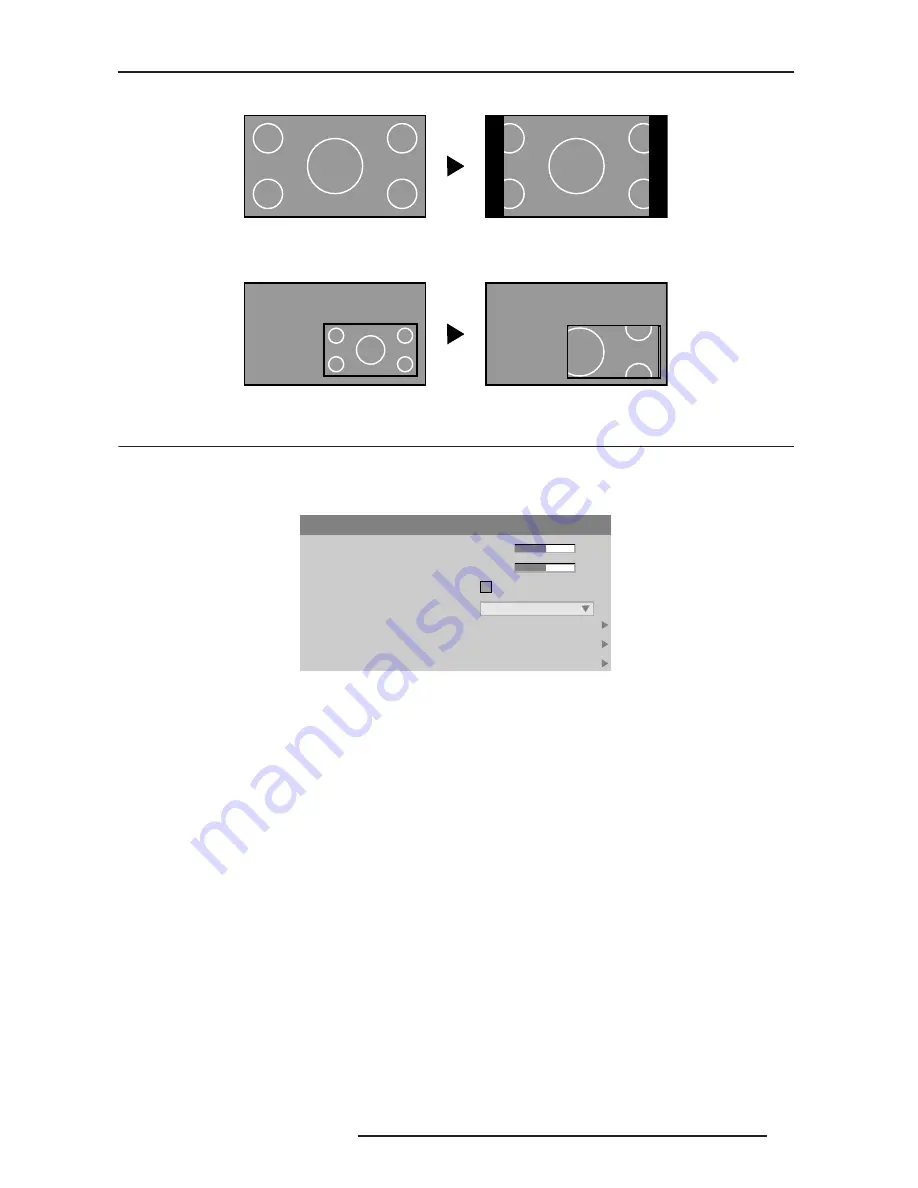
8.0 ADJUSTING THE IMAGE
R599790 - FORCE Series User Manual
51
factors.
Blanking of a primary image.
NOTE: Blanking a PIP image resembles zoom. For example, left Blanking zooms the right side of the PIP image;
Right Blanking zooms the left side. There are no black bars.
Blanking of a PIP image is similar to a zoom function.
8.2
Image Settings Menu
Use the Image Settings menu to alter your main image without affecting its size or position. Changes made are
applied immediately and are saved when you exit the menu (press EXIT or MENU). Options not available for the
projector model or source are disabled and appear dim (gray).
Image Settings Menu
Contrast
“Contrast” increases or decreases the perceived difference between light and dark areas of your image (0-100). For
best results, it is recommended to keep this setting close to 50. Start with a low value and increase so that whites
remain bright but are not distorted or tinted, and that light areas do not become white.
NOTE: If the environment lighting changes, an adjustment of Gamma is recommended (see below).
Brightness
Increases or decreases the amount of black in the image (0-100). For best results, keep close to 50. Start with a
high value and decrease so that dark areas do not become black. Conversely, high brightness changes black to
dark gray, causing washed-out images.
Yellow Notch Filter (YNF)
YNF is a channel based control with an additional global control. It works on a “last request gets served” basis. i.e.
Enable YNF in the global control, YNF will be enabled. Thereafter; switch to a channel which does not use YNF, the
YNF filter will be removed (or disabled). Then change the global control, the YNF filter will do whatever is requested;
last request is honored.
Color Space
Determines how the color components of an analog input signal are decoded for accurate color in the display.
Useful only for analog signals and certain digital sources. Although color space for these analog signals is
automatically determined by the projector. You may wish to override this and manually set a specific color space.
NOTE: For some signals, the color space function is entirely automatic and the pull-down list is disabled. The
current color space appears in the Image Settings menu. Press ENTER to select a different option:
•
Select RGB unless you are using component video
Image Settings
1. Contrast
2. Brightness
3. Yellow Notch Filter
4. Color Space
5. Video Options
6. Input Levels
7. Advanced Image Settings
YPbPr(SDTV)
50.0
50.0
Содержание Force one
Страница 1: ......
Страница 99: ...16 0 APPENDIX DIMENSIONS R599790 FORCE Series User Manual 99...
Страница 100: ......






























