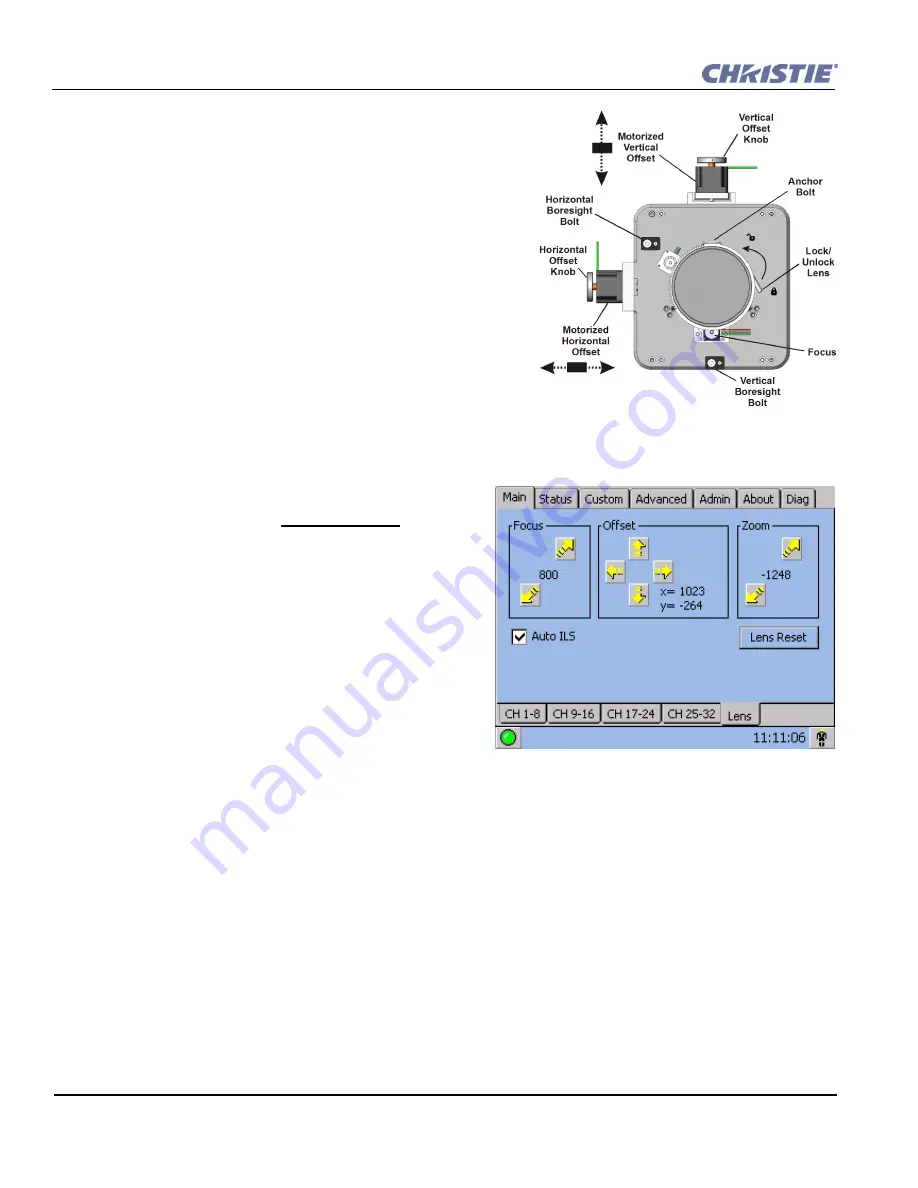
2-24
CP2000-SB User Manual
020-100162-06 Rev. 1 (03-2014)
Section 1: Introduction
2.8
Offset and Boresight Alignment
To ensure proper offset for your site and consistently good
focus in all areas of the screen, a primary lens must be installed
and its lens mount precisely adjusted in relation to internal
optics as described below. If desired, an auxiliary lens can then
be added to widen images for scope cinema displays.
Warning!
1)
If the Motorized Auxiliary Lens Mount (MALM)
is present, ensure to move the MALM to the OUT position
before performing any lens calibrate or reset functions on the
Motorized Primary Lens Mount to prevent collision between the
projection lens and the MALM.
2)
Hazardous moving parts.
Keep fingers and other body parts away.
NOTES: 1)
Projector
must be fully assembled and powered up in its final location.
2)
Keep clear of rotating parts. Remotely operated motors may
start to spin without warning.
3)
Avoid long hair, jewelry, and
loose clothing exposure to the knobs during manual adjustment.
4)
In case of emergency, unplug the line cord to immediately halt movement of the lens mount.
2.8.1 Adjust Offset
Project an image with the
primary lens only
. Always
adjust offset before boresight.
Important!
Ensure the
correct lens is selected in the
Advanced: Lens
menu
before calibration to ensure you will remain within the
applicable boundary of the installed lens.
NOTE:
When
adjusting the Focus, Offset, and Zoom, you may
experience a slight delay in the response rate of the lens
upon selecting the buttons.
1. Ensure
Auto ILS
is selected from the
Main: Lens
menu.
NOTE
:
Enabling
Auto ILS
will over-write
the pre-defined settings for this channel. To perform
a temporary lens adjustment, uncheck
Auto ILS
and
adjust the lens by clicking the necessary buttons or
manually adjusting the focus, offset, and/or zoom
knobs. All temporary adjustments will be lost when
Auto ILS
is selected again or if the channel changes.
2. Using an framing test pattern (Framing.tga is recommended), adjust the
Offset
by clicking the up/down/
left/right buttons
on the
Main: Lens
menu (
Figure 2-37
)
as necessary to display a square image on the
screen.
NOTES:
1)
You can also hold the buttons down for continuous movement.
2)
For best optical
performance, make sure to minimize keystone error by using offset more than aiming to center the image in
off axis installations.
3)
For best results, avoid extreme tilts or offsets. Corner vignettes on a white test
pattern indicates extreme offset that should be avoided using mechanical alignment.
Figure 2-36 Anatomy of the Lens Mount
Figure 2-37 Intelligent Lens System
Содержание CP2000-SB
Страница 1: ...CP2000 SB U S E R M A N U A L 020 100162 06 ...
Страница 9: ......
Страница 15: ...1 6 CP2000 SB User Manual 020 100162 06 Rev 1 03 2014 Section 1 Introduction ...
Страница 155: ...8 8 CP2000 SB User Manual 020 100162 06 Rev 1 03 2014 Section 1 Introduction ...
Страница 157: ...8 10 CP2000 SB User Manual 020 100162 06 Rev 1 03 2014 Section 1 Introduction ...
Страница 173: ...A 16 CP2000 SB User Manual 020 100162 06 Rev 1 03 2014 Section 1 Introduction ...
Страница 197: ...B 24 CP2000 SB User Manual 020 100162 06 Rev 1 03 2014 Section 1 Introduction ...






























