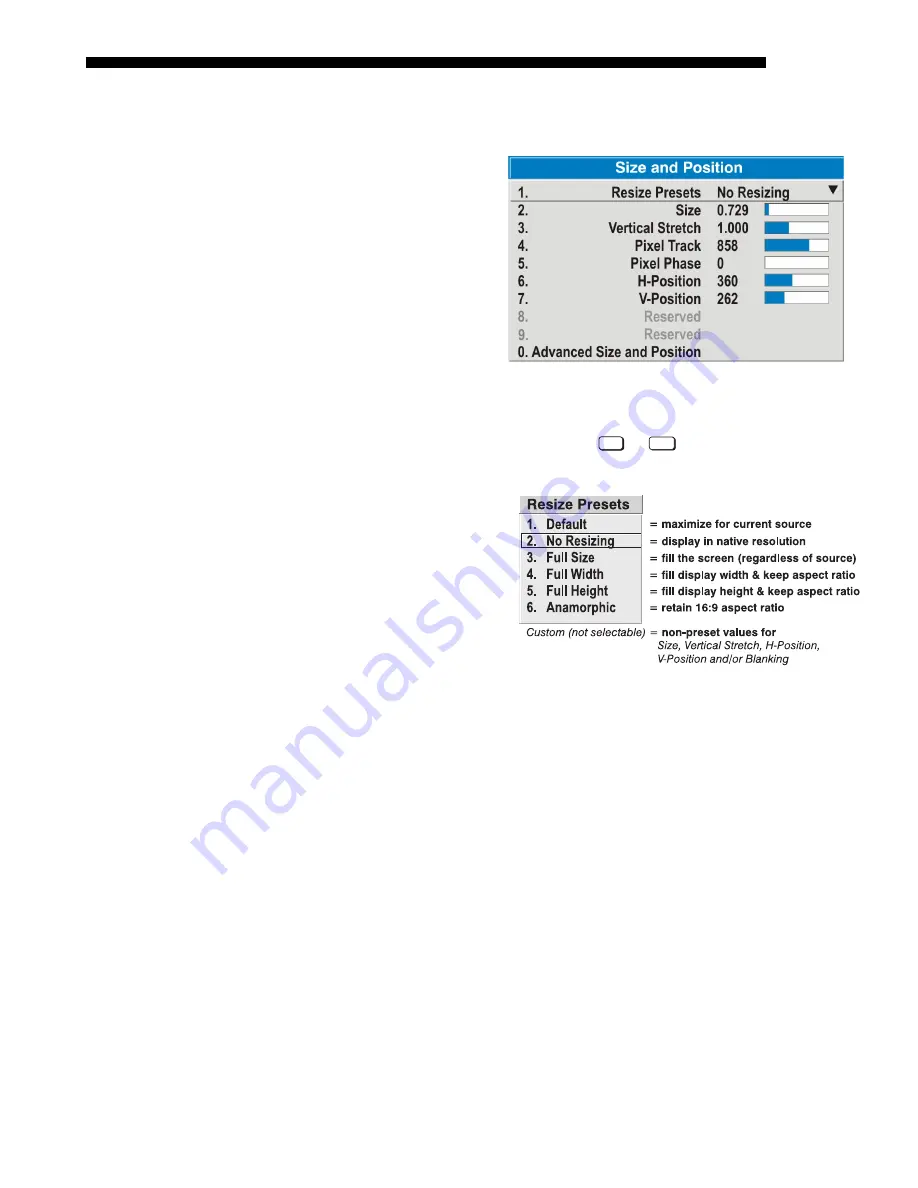
OPERATION
Cine-IPM 2K User’s Manual
3-19
020-100164-01 Rev. 1 (01/08)
time, and you can still modify the adjustments as desired using menu options
described below.
In the
Size and Position
menu, you can increase or
decrease the size of your non-
cinema image, change its
proportion (aspect ratio),
move the image to a specific
area of the screen, and refine
other related parameters. Use
Size and Position
controls to
match the image precisely to
the screen used at the site.
Refer to
"Using Slidebars
and Other Controls"
(earlier in this section) if you need help using any of the options
and controls. Changes made in the
Size and Position
menu are applied immediately
and are saved when you exit the menu (press
Exit
or
Menu
).
Resize Presets
Select a
Resize Presets
option
to output
Cine-IPM 2K
data in
its native resolution or so that
it closely fills the projector’s
native resolution of 2048 x
1080, or to optimize the width
or height of your display.
Size
,
Position
and
Blanking
parameters will automatically
adjust accordingly. Or, if
Blanking is set first, which
defines an Active Input Area,
Resize Preset
scaling will occur in this region of
interest only. Resizing options are explained in detail below.
WHAT IS THE RESIZING DEFAULT?
By default when displaying a new
Cine-IPM 2K
source, the output will automatically resize to fill the 2048 x 1080 resolution of the
CP2000
. For sources having a more “square” aspect ratio than that of the
CP2000
,
this means the image will appear horizontally stretched until you select a different
Resizing Presets
option or output resolution. See
Select “Default”
below.
WHEN “CUSTOM” APPEARS:
The “Custom” re-size descriptor automatically appears
in the
Size and Position
menu when any of the values for
Size
,
Vertical Stretch
,
H-
Position
, V
-Position
or
Blanking
do not correspond to those for a preset. This option
is not offered in the
Resize Presets
pull-down list.
•
Select
“DEFAULT”
for most sources (factory default). The image will be centered
and displayed as large as possible
depending on the type of source,
as described
below:
9
A graphic image
will enlarge to fill the screen height, and be centered
between black side bars.
Size and Position Menu
X
Содержание CineIPM-2K
Страница 1: ...CineIPM 2K U S E R S M A N U A L 020 100164 01...
Страница 2: ......
Страница 26: ......
Страница 108: ......
Страница 109: ...Appendix B Remote Keypad Cine IPM 2K User s Manual B 1 020 100164 01 Rev 1 01 08 Figure B 1 Standard Remote Keypad...
Страница 110: ......
Страница 112: ...SERIAL COMMUNICATION CABLES C 2 Cine IPM 2K User s Manual 020 100164 01 Rev 1 01 08...
Страница 118: ......
















































