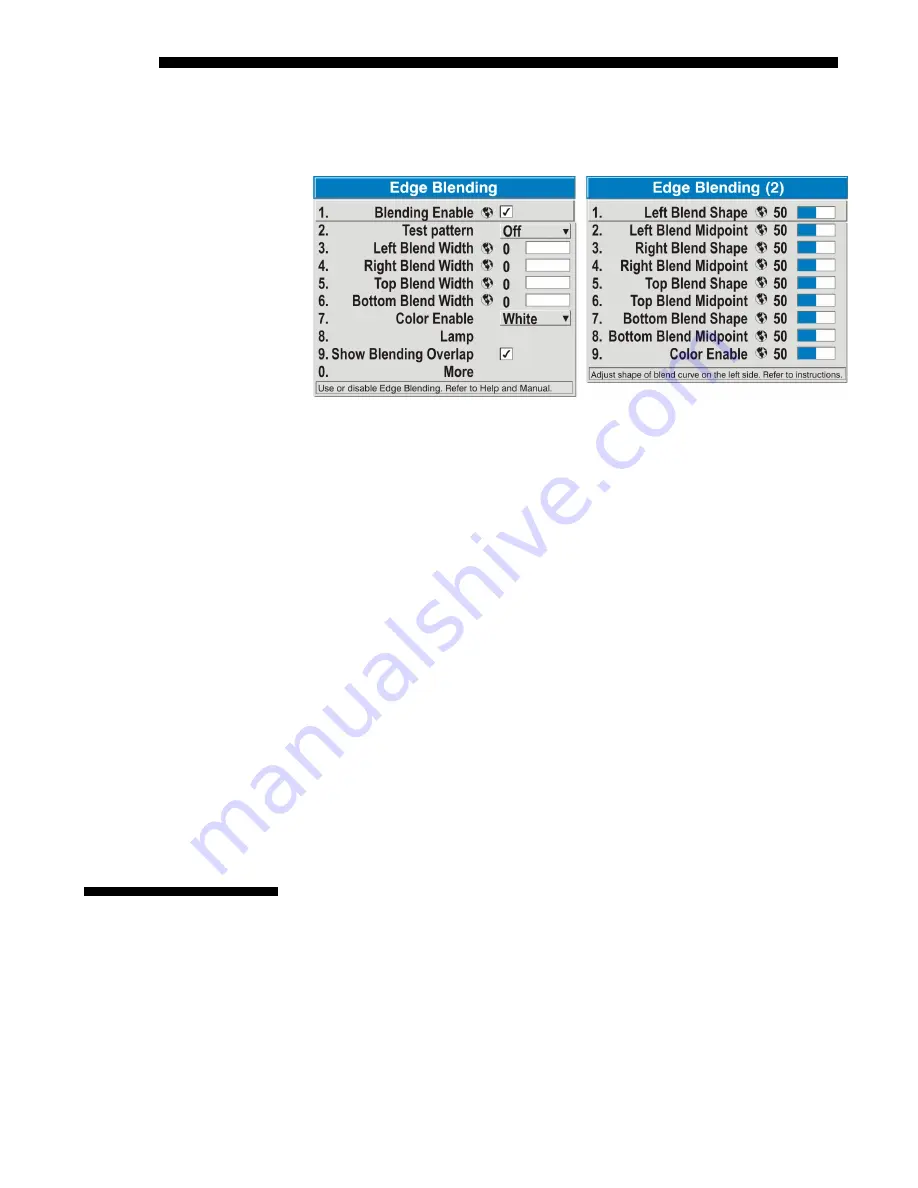
OPERATION
3-60
Cine-IPM 2K User’s Manual
020-100164-01 Rev. 1 (01/08)
3.
SET STARTING POINTS FOR ADJUSTMENT
:
Set all blend widths to 0.
Go to “More” and set everything in the
Edge Blending (2)
menu to 50.
Figure 3.38. Set Starting Points for Each Projector
4.
SET BLEND WIDTH
: On one projector, increase the
Blend Width
for an overlapping
edge (for example, if the projector’s image is on left, its right edge overlaps the
adjacent image—adjust
Right Blend Width
). Use the same setting on the second
projector for this shared edge.
5.
Re-adjust width (both projectors) until the overly bright band at the midpoint of
the overlapping blends disappears or
just
changes to very light gray. For the shared
edge, use the same
Blend Width
setting on each projector. If the “best blend”
appears to be between two settings, choose the wider setting for both projectors.
6.
CHECK BLEND:
If the blended region appears too dark or light in relation to the
rest of the image:
Increase
Blend Midpoint
in both projectors to “lighten” the overall blend,
decrease to “darken” the overall blend.
Adjust
Blend Shape
in both projectors to fine-tune change the amount of
mid-gray intensity (as opposed to black/white) in the blend.
7.
Repeat with remaining projectors / overlaps.
8.
Check completed display wall with the desired external signal.
9.
Adjust mechanical alignment if necessary to maintain perfect pixel-on-pixel
alignment over time.
In applications where you are projecting only light images, the
Blend Width
may be
slightly higher—set according to how much overlap you have between images.
Occasionally the
Cine-IPM 2K
will encounter an error condition that can interrupt
normal operation. Such a condition can be caused by a simple invalid keypad entry,
an input signal error (most common), or a system error. The manner in which users
are to be notified of error conditions is set in the
Menu Preferences
menu:
•
To see error messages displayed on-screen, select the “
Screen
” option
•
To be notified via a serial communication only, select the “
RS232
” option.
•
To receive both types of notifications, select “
All
”.
•
To disable error messages (except for “invalid user key entry”, which can’t be
hidden), select “
Off
”.
3.12 Error
Conditions
Содержание CineIPM-2K
Страница 1: ...CineIPM 2K U S E R S M A N U A L 020 100164 01...
Страница 2: ......
Страница 26: ......
Страница 108: ......
Страница 109: ...Appendix B Remote Keypad Cine IPM 2K User s Manual B 1 020 100164 01 Rev 1 01 08 Figure B 1 Standard Remote Keypad...
Страница 110: ......
Страница 112: ...SERIAL COMMUNICATION CABLES C 2 Cine IPM 2K User s Manual 020 100164 01 Rev 1 01 08...
Страница 118: ......






























