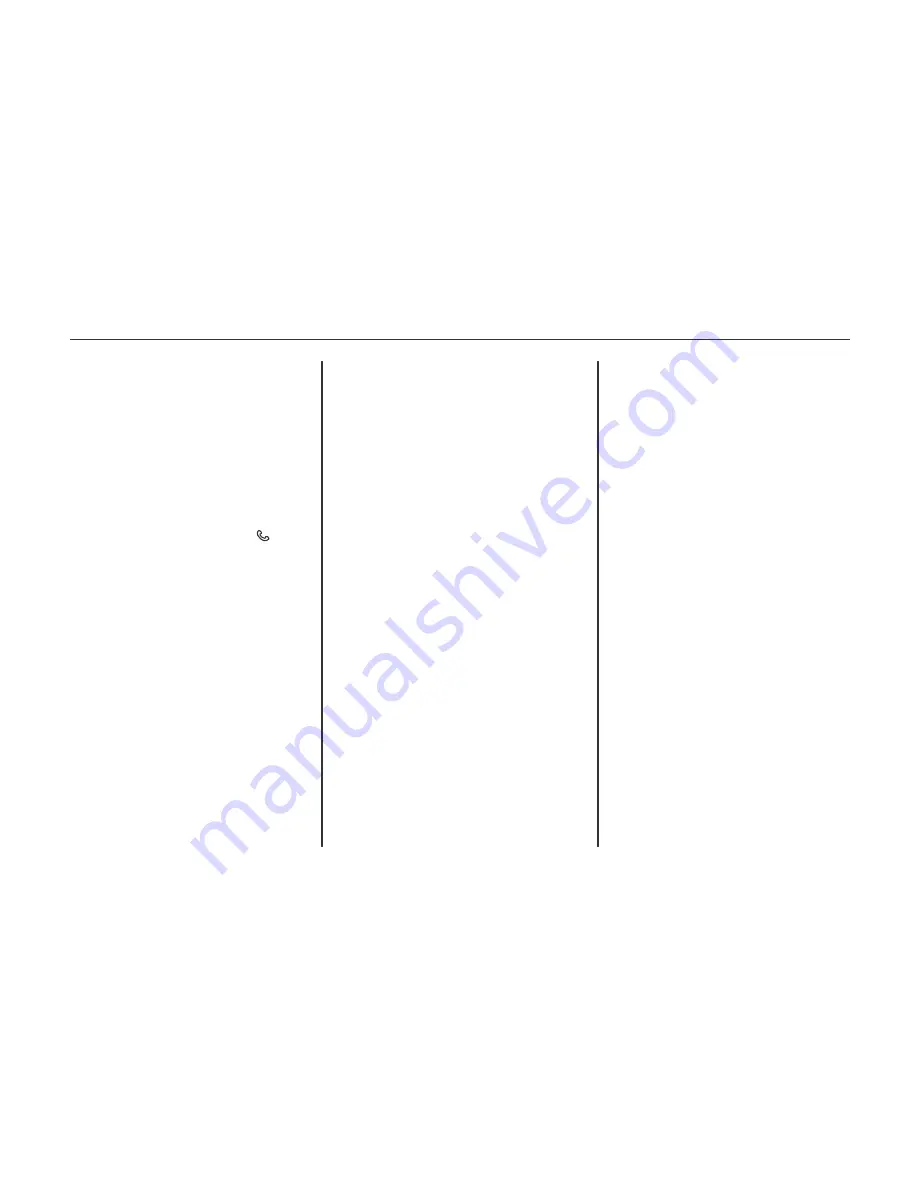
contact list can be displayed. Not all
phones are compatible with this feature.
Bluetooth Controls
Use the buttons on the infotainment
system and the steering wheel to
operate the Bluetooth system.
Steering Wheel Controls
(Press to Talk):
Press to answer
i n c o m i n g c a l l s a n d s t a r t v o i c e
recognition.
(Mute/End Call):
Press to end a
call, decline an incoming call,
or cancel voice recognition.
(Volume):
Press
+
or
−
to increase
or decrease the volume.
Infotainment System Controls
For information about how to navigate
the menu system using the infotainment
controls.
Overview 172.
(Phone): Press to enter the Phone
main menu.
Voice Recognition
The voice recognition system uses
commands to control the system and
dial phone numbers.
When using voice recognition:
The system may not recognize
voice commands if there is too
much background noise.
A tone sounds to indicate that the
system is ready for a voice comm-
and. Wait for the tone and then
speak.
Speak clearly in a calm and natural
voice.
Voice Recognition 201.
Audio System
Sound comes through the vehicle's front
audio system speakers and overrides the
audio system. Use the VOL/ knob
during a call to change the volume level.
The adjusted volume level remains in
memory for later calls. The system
maintains a minimum volume level.
Voice Recognition 201.
Bluetooth Audio
Bluetooth Audio 197.
Pairing with Infotainment Controls
A Bluetooth-enabled cell phone must be
paired and then connected to the vehicle
before it can be used. See your cell
phone manufacturer's user guide for
Bluetooth functions before pairing the
cell phone.
Pairing Information
A Bluetooth-enabled phone and an
audio playback device can be paired
to the system at the same time.
Up to five devices can be paired to
the Bluetooth system.
The pairing process is disabled
when the vehicle is moving.
Pairing only needs to be completed
once, unless the pairing information
on the cell phone changes or the cell
phone is deleted from the system.
Only one paired cell phone can be
connected to the Bluetooth system
at a time.
206 Infotainment system (LTZ)
enter the PIN provided in Step 3, or
to confirm the six-digit code
matches. The system recognizes the
new connected phone after the
pairing process is complete.
6. If the phone prompts to accept
connection or allow phone book
download, select always accept and
allow. The phone book may not be
available if not accepted.
Some phones will put connection
request or phonebook request in a
pull down task bar at the top of the
screen. Drag down the task bar and
look for connection/phonebook
request and accept.
7. Repeat to pair additional phones.
Listing All Paired and Connected
Phones/Devices
1. Press the CONFIG button.
2. Select Phone Settings.
3. Select Device List.
If multiple paired cell phones are
within range of the system, the radio
will connect to the first phone in the
list or to the phone that was
previously connected.
Pairing a Phone/Device
1. Press the CONFIG button or .
2. Select Phone Settings.
3. Select Pair Device (Phone). The
r a d i o d i s p l a y s “ P l e a s e s t a r t
Bluetooth search on your phone.
Confirm or enter number:.” If the
device supports a four-digit Per-
sonal Identification Number (PIN),
it will display. The PIN is used in
Step 5.
4. Start the pairing process on the cell
phone to be paired to the vehicle.
See the cell phone manufacturer's
user guide.
5. Locate and select the device named
after the vehicle make and model in
the list on the cell phone. Follow the
instructions on the cell phone to
Deleting a Paired Phone/Device
1. Press the CONFIG button.
2. Select Phone Settings.
3. Select Device List.
4. Select the phone to delete and
follow the screen prompts.
Connecting to a Different Phone
To connect to a different phone, the new
phone must be in the vehicle and
available to be connected to the
Bluetooth system before the process is
started.
1. Press the CONFIG button.
2. Select Phone Settings.
3. Select Device List.
4. Select the new phone to connect to
and follow the screen prompts.
Pairing with Voice Recognition
A Bluetooth enabled cell phone must be
paired and then connected to the vehicle
before it can be used. See the cell phone
manufacturer's user guide for Bluetooth
functions before pairing the cell phone.
207
Infotainment system (LTZ)
Содержание 2013 Cruze
Страница 1: ...CHEVROLET CRUZE CHEVROLET CRUZE ...
Страница 2: ......
Страница 4: ......
Страница 22: ...NOTE 18 Introduction ...
Страница 40: ...NOTE 36 Keys doors and windows ...
Страница 62: ...NOTE 58 Storage ...
Страница 74: ...CONTROL INDICATORS IN THE INSTRUMENT 70 Instruments and controls ...
Страница 124: ...Diesel Engine Z20D1 LNP ENGINE COMPARTMENT OVERVIEW 120 Vehicle care ...
Страница 155: ...CONTROL ELEMENTS OVERVIEW INSTRUMENT PANEL CD 400 151 Infotainment system LT ...
Страница 174: ...NOTE 170 Infotainment system LT ...
Страница 220: ...NOTE 216 Infotainment system LTZ ...
Страница 232: ...NOTE 228 Technical data ...
Страница 242: ...238 Service and warranty ...
Страница 244: ...240 Service and warranty ...
Страница 290: ...Service network 286 ...
Страница 291: ......






























