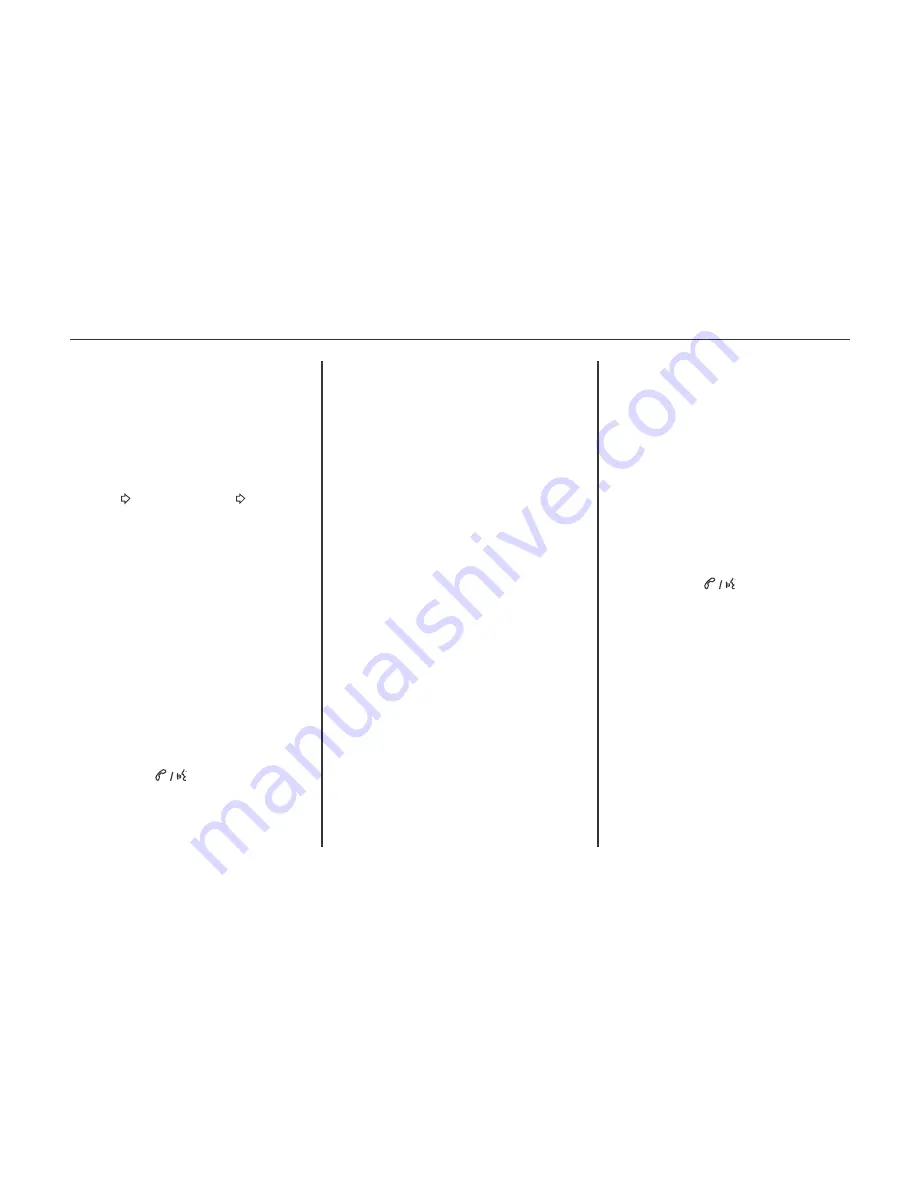
Frequency interference and static can
occur during normal radio reception if
items such as cell phone chargers,
vehicle convenience accessories, and
external electronic devices are plugged
into the accessory power outlet. If there
is interference or static, unplug the item
from the accessory power outlet.
Stitcher SmartRadio™ is an Internet
radio service that streams news, sports,
and entertainment shows through
the audio system. Create personalized,
on-demand stations or discover new
shows through Stitcher's preset
stations. To set up an account, down-
load the application from the Android
Market or iTunes Store, or go to
www.stitcher .com.
A phone or tablet with Internet
connection is required for this appli-
cation. Personal cell phone data plans
are used. Make sure the latest version is
installed on the device and the volume
on the device is turned up.
BlackBerry phones are not supported
for this application.
To install Stitcher:
On an Android phone or Tablet with
Internet connection, go to the
Android Play Store, search for
Stitcher, and install to the phone, not
to the SD card.
On an iPhone, iPad, or iPod touch,
go to the iTunes store and search for
Stitcher.
RDS features are available for use only
on FM stations that broadcast RDS
information. With RDS, the radio can:
Seek to stations broadcasting the
selected type of programming.
Receive announcements concern-
ing local and national emergencies.
Display messages from radio
stations.
This system relies on receiving specific
information from these stations and
only works when the information is
available. It is possible that a radio
station could broadcast incorrect
information that causes the radio
features to work improperly. If this
happens, contact the radio station.
When information is broadcast from the
current FM station, the station name or
call letters display on the audio screen.
RDS can provide a program type (PTY)
for current programming and the name
of the program being broadcasted.
RADIO DATA SYSTEM (RDS)
RADIO RECEPTION
FM signals only reach about 16 to 65
km (10 to 40 mi). Although the radio has
a built-in electronic circuit that auto-
matically works to reduce interference,
some static can occur, especially around
tall buildings or hills, causing the sound
to fade in and out.
FM
The range for most AM stations is
greater than for FM, especially at night.
The longer range can cause station
frequencies to interfere with each other.
Static can occur when things like storms
and power lines interfere with radio
reception. When this happens, try
reducing the treble on the radio.
AM
STITCHER INTERNET RADIO
Audio Info: Displays information or
current item playing.
Quick Info
184 Infotainment system (LTZ)
3. If Stitcher does not begin playing,
select a category and then a station.
After Stitcher has been launched, press
SOURCE or SRC on the steering wheel
controls to access Stitcher features.
If nothing happens when the available
Stitcher screen button is pressed,
download the latest Stitcher application
and retry.
Stitcher will always be highlighted on
the Home Page when an iPhone, iPad,
or iPod touch is connected using the
USB port. To use, log into your account.
If the “Please See Device” message is
shown, the login screen may display on
the device.
If the “Please unlock the phone or
restart the App and try again” message
is shown, then the phone may be locked.
Unlock the phone, close the app, then
restart the app and make sure the Home
Page is visible on the phone/device.
Using an Android Phone
1. Pair the Android phone using
Bluetooth.
2. Use one of the following to launch:
Press the application on the
device.
Press Stitcher on the Home
Page.
Press and say “Stitcher”
or “Tune Stitcher.”
3. If Stitcher does not begin playing,
select a category and then a station.
After Stitcher has been launched, press
SOURCE or SRC on the steering wheel
controls to access Stitcher features.
Launching Stitcher
Connect the iPhone, iPad, or iPod touch
to the USB port, or connect Android
through Bluetooth. See Auxiliary
Devices 197 or Bluetooth 205. For
first-time use, set up the stations before
connecting to the vehicle. The Stitcher
icon will be available on the Home Page
and source pop-up displays if the latest
application is installed on the device.
Using the iPhone, iPod Touch, or iPad
1. Plug the device into the USB port.
T h e p h o n e s c r e e n m u s t b e
unlocked.
2. Use one of the following to launch:
Press the application on the
device.
Press Stitcher on the Home
Page.
Press and say “Stitcher”
or “Tune Stitcher.”
Accept any notifications on the
screen of the device.
185
Infotainment system (LTZ)
Содержание 2013 Cruze
Страница 1: ...CHEVROLET CRUZE CHEVROLET CRUZE ...
Страница 2: ......
Страница 4: ......
Страница 22: ...NOTE 18 Introduction ...
Страница 40: ...NOTE 36 Keys doors and windows ...
Страница 62: ...NOTE 58 Storage ...
Страница 74: ...CONTROL INDICATORS IN THE INSTRUMENT 70 Instruments and controls ...
Страница 124: ...Diesel Engine Z20D1 LNP ENGINE COMPARTMENT OVERVIEW 120 Vehicle care ...
Страница 155: ...CONTROL ELEMENTS OVERVIEW INSTRUMENT PANEL CD 400 151 Infotainment system LT ...
Страница 174: ...NOTE 170 Infotainment system LT ...
Страница 220: ...NOTE 216 Infotainment system LTZ ...
Страница 232: ...NOTE 228 Technical data ...
Страница 242: ...238 Service and warranty ...
Страница 244: ...240 Service and warranty ...
Страница 290: ...Service network 286 ...
Страница 291: ......






























