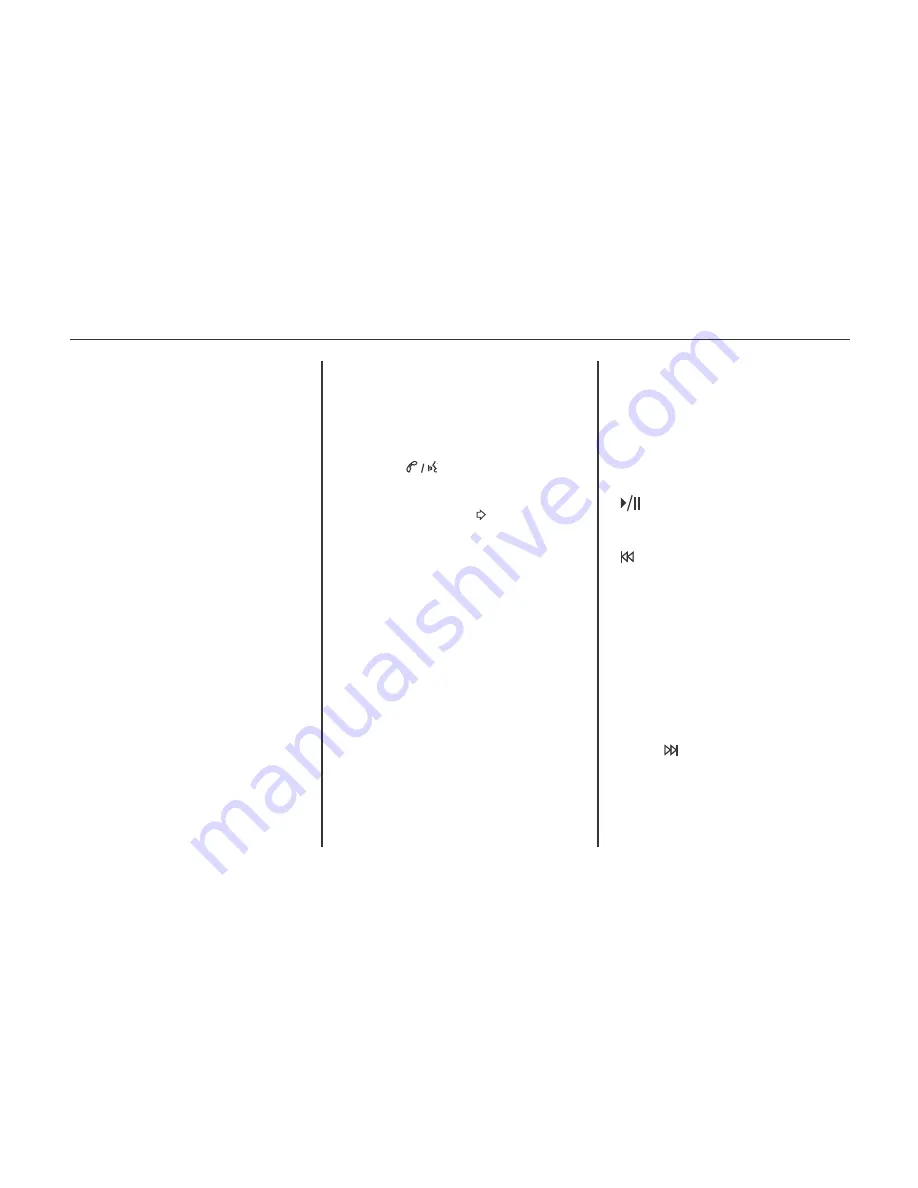
in the embedded database and display it
on the radio. User predefined cover art
will always be used first. If no cover art
is found Gracenote will use generic
Genre graphics or images of artists.
More Like This
The Gracenote database contains
attributes for Music, such as genre, era
of music, region, artist type, mood, etc.
Use this to create a playlist of up to 30
songs "more like" the currently listened
to song. This playlist will be stored in
the Playlist Menu when the device is
reconnected. If songs are removed from
the device, the system will simply skip
over those songs and play the next
available song.
Use the touch screen or voice recog-
nition to create a More Like This
Playlist.
“Voice Recognition Commands” in
Voice Recognition 201.
Gracenote Indexing
While Gracenote is indexing, infotain-
ment features are available including
selecting music from the menu. Voice
recognition music will not be available
until the radio has comp-leted indexing
the device. Devices with more music
may take longer to index. The device
will index when plugged into the radio
for the first time. When Indexing is
removed from the screen, the radio is
ready to support music search. On the
next connection or ignition cycle,
Indexing will show briefly on the
screen. The radio is searching for
changes to the device and preparing the
music list. If there are no changes, the
voice recognition music search will be
available. The radio will index and store
two devices with up to 10,000 songs on
each device.
USB MP3 Player and USB Drives
The USB MP3 players and USB
drives connected must comply with
the USB Mass Storage Class
specification (USB MSC).
may be multiple rock genres in the
media library; normalization will group
a l l t h o s e i n t o o n e r o c k G e n r e .
Normalization default is off.
1. Press CONFIG on the faceplate or
Config on the Home Page.
2. Press Radio Settings, then press
Gracenote Options.
3. Press Normalization to turn on or
off.
Cover Art:
The Gracenote embedded
database contains cover art or album art
information for the music on the USB
device. If the music is recognized by
Gracenote and does have cover art,
Gracenote will use the cover art found
192 Infotainment system (LTZ)
Press SOURCE to scroll until the
USB source screen is available.
Press on the steering wheel
controls to play CD, Artist, Album,
Song Title, or Song Genre.
Voice Recognition 201.
The following playlist formats are
supported:
M3U (Standard and Extended)
iTunes
PLS (Standard)
WAX
ASX
RMP
The radio supports plugging a cell
phone in as a USB drive as long as the
cell phone supports USB mass storage
class or has USB disc drive support
enabled.
While the USB source is active, use the
following to operate USB function:
TUNE/MENU or MENU/SELECT
Knob:
Turn to scroll through the list.
Turn quickly to fast scroll alphabeti-
cally through large lists.
Play/Pause:
Press to start, pause, or
resume play of the current media
source.
SEEK (Previous/Reverse):
Press to seek to the beginning of the
current or previous track. If the
track has been playing for less than
five seconds, the previous track
plays. If playing longer than five
seconds, the current track restarts.
Press and hold to reverse quickly
through playback. Release to return
to playing speed. Elapsed time
displays.
SEEK (Next/Forward):
Press to seek to the next track.
Press and hold to advance quickly
through playback. Release to return
to playing speed. Elapsed time
displays.
Hard disk drives are not supported.
The radio will not be able to play
back write-protected music.
File system supported: FAT32.
The following restrictions apply for
the data stored on a USB MP3
player or USB device:
-
Maximum folder structure
depth: 8 levels.
-
Maximum number of Mp3 /
WMA files that can be dis-
played: 10,000.
-
Playlist entries must be in the
form of relative paths.
-
The system attribute for folders/
files that contain audio data
must not be set.
To play a USB device, do one of the
following:
Connect the USB and it begins to
play.
Press the Now Playing screen
button on the Home Page.
193
Infotainment system (LTZ)
Содержание 2013 Cruze
Страница 1: ...CHEVROLET CRUZE CHEVROLET CRUZE ...
Страница 2: ......
Страница 4: ......
Страница 22: ...NOTE 18 Introduction ...
Страница 40: ...NOTE 36 Keys doors and windows ...
Страница 62: ...NOTE 58 Storage ...
Страница 74: ...CONTROL INDICATORS IN THE INSTRUMENT 70 Instruments and controls ...
Страница 124: ...Diesel Engine Z20D1 LNP ENGINE COMPARTMENT OVERVIEW 120 Vehicle care ...
Страница 155: ...CONTROL ELEMENTS OVERVIEW INSTRUMENT PANEL CD 400 151 Infotainment system LT ...
Страница 174: ...NOTE 170 Infotainment system LT ...
Страница 220: ...NOTE 216 Infotainment system LTZ ...
Страница 232: ...NOTE 228 Technical data ...
Страница 242: ...238 Service and warranty ...
Страница 244: ...240 Service and warranty ...
Страница 290: ...Service network 286 ...
Страница 291: ......






























