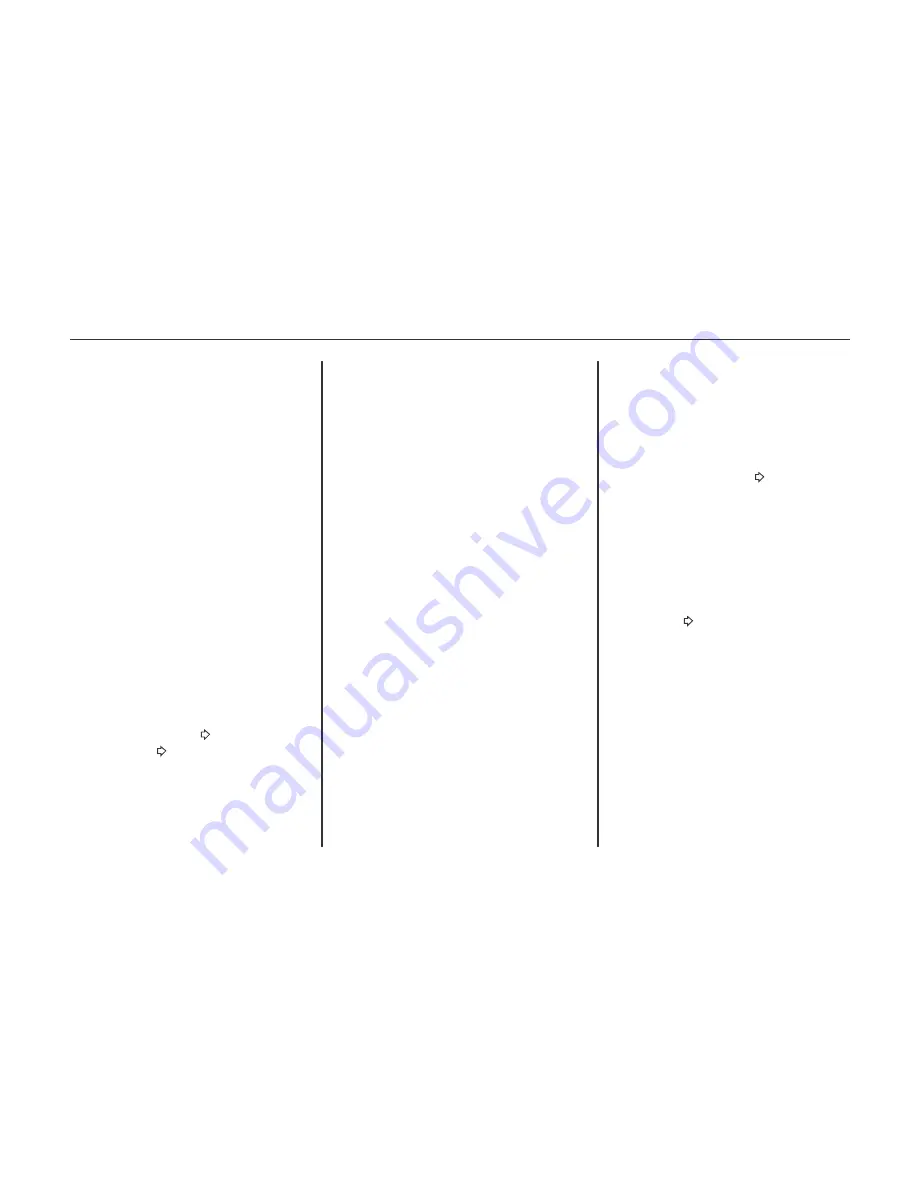
Songs:
1. Press to view a list of all songs on
the device.
2. Select the song from the list to begin
playback.
Podcasts:
1. Press to view the podcasts on the
device.
2. Select a podcast name to begin
playback.
Composers:
1. Press to view the composers on the
device.
2. Select the composer to view a list of
songs by that composer.
3. Select a song from the list to begin
playback.
Audio Books:
1. Press to view the audio books on the
device.
2. Select the audio book from the list
to begin playback.
®
Playing from an iPhone or iPad
This feature supports the following
iPhone or iPad models:
®
iPhone (2G, 3G, 3GS, 4, 4S,
and 5)
®
iPad (1G, 2G)
Follow the same instructions as stated
earlier for using an iPod. To use voice
recognition to play music, say “Play
USB,” “Play Artist,” “Play Album,”
“Play Song,” or “Play Genre.”
Voice Recognition 201.
iPhone, iPod Touch and iPad Trouble-
shooting When an iPhone, iPod touch,
or iPad are connected through USB and
Bluetooth, the audio may not be heard
when the iPod source on the radio is
selected. If a phone call is received
while listening to the iPod source and
there is no audio for the iPod after the
source, then go to the Airplay icon on
the device and select dock connector or
disconnect and reconnect the dock
connector on the device.
Albums:
1. Press to view the albums on the
device.
2. Select an album name to view a list
of all songs on the album or select
Songs List to view all songs on the
device.
3. Select the song from the list to begin
playback.
Genres:
1. Press to view the genres on the
device.
2. Select a genre name to view a list of
artists of that genre.
3. Select an artist to view albums or
All Albums to view all albums of
that genre.
4. Select Artist to view albums.
5. Select Album to view songs.
6. Select the song from the list to begin
playback.
196 Infotainment system (LTZ)
This vehicle has an auxiliary input jack
in the center console. Possible auxiliary
audio sources include:
Laptop computer
MP3 player
Tape player
This jack is not an audio output. Do not
plug headphones into the auxiliary
input jack. Set up any auxiliary device
while the vehicle is in P (Park).
Connect a 3.5 mm (1/8 in) cable from
the auxiliary device to the auxiliary
input jack. When a device is connected,
the system automatically begins
playing audio from the device over the
vehicle speakers.
If an auxiliary device has already been
connected, but a different source is
currently active, do one of the
following:
Press SOURCE to scroll all of the
available audio source screens, until
the AUX source screen is selected.
Say “Play Front AUX” using voice
recognition to play the auxiliary
device.
Voice Recognition 201.
Press the AUX screen button on the
Home Page.
Some functionality may differ based on
operating system version on device.
USB TROUBLESHOOTING
If the device is not being recognized or
the music is missing screen informa-
tion, restore the radio defaults:
1. Press Config.
2. Press Radio Settings.
3. Press Software Versions Menu.
4. Press Clear and Reset Radio.
5. Press Yes.
Pair the phone again and the device will
have to index again.
Bluetooth Audio and Voice
Recognition
See Bluetooth Audio 197 and Voice
Recognition 201 for information
using voice recognition with Bluetooth
audio.
Make sure all devices have the latest
software downloaded.
AUXILIARY DEVICES
BLUETOOTH AUDIO
If equipped, music may be played from
a paired Bluetooth device.
“Pairing a Phone/Device” under
Bluetooth 207.
To play music through a Bluetooth
device:
1. Power on the device, pair, and
connect the device.
2. Music can be launched by doing one
of the following:
Press the Bluetooth Audio
screen button on the Home
Page.
Press SOURCE until Bluetooth
Audio is selected.
197
Infotainment system (LTZ)
Содержание 2013 Cruze
Страница 1: ...CHEVROLET CRUZE CHEVROLET CRUZE ...
Страница 2: ......
Страница 4: ......
Страница 22: ...NOTE 18 Introduction ...
Страница 40: ...NOTE 36 Keys doors and windows ...
Страница 62: ...NOTE 58 Storage ...
Страница 74: ...CONTROL INDICATORS IN THE INSTRUMENT 70 Instruments and controls ...
Страница 124: ...Diesel Engine Z20D1 LNP ENGINE COMPARTMENT OVERVIEW 120 Vehicle care ...
Страница 155: ...CONTROL ELEMENTS OVERVIEW INSTRUMENT PANEL CD 400 151 Infotainment system LT ...
Страница 174: ...NOTE 170 Infotainment system LT ...
Страница 220: ...NOTE 216 Infotainment system LTZ ...
Страница 232: ...NOTE 228 Technical data ...
Страница 242: ...238 Service and warranty ...
Страница 244: ...240 Service and warranty ...
Страница 290: ...Service network 286 ...
Страница 291: ......






























