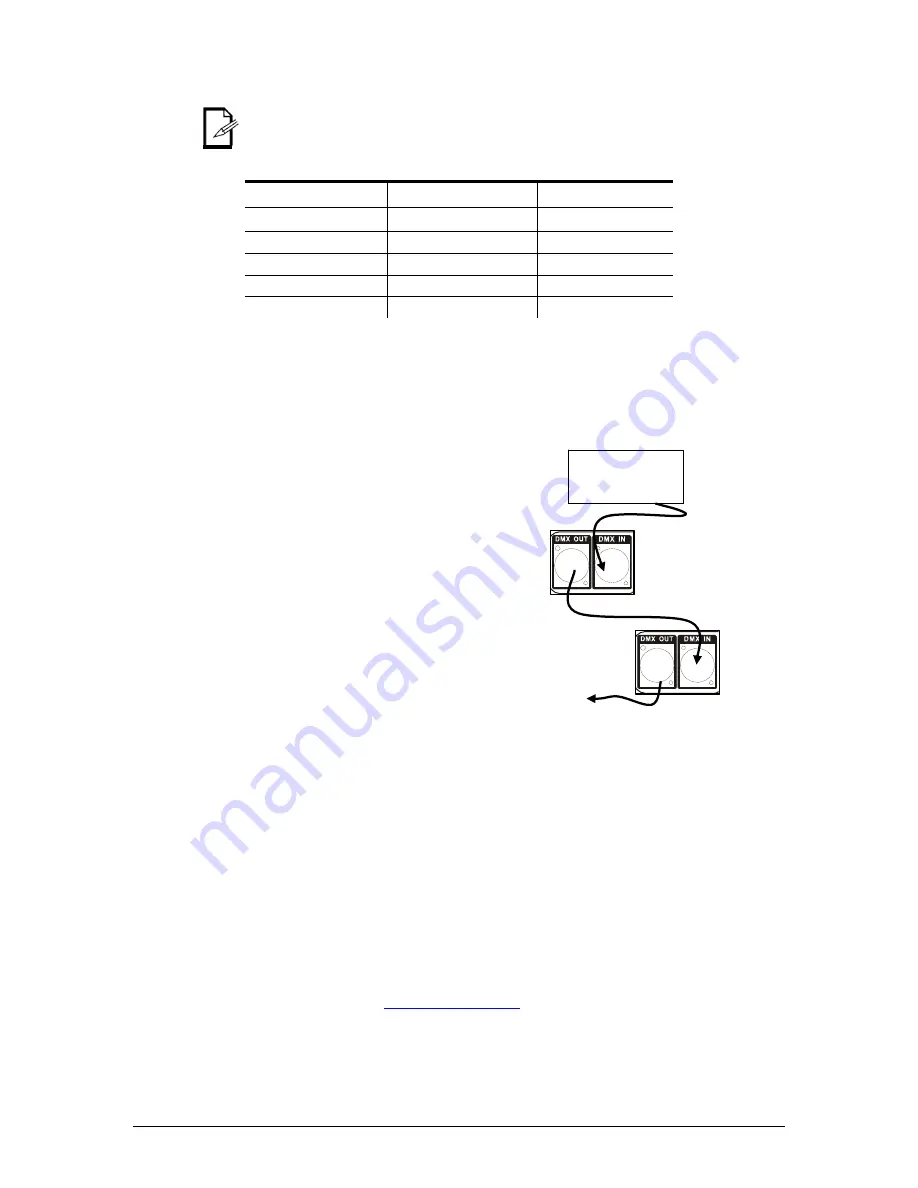
13.
A
PPENDIX
61
Chauvet® ShowXpress™ V6.22
This drawing
provides a general
illustration of the
DMX input/output
panel of a lighting
fixture.
ShowXpress™
Interface
Continue the link
3-Pin to 5-Pin Conversion Chart
If you use a controller with a 5-pin DMX output connector, you will need to use a 5-pin to 3-pin
adapter. The chart below details a proper cable conversion:
3-P
IN TO
5-P
IN
C
ONVERSION
C
HART
Conductor
3-Pin Female (Output)
5-Pin Male (Input)
Ground/Shield
Pin 1
Pin 1
Data ( - ) signal
Pin 2
Pin 2
Data ( + ) signal
Pin 3
Pin 3
Not used
Pin
4
Not used
Pin
5
Setting up a DMX Serial Data Link
1. Connect the (male) 3-pin connector side of
the DMX cable to the output (female) 3-pin
connector of the controller.
2. Connect the end of the cable coming from the
controller which will have a (female) 3-pin
connector to the input connector of the next
fixture consisting of a (male) 3-pin connector.
3. Then, proceed to connect from the output as
stated above to the input of the following
fixture and so on.
4. After the last fixture, connect a DMX
terminator.
Contact Us
W o r l d W i d e
General Information
CHAUVET®
3000 North 29
th
Court
Hollywood, FL 33020
voice: 954.929.1115
fax: 954.929.5560
toll free: 800.762.1084
Technical Support
CHAUVET®
3000 North 29
th
Court
Hollywood, FL 33020
voice: 954.929.1115
(Press 4)
fax: 954.929.5560
(Attention: Service)
World Wide Web
www.chauvetlighting.com



















