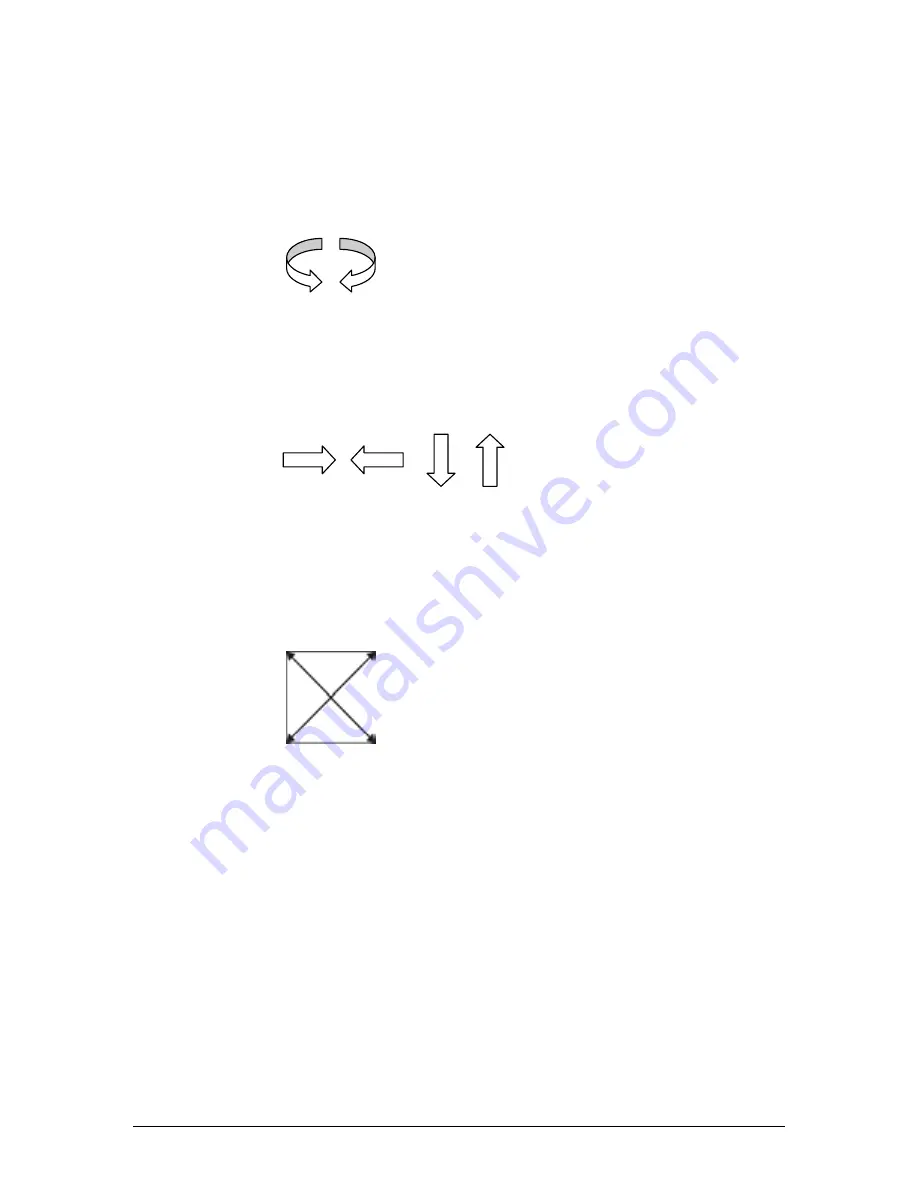
7. Playback
43
Chauvet® ShowXpress™ V6.22
3D View
X and Y viewing angles
This may be modified. To adjust this, please see the following steps.
1. Left-click any open space in the 3D View screen.
2. While holding the mouse button, drag the mouse in the desired direction to adjust the viewing
angle.
Position of the view
This may be adjusted by using a combination of the mouse and the keyboard. To adjust this,
please see the following steps.
1. Press and hold
<SHIFT>
on the keyboard.
2. Left-click any open space in the 3D View screen.
3. While holding the mouse button, drag the mouse in the desired direction to adjust the viewing
position.
Size of the stage
This may be adjusted within the 3D View screen. This is the “zoom”. To adjust this, please see
the following steps.
1. Left-click any open space in the 3D View screen.
2. While holding
<SHIFT>
, use the wheel on the mouse in the desired direction to adjust the
viewing position.
Operation
The 3D View is designed to be used along with either of the two screens:
Editor
or
Live
. In order
to activate the playback for the 3D view, there is a button in both of these screens. It must be
activated, with the button indicator showing green in order to have any playback in this screen.






























