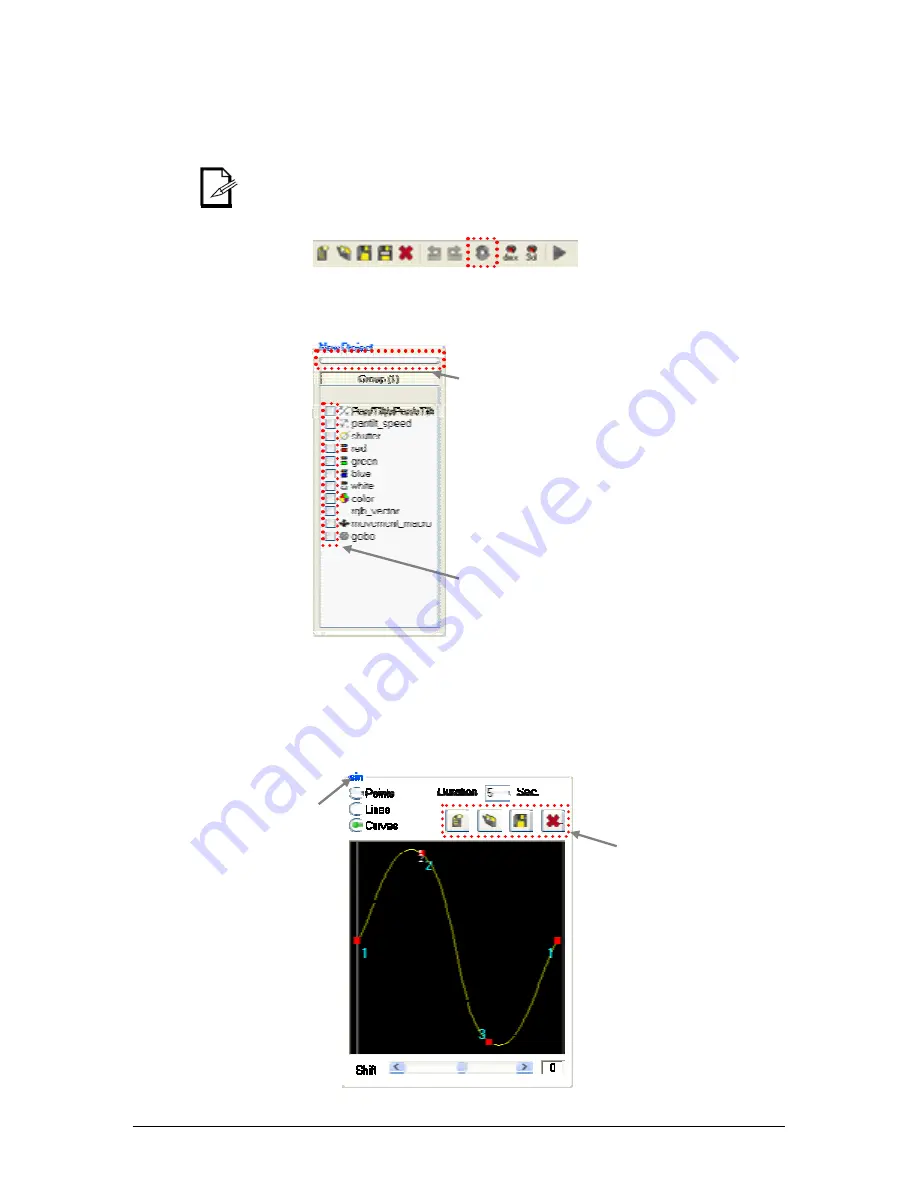
7. Playback
30
Chauvet® ShowXpress™ V6.22
Creating a Scene using Generator
Follow the steps below to learn how to create a basic scene using the Generator Screen.
1.
Open the Editor Screen from the Control Board.
2.
Select one or more fixtures.
Once a generator scene has been created, it may be saved for later access and editing.
3.
Open the Generator Screen.
4.
The fixture attributes of the selected fixture(s) will appear in the “Fixture Attribute Area”.
Select the first attribute to be modified in the current scene. This is done by checking the
box next to the attribute name.
This does not need to be done in order.
5.
When you select an attribute, the “Edit Area” will modify the attribute for that particular
attribute, aside from the other attributes in the fixture.
•
There are preset “dimming curves” available. A user may also create custom
dimming curves and save them to the computer.
•
The total duration may be modified, in seconds.
•
There are 3 types of “transitions”: points, lines, curves
Check the box next to
the attribute to select it
Progress bar
“New Curve”, “Load Curve”,
“Save Curve”, “Delete Curve”
Shows the name of the
current loaded curve (if any)






























