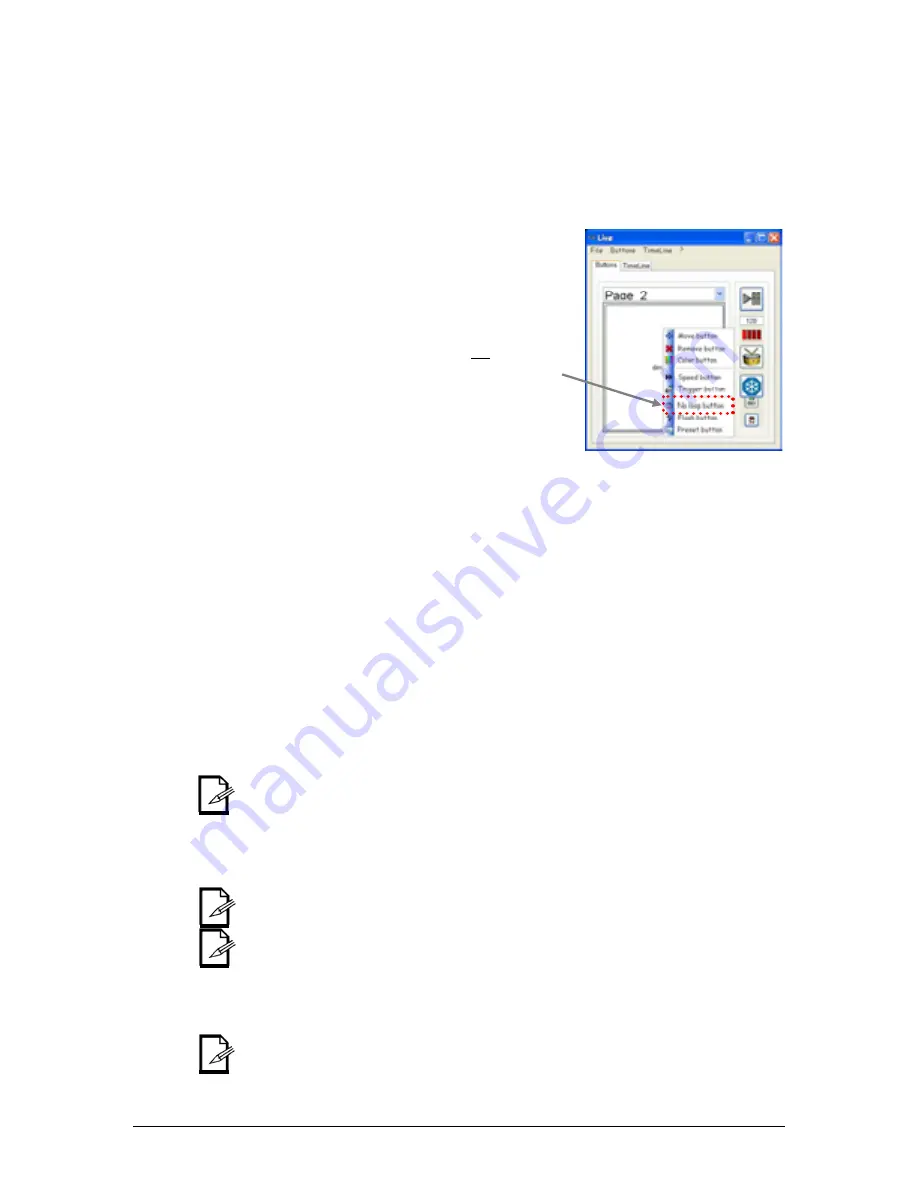
7. Playback
37
Chauvet® ShowXpress™ V6.22
No loop button
In the Live-Buttons screen, when a scene with a single step is triggered, it will remain ON as a
static look. However, when a scene with 2 or more steps is triggered, it will loop endlessly,
according to the time programmed in the Editor Screen.
There is a playback modification that will prevent a scene from looping after the 1
st
time
playing through all the steps in a scene. This is the “No loop button”. Please see the steps
below to enable this modification.
1. Add the Scene “RGB Color
Fade” into the Live screen.
2.
Right-click on the scene button
and select “No loop button”.
The menu will now look as in
fig. Nl.a
after another right-click
on the scene.
3. You may select a scene from
this menu before or after
activating/triggering. But,
NO
LOOP
must be selected first,
before this option will appear in
the right-click menu.
4. After selecting a scene from
this menu, you may trigger the
scene as normally as any other
scene.
Live-Buttons Page Playback Modifications
Chase play
In the Live-Buttons screen, there are page playback modifications that are unique for each page.
Chase play is one of these modifications. There are many purposes for this feature. For this
example, we will look at changing the colors. Please see the steps below for this feature.
1. Using the Editor screen, create a scene for the LED PAR 64-Tri that has the following
parameters:
a.
3 second time
b. Smooth
transition
c. 1
step
2.
Using the Editor screen, create 2 more scenes with the above parameters, but use green for
one, and then blue for the other.
3.
Using the Live screen, right-click on the
Board Selection Bar
to add a new page.
4.
Title the new page as “Colors”. Press
<Save>
.
5.
Add the 3 scene that were created in the steps above into this new page called “Colors”.
6.
Right-click on the
Board Selection Bar
and select “Chase play”.
7. Trigger
a
scene.
After triggering a scene (it does not matter which scene is triggered), it will play through the
total time. If this time has been set correctly (3 sec), then after 3 seconds, the next scene will
play. This will continue in sequential order, according to how the scenes have been arranged
on the page.
Random play
This function works identically as Chase play. The only difference is the order they play back.
Random play is not sequential. It is random in the order of the scene playback.
This only works on a single page in the Live-Buttons Screen.
Select multiple scenes before activating this function to play back multiple scenes at the same
time, randomly.
Solo play
Normally with the Live-Buttons screen, stacking scenes is standard. However, using this function,
each page may only play one scene at a time. Triggering a 2
nd
will disable the 1
st
.
This only works on a single page in the Live-Buttons Screen.
fig. Nl.a
No loop button
No loop
button






























