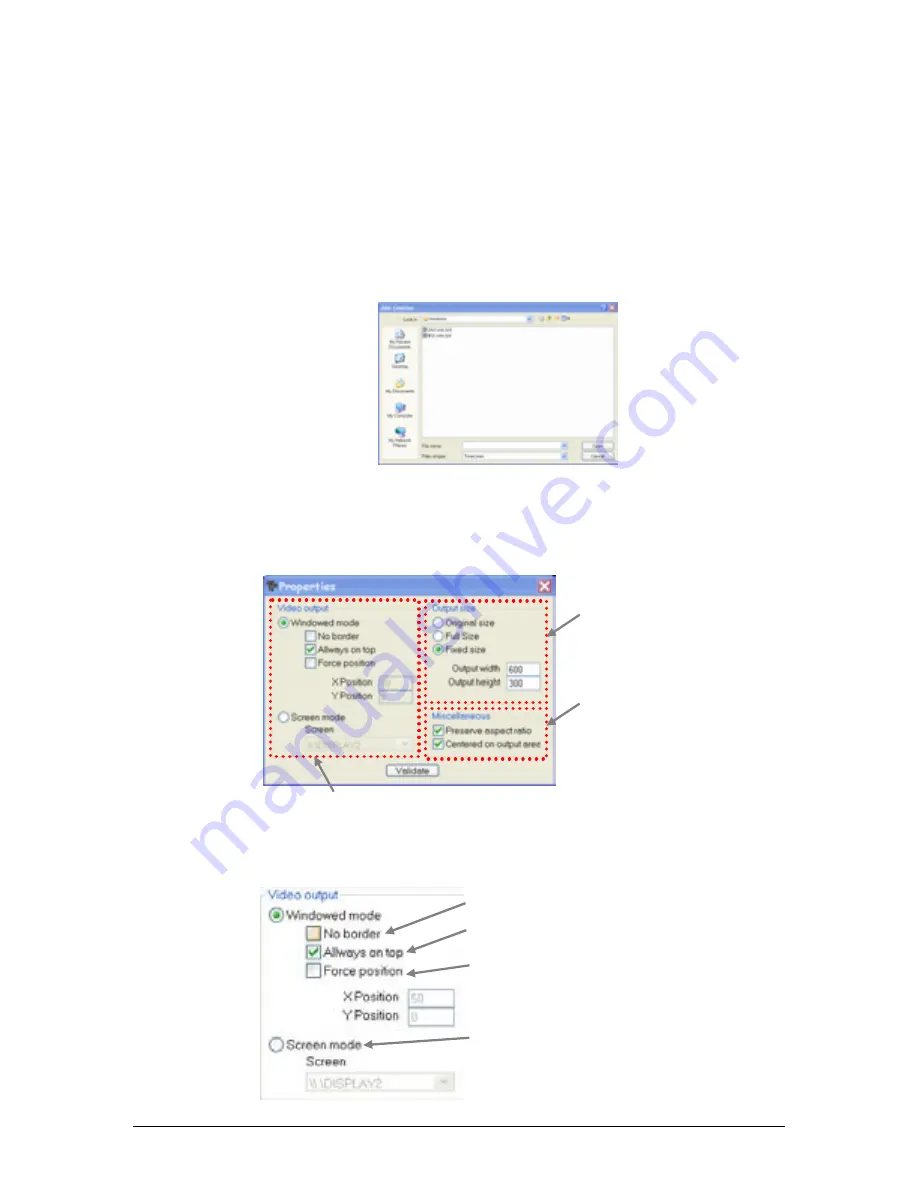
7. Playback
47
Chauvet® ShowXpress™ V6.22
Adding Video/Picture Files to Live-Timeline
Live-Timeline may be used to trigger playback of video and/or picture files. This is useful
when synchronizing to the light show.
•
The following file formats are supported for video files:
avi, mpg, mpeg, mov, wmv
•
The following formats are supported for picture files:
bmp, gif, jpg, png
1.
Right-click in the files area in the
Live-Timeline
Screen to bring up the sun-
menu.
2. Left-click
“
Add multimedia file
”.
3. A sub-window will appear. Use this window to select the appropriate
video/picture file.
4. Press
“Open”
to add the file to the timeline.
Screen Control Properties
Screen Control
is the sub-window that is used for video and photo playback.
Video output
This section provides options on where to display the video, as well as the video location. You may
also choose between a windowed mode or a full screen mode.
Output size
Miscellaneous
Video output
No border
:
removes the window border and title bar
Always on top
:
forces the ScreenControl
window to remain on top of all other windows
Force Position
:
Disables the manual window
positioning and assigns a default X and Y position
Screen Mode
:
Select which display to appear on
(this is a full screen mode)






























