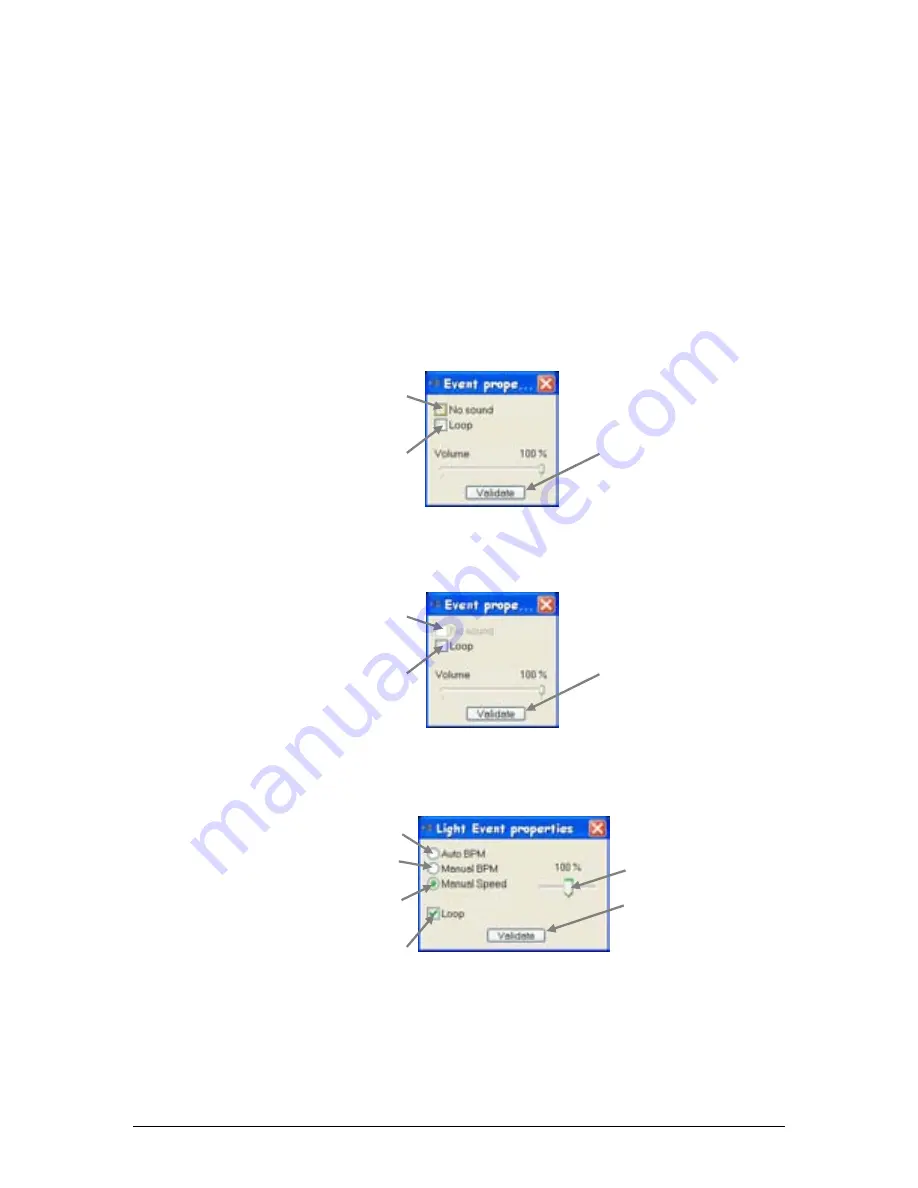
7. Playback
51
Chauvet® ShowXpress™ V6.22
Operation for “Move To” in Live-Timeline
In
Live-Timeline
, dragging and dropping the files in position may not provide adequate
precision. For this reason, an option is available called “move to”.
This allows any object, including the OFF and STOP tools, to be moved to one of the
following positions:
Red
marker
Green
marker
Specific
time
File Properties in Live-Timeline
Please see the options that are available for each different type of file in timeline.
Video/Picture Timeline
Audio Timeline
LightScene Timeline
Turn off sound
playback for the file
(disables volume control)
Continuous Loop
(excluding STOP tool)
Press to close
window and
save setting(s)
Option not available
for Audio Timeline
Continuous Loop
(excluding STOP tool)
Press to close
window and
save setting(s)
Auto beats per minute
(unchanged)
Continuous Loop
(excluding STOP tool)
(activated by default)
Press to close
window and
save setting(s)
Adjust the playback speed
(manual speed ONLY!)
Manual beats per minute
(using Live Screen BPM global setting)
Manual Speed
(using the playback fader to the right)





























