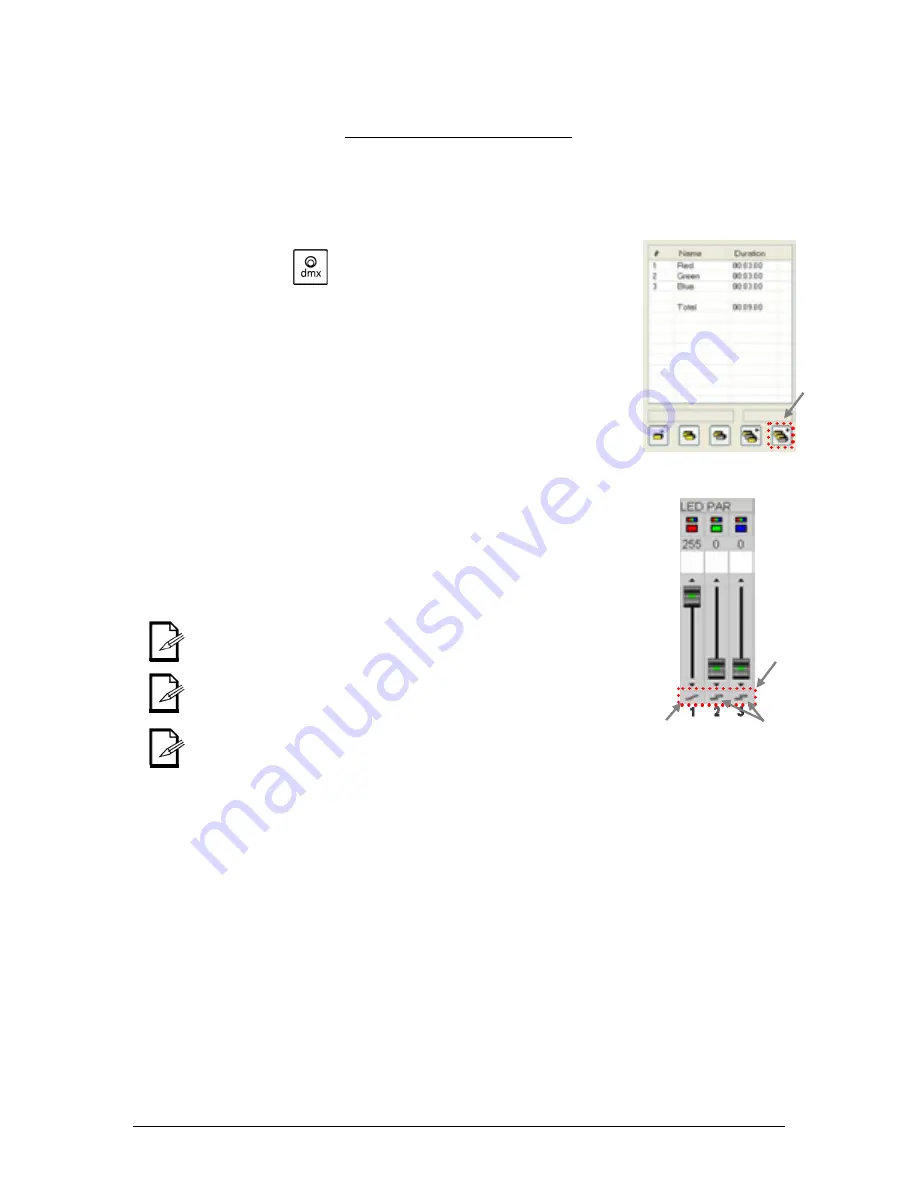
6. Programming
27
Chauvet® ShowXpress™ V6.22
Smooth
Transition
Step Area
Fixture Faders Area
Add Step
button
Transition
Type
Fast
Transition
Creating a Scene
In ShowXpress™,
a Scene consists of one or more steps
. These steps are created in the Editor
screen.
In order to create scenes, please see the example below for using the LED PAR 64-Tri. This will be a
3-step color fading program from red, to green, and then blue. It will be 9 seconds total scene time.
1.
Open the Editor screen from the Control Board.
2.
Turn ON the DMX button by pressing it.
Red
= OFF
Green
= ON
3.
Create a look with the fixtures by using the faders in the
fader area. For this example, bring the red channel to
full output [255].
4. Change the transition type below the red fader to
“smooth”. This is done by clicking it with the mouse.
5.
Adjust the name and time in the Step Area.
6.
Add a new step by selecting the appropriate button in
the
Step Area
.
7.
Bring the red fader channel down to [000].
8.
Bring the green fader channel to full [255].
9.
Change the transition type below the green to “smooth”.
10. Adjust the name and time in the Step Area.
11. Add a new step by selecting the appropriate button in
the
Step Area
.
12. Bring the green channel down to [000].
13. Bring the blue channel to full [255].
14. Change the transition type below the green to “smooth”.
15. Adjust the name and time in the Step Area.
16. Press “Play” to preview the scene.
17. Save the Light Scene as “RGB Color Fade”.
You may use the RGB Area to select your color.
It may be easiest to program if the fixtures are connected and
operating in real time to the Editor screen.
It is also possible to program using the 3D View screen. Turn on the
3D View button for this operation. This may be useful for creating
scenes while the Live screen is playing back other scenes. This is referred to as “Blind Programming”.






























