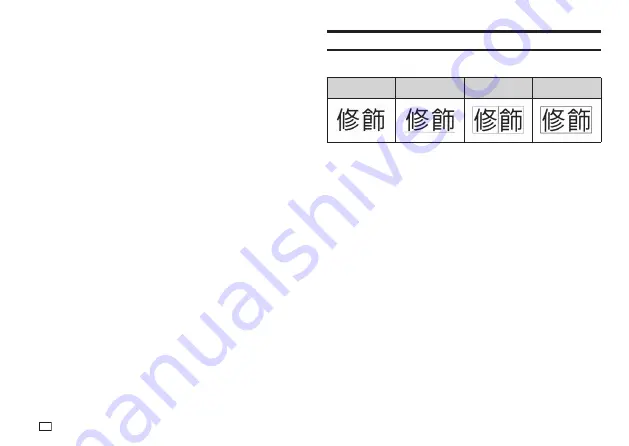
48
EN
4.
Select the range of text where you want to apply the character style
setting and then press
執行
.
x
If
全文
(All) is selected for the Free Design Label setting of the selected
range of text, simply press
執行
.
x
If you selected something else for a free design label, use steps 5 and
6 to specify a range of text.
5.
Move the cursor to the fi rst character of the text you want to change and
then press
執行
.
6.
Move the cursor to the last character of the text you want to change and
then press
執行
.
Using Text Effects
Use the procedures in this section with a free design label to shade or
underline text, or to enclose text in a box.
網點
(Shading)
底線
(Underline)
加框
(Box)
(
文字
(Character))
加框
(Box)
(
詳細
(Text))
Specifying a Text Effect
1.
Input text.
2.
Press
功能
and then
文字修飾
.
3.
Select the desired text effect type and then press
執行
.
x
Selecting
取消
(Cancel) removes the currently applied text effect.
4.
Select the range of text where you want to apply the text effect and then
press
執行
.
x
區段
(Block): Specifi es all the text in a particular block.
x
行
(Line): Specifi es all the text in a particular line.
x
文字
(Character): Specifi es a particular character.
x
詳細
(Text): Specifi es a desired range of text.
5.
Move the cursor to the fi rst character of the text to which you want to
apply the text effect and then press
執行
.
6.
Move the cursor to the last character of the text to which you want to
apply the text effect and then press
執行
.
x
Multiple text effects can be applied at the same time.
x
Depending on the character size, specifying box and underline for the
same text can cause the bottom line of the box and the underlining to
overlap each other.
Содержание KL-G2TC
Страница 1: ...User s Guide KL G2TC 標籤打印機 EN RJA533744 001V01 Supported Tape Widths 6 mm 9 mm 12 mm 18 mm 24 mm ...
Страница 2: ...Important Be sure to keep all user documentation handy for future reference ...
Страница 65: ...APP 2 插圖 Illustratons 插圖1 Illustration 1 平假名 Hiragana 片假名 Katakana ...
Страница 66: ...APP 3 插圖2 Illustration 2 ...
Страница 67: ...APP 4 圖文框 Frames ...
Страница 69: ...APP 6 x 工作 Work 1 2 3 4 5 6 7 8 9 10 x 注意 Attention 1 2 3 4 5 6 7 8 9 10 11 12 13 14 15 16 17 18 19 20 ...
Страница 70: ...APP 7 x PRICE 1 2 3 4 5 6 7 8 9 10 x SIGN 1 2 3 4 5 6 7 8 9 10 11 12 13 14 15 16 17 18 19 20 ...
Страница 71: ...APP 8 x WORK 1 2 3 4 5 6 7 8 9 10 x ATTENTION 1 2 3 4 5 6 7 8 9 10 11 12 13 14 15 16 17 18 19 20 ...
















































