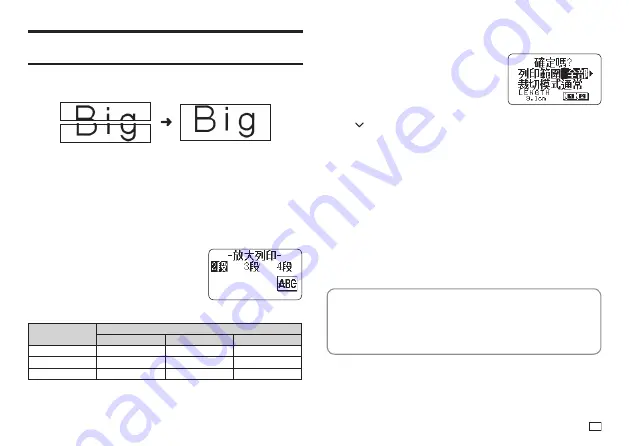
27
EN
Creating a Large Label by Combining Smaller
Parts (Large Label)
You can print multiple parts and then assemble them into a large, multi-part
label.
Example: To create a sign consisting of two parts
Important!
x
Make sure that a 12mm wide or wider tape cartridge is loaded in the printer.
x
Printing on an 18mm wide tape or 24mm wide tape will result in margins
above and below the printing. Trim away the margins before assembling the
parts into a fi nal label. When using 18mm or 24mm wide tape, printing on
transparent tape and overlapping of the pieces is recommended.
1.
On the main menu (page 15), select
新增
(New) and then press
執行
.
2.
Select
放大列印
(Enlarged) and then press
執行
.
3.
Input text and then press
執行
.
4.
Specify the size of the fi nal (combined label) text and then press
執行
.
Tape width
Text Size
2
段
(2 pieces)
3
段
(3 pieces)
4
段
(4 pieces)
12mm
24mm
36mm
48mm
18mm
30mm
45mm 60mm
24mm
30mm
45mm
60mm
"2
段
(2 pieces)" means "printing is divided between two parts". Printing can
be divided among up to four parts.
5.
Select
列印
(Print) and then press
執行
.
x
A preview image (page 19) of the parts
that make up a large label cannot be
displayed.
6.
Specify which of the parts of the label you want to print and then press
the
arrow key.
x
Normally select
全部
(All) here.
7.
Specify a cut mode (page 21) and then press
執行
.
x
When printing multiple parts that contain a large amount of text, you
may not be able to print all of the parts with a single tape cartridge. In
this case, printing one part of a time while keeping an eye on how much
tape remains in the cartridge you are using is recommended. If a tape
cartridge runs out of tape during printing, press
取消
to stop printing,
replace the cartridge, and then restart printing.
x
Printing text that has a lot of black or performing continuous printing
can cause the printer to overheat. If this happens, printing will pause
and the message
正在準備列印
(Please Wait) will appear on the printer
display. Printing will resume automatically when the printer returns to
normal temperature.
x
If printing starts to pause with the message
正在準備列印
(Please Wait)
on the display too frequently, try lowering the print density setting.
Confi guring Print Format Settings
You can confi gure the print format settings below as you input text.
x
Vertical or horizontal text direction
(方向)
x
Mirror printing enable/disable
(鏡射)
While inputting text, press
功能
and then
格式
to display the print format
setting screen. Use the screen to confi gure the settings you want.
Содержание KL-G2TC
Страница 1: ...User s Guide KL G2TC 標籤打印機 EN RJA533744 001V01 Supported Tape Widths 6 mm 9 mm 12 mm 18 mm 24 mm ...
Страница 2: ...Important Be sure to keep all user documentation handy for future reference ...
Страница 65: ...APP 2 插圖 Illustratons 插圖1 Illustration 1 平假名 Hiragana 片假名 Katakana ...
Страница 66: ...APP 3 插圖2 Illustration 2 ...
Страница 67: ...APP 4 圖文框 Frames ...
Страница 69: ...APP 6 x 工作 Work 1 2 3 4 5 6 7 8 9 10 x 注意 Attention 1 2 3 4 5 6 7 8 9 10 11 12 13 14 15 16 17 18 19 20 ...
Страница 70: ...APP 7 x PRICE 1 2 3 4 5 6 7 8 9 10 x SIGN 1 2 3 4 5 6 7 8 9 10 11 12 13 14 15 16 17 18 19 20 ...
Страница 71: ...APP 8 x WORK 1 2 3 4 5 6 7 8 9 10 x ATTENTION 1 2 3 4 5 6 7 8 9 10 11 12 13 14 15 16 17 18 19 20 ...






























