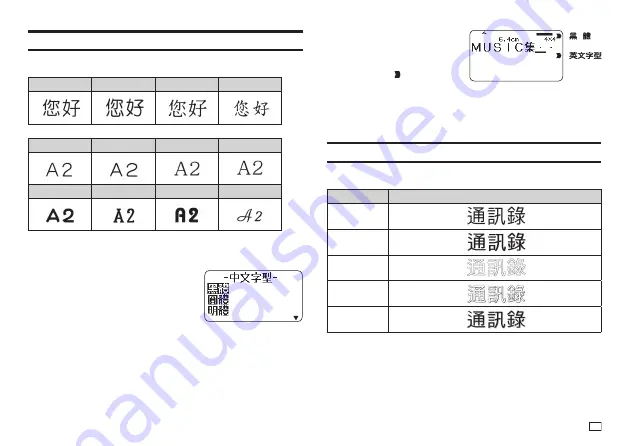
47
EN
Changing the Font
Your printer supports the fonts below.
■
Chinese Fonts
黑體
圓體
明體
楷體
■
English Fonts
黑體
圓體
明體
楷體
PP
體
SLB
體
BRD
體
CRS
體
Changing the Font of Previously Input Text
1.
Press
功能
and then
字型
.
2.
Select the Chinese font you want to
use and then press
執行
.
3.
Select the English font you want to use and
then press
執行
.
x
You can also select (
與中文字型相同
) (Same as Chinese font) for the
English font.
4.
Select the range of text where you want to apply the font setting and then
press
執行
.
x
If you selected
全文
(All) for a free design label, simply press
執行
.
x
If you selected something else for a free design label, use steps 5 and
6 to specify a range of text.
5.
Move the cursor to the fi rst character of the text whose font you want to
change and then press
執行
.
6.
Move the cursor to the last
character of the text whose
font you want to change and
then press
執行
.
x
The pointer ( ) on the right
side of the display indicates the
currently selected font.
x
You can use
設定
(page 54) to specify the printer's initial power on
default font. When using
登錄資料
(Stored Data) or
上次資料
(Previous
Data) for text, the font setting will be the font specifi ed when the data
was created.
Changing the Character Style
You can use the following character styles to emphasize text:
標準
(Normal),
粗體
(Bold),
中空
(Outline),
陰影
(Shadow),
立體
(Raised).
Style
Example
標準
(Normal)
粗體
(Bold)
中空
(Outline)
陰影
(Shadow)
立體
(Raised)
x
Character styles cannot be used with illustrations or user characters.
x
Applying a character style to a Chinese character that has a large number
of strokes may make the character diffi cult to read.
1.
Input text.
2.
Press
功能
and then
字型樣式
.
3.
Select the character style you want to change and then press
執行
.
Содержание KL-G2TC
Страница 1: ...User s Guide KL G2TC 標籤打印機 EN RJA533744 001V01 Supported Tape Widths 6 mm 9 mm 12 mm 18 mm 24 mm ...
Страница 2: ...Important Be sure to keep all user documentation handy for future reference ...
Страница 65: ...APP 2 插圖 Illustratons 插圖1 Illustration 1 平假名 Hiragana 片假名 Katakana ...
Страница 66: ...APP 3 插圖2 Illustration 2 ...
Страница 67: ...APP 4 圖文框 Frames ...
Страница 69: ...APP 6 x 工作 Work 1 2 3 4 5 6 7 8 9 10 x 注意 Attention 1 2 3 4 5 6 7 8 9 10 11 12 13 14 15 16 17 18 19 20 ...
Страница 70: ...APP 7 x PRICE 1 2 3 4 5 6 7 8 9 10 x SIGN 1 2 3 4 5 6 7 8 9 10 11 12 13 14 15 16 17 18 19 20 ...
Страница 71: ...APP 8 x WORK 1 2 3 4 5 6 7 8 9 10 x ATTENTION 1 2 3 4 5 6 7 8 9 10 11 12 13 14 15 16 17 18 19 20 ...






























