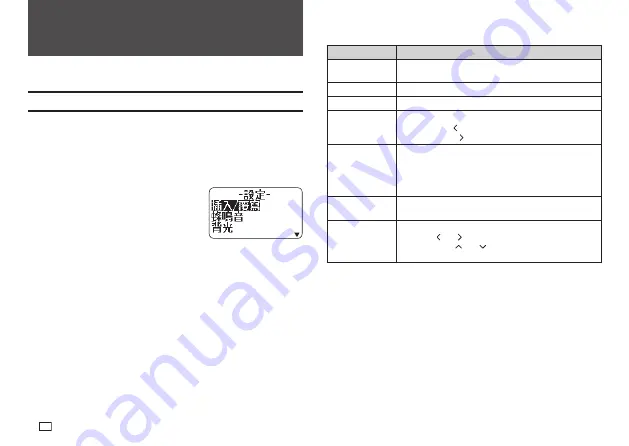
54
EN
Part 9 - Printer Settings
This section explains how to confi gure text input mode, screen brightness,
and other printer settings.
Confi guring Printer Settings
Use the procedure in this section to confi gure text input mode, screen
brightness, and other printer settings to suit your particular needs.
The procedure below shows an example of how to specify the text input mode
(insert or overwrite).
x
Use the same procedure to confi gure other settings as well.
1.
Turn on the printer and then press
設定
.
x
If you press
設定
after performing some
other printer operation, some setting items
may not appear. Press
設定
immediately
after turning on printer power.
2.
Select
插入 / 覆寫
(Insert / Overwrite) and
then press
執行
.
3.
Select
插入
(Insert) or
覆寫
(Overwrite) and then press
執行
.
Setting Items
Setting Item
Description
插入 / 覆寫
(Insert / Overwrite)
Specifi es the text input mode (
插入
(Insert) or
覆寫
(Overwrite)).
蜂鳴音
(Sound)
Enables or disables the operation beeper.
背光
(Backlight)
Enables or disables the screen backlight.
液晶對比度
(Contrast)
Adjusts display contrast.
x
Pressing the arrow key makes screen fi gures lighter,
while pressing makes them darker.
列印濃度
(Density)
Adjusts the printed text density.
x
1 is lightest, while 5 is darkest.
x
Depending on the environment where you are printing,
you may not be able to notice any change in printing
density even if you change this setting.
初始字型
(Default Font)
Specifi es the initial default font setting for input.
日期和時間
(Date/Time)
For setting the current date and time.
x
Use the and arrow keys to select a setting item,
and then use and to change the setting.
x
Direct input of values is also supported.
Содержание KL-G2TC
Страница 1: ...User s Guide KL G2TC 標籤打印機 EN RJA533744 001V01 Supported Tape Widths 6 mm 9 mm 12 mm 18 mm 24 mm ...
Страница 2: ...Important Be sure to keep all user documentation handy for future reference ...
Страница 65: ...APP 2 插圖 Illustratons 插圖1 Illustration 1 平假名 Hiragana 片假名 Katakana ...
Страница 66: ...APP 3 插圖2 Illustration 2 ...
Страница 67: ...APP 4 圖文框 Frames ...
Страница 69: ...APP 6 x 工作 Work 1 2 3 4 5 6 7 8 9 10 x 注意 Attention 1 2 3 4 5 6 7 8 9 10 11 12 13 14 15 16 17 18 19 20 ...
Страница 70: ...APP 7 x PRICE 1 2 3 4 5 6 7 8 9 10 x SIGN 1 2 3 4 5 6 7 8 9 10 11 12 13 14 15 16 17 18 19 20 ...
Страница 71: ...APP 8 x WORK 1 2 3 4 5 6 7 8 9 10 x ATTENTION 1 2 3 4 5 6 7 8 9 10 11 12 13 14 15 16 17 18 19 20 ...






























