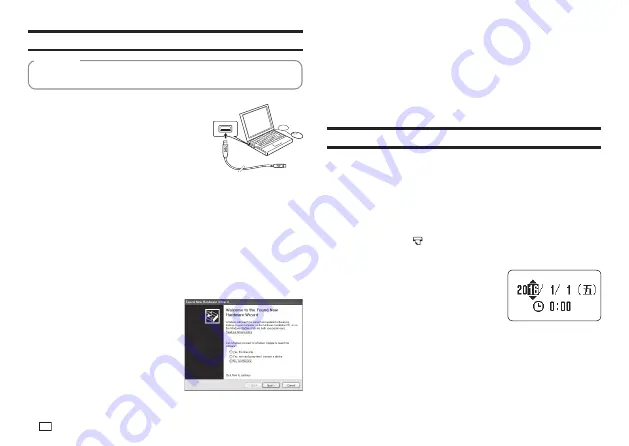
14
EN
Connecting the Printer to a Computer
Be sure to install the printer software on your computer before connecting
the printer to it.
Important!
1.
Start up Windows and then connect a USB
cable* to a USB port on the computer.
*
Use a commercially available cable
(A-microB type) that complies with USB
standards.
2.
Connect the USB cable to the printer USB port.
Important!
When connecting for the fi rst time, remove the sticker from the printer's USB
port.
3.
On the printer, press
ON
.
4.
On the printer, press
PC
連接
.
x
This will display a USB driver install wizard on your computer. A
USB driver is required for proper data communication between your
computer and printer. Follow the instructions that appear on your
computer screen to install.
x
If your computer is running
Windows XP Service Pack3 (SP3),
the message shown nearby will
appear sometime during
installation. Select
No, not this
time
and then click
Next
to
proceed with the installation.
The
message
通訊準備完畢
(Ready to transfer data) will appear on the
printer display after USB driver installation is complete.
Important!
To print computer data with the printer, fi rst press
PC
連接
on the printer to
display the message
通訊準備完畢
(Ready to transfer data) on the printer
display.
x
For information about how to use the PC Link software, refer to the Label
Printing Software FA-3000 User's Guide.
Initializing Memory
Initialize printer memory before using it for the fi rst time.
Important!
Note that initializing memory will delete all currently stored data. You should
only initialize memory before using the printer for the fi rst time.
1.
Check to make sure that the printer is turned off.
x
If power is on, press
OFF
.
2.
While holding down
and
變換 / 空白
, press
ON
.
Keep all of the keys depressed until the message
初始化記憶體 ? 執行 /
取消
(Initialize? Set/Esc) appears on the printer display.
3.
Press
執行
.
4.
Confi gure current date and time settings.
x
After settings are the way you want, press
執行
.
x
You can change the date and time settings
later, if you want (page 54).
Содержание KL-G2TC
Страница 1: ...User s Guide KL G2TC 標籤打印機 EN RJA533744 001V01 Supported Tape Widths 6 mm 9 mm 12 mm 18 mm 24 mm ...
Страница 2: ...Important Be sure to keep all user documentation handy for future reference ...
Страница 65: ...APP 2 插圖 Illustratons 插圖1 Illustration 1 平假名 Hiragana 片假名 Katakana ...
Страница 66: ...APP 3 插圖2 Illustration 2 ...
Страница 67: ...APP 4 圖文框 Frames ...
Страница 69: ...APP 6 x 工作 Work 1 2 3 4 5 6 7 8 9 10 x 注意 Attention 1 2 3 4 5 6 7 8 9 10 11 12 13 14 15 16 17 18 19 20 ...
Страница 70: ...APP 7 x PRICE 1 2 3 4 5 6 7 8 9 10 x SIGN 1 2 3 4 5 6 7 8 9 10 11 12 13 14 15 16 17 18 19 20 ...
Страница 71: ...APP 8 x WORK 1 2 3 4 5 6 7 8 9 10 x ATTENTION 1 2 3 4 5 6 7 8 9 10 11 12 13 14 15 16 17 18 19 20 ...
















































