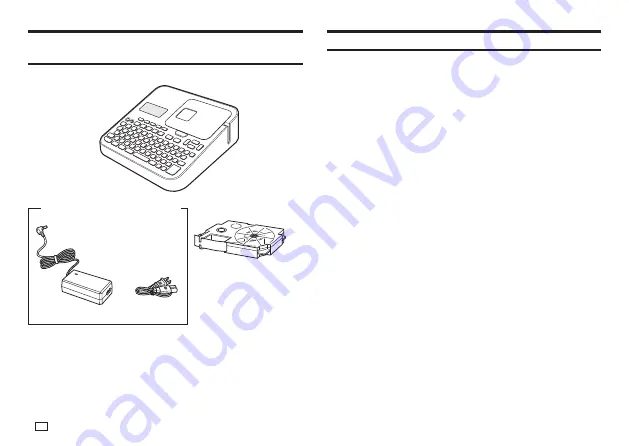
8
EN
Check to make sure that everything has been
included with the printer.
Label printer
Tape cartridge
User's Guide
Label Printing Software FA-3000 CD-ROM
AD-1832L AC adaptor (with power cord)
The shape of the
power cord plug varies
according to country or
geographic area.
Read this before using the printer!
About the printer
This printer can be used to print labels using either of the two methods below.
①
Stand-alone printing with the printer only.
x
This method lets you take your printer along anywhere your printing
needs take you.
x
Software installation and connection to a computer is not required.
②
Connecting the printer to a computer to print.
x
This method lets you view a print image on your computer screen as
you edit the label. The fi nal data is printed on the printer.
x
Before connecting the printer to a computer, you need to install the
Label Printing Software FA-3000 onto your computer from the CD that
comes with the printer.
Preparing the Printer for Operation
You need to perform the steps below before using the printer.
Connect the AC adaptor. (page 13)
p
Initialize printer memory and confi gure current date and time settings.
(page 14)
p
Load a tape cartridge into the printer. (page 16)
Содержание KL-G2TC
Страница 1: ...User s Guide KL G2TC 標籤打印機 EN RJA533744 001V01 Supported Tape Widths 6 mm 9 mm 12 mm 18 mm 24 mm ...
Страница 2: ...Important Be sure to keep all user documentation handy for future reference ...
Страница 65: ...APP 2 插圖 Illustratons 插圖1 Illustration 1 平假名 Hiragana 片假名 Katakana ...
Страница 66: ...APP 3 插圖2 Illustration 2 ...
Страница 67: ...APP 4 圖文框 Frames ...
Страница 69: ...APP 6 x 工作 Work 1 2 3 4 5 6 7 8 9 10 x 注意 Attention 1 2 3 4 5 6 7 8 9 10 11 12 13 14 15 16 17 18 19 20 ...
Страница 70: ...APP 7 x PRICE 1 2 3 4 5 6 7 8 9 10 x SIGN 1 2 3 4 5 6 7 8 9 10 11 12 13 14 15 16 17 18 19 20 ...
Страница 71: ...APP 8 x WORK 1 2 3 4 5 6 7 8 9 10 x ATTENTION 1 2 3 4 5 6 7 8 9 10 11 12 13 14 15 16 17 18 19 20 ...











































