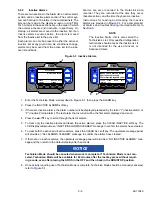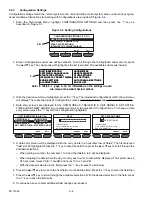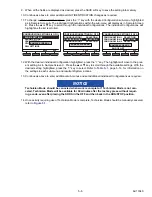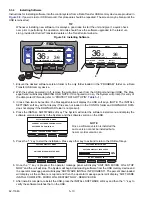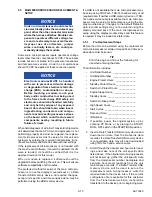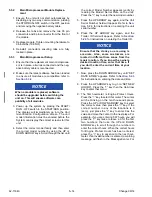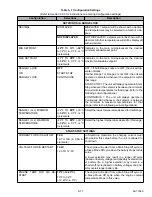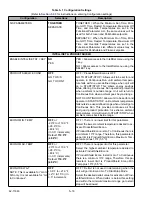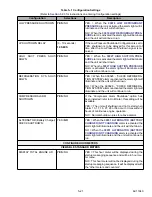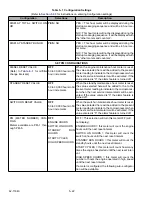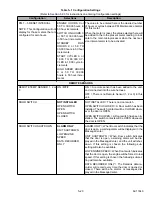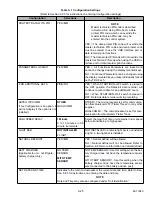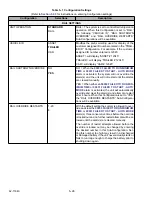5–15
62-11640
NOTE
None of the “Total” hourmeters are listed.
When the hours for all the hourmeters are
entered, the system will add the correct hours
together and calculate the Total Engine Hours,
total Standby Hours and Total Switch On
Hours. When the end of the list is reached
“PRESS = TO SAVE HOURS” will be dis-
played. Pressing the “=” key will save the
hours, and return you to the configuration list.
If you do not press the “=” key, none of the time
hours or cycles you just entered will be saved.
Hour meters may be changed for 60 minutes
following the initial hour entry. If an error has
been made, be certain to correct it within the
60 minute time period. Following that time, the
hourmeters will count the appropriate hours
because the unit switch is on and the unit is
operating, and no further manual changes will
be allowed.
NOTES
1. If a Data Transfer USB memory device will be
used to setup the remainder of the main micro-
processor settings, proceed to
after the settings are entered.
2. After the unit specific and time sensitive configu-
ration settings are complete use the
▲
or
▼
key
until “CONFIGS COMPLETE, = TO EXIT” is dis-
played in the MessageCenter. Press the “=” key
to save.
3. If the Configurations, Functional Parameters
and DataLink data recorder setup will be set
using the display mounted keys and/or TRU-
Tech, continue with following steps.
5.5.4
Configurations Via Display Mounted Keys
for a list of available Configurations.
Refer to
for instructions on how to
access them.
5.5.5
Functional Parameters Via Display
Mounted Keys
1. Refer to
tional Parameters and
for direc-
tions on how to access them.
2. Leave the system powered up as you continue
with the next section.
5.5.6
DataLink Data Recorder Via TRU-Tech
NOTE
If the factory settings are used, this section
can be skipped.
1. Refer to
for list of DataLink data
recorder setups.
2. Connect a computer to the USB interface port of
the unit and start the TRU-Tech program (refer
to
3. In TRU-Tech, click on the REEFER SETUP
LIVE/ Data Recorder Tab.
4. Select the Sensors to be recorded and then
select averaged or snapshot recordings (aver-
aged is recommended/ default for RAT, SAT,
AAT and the remote sensors; snapshot is rec-
ommended/default for all others).
5. When the setup is correct, press the Send but-
ton to send the new settings to the system.
6. From the “Confirm Send Information” Pop Up,
check the data that is to be sent and un-check the
data that is not to be sent. Click the OK button.
7. Verify that the settings were sent by waiting for
the confirmation pop up message.
NOTE
If the DataLink data recorder date and time
were not set earlier, they can be set from
TRU-Tech
5.5.7
System Final Checkout
1. Start the unit and allow it to run for a few minutes.
2. While the unit is running, scroll through the Data
List. Verify that all the data is now accurately
displayed.
3. Initiate a Pretrip test. Allow the unit to complete
the Pretrip and check for any alarms. Make any
necessary repairs before returning the unit into
service.
Содержание Vector 8500
Страница 23: ...62 11640 1 6 1 3 SAFETY DECALS ...
Страница 24: ...1 7 62 11640 62 03958 ...
Страница 25: ...62 11640 1 8 ...
Страница 26: ...1 9 62 11640 ...
Страница 27: ...62 11640 1 10 ...
Страница 125: ...62 11640 SECTION 6 MESSAGECENTER PARAGRAPH NUMBER Page 6 1 MESSAGECENTER MESSAGES 6 1 ...
Страница 321: ......
Страница 322: ......