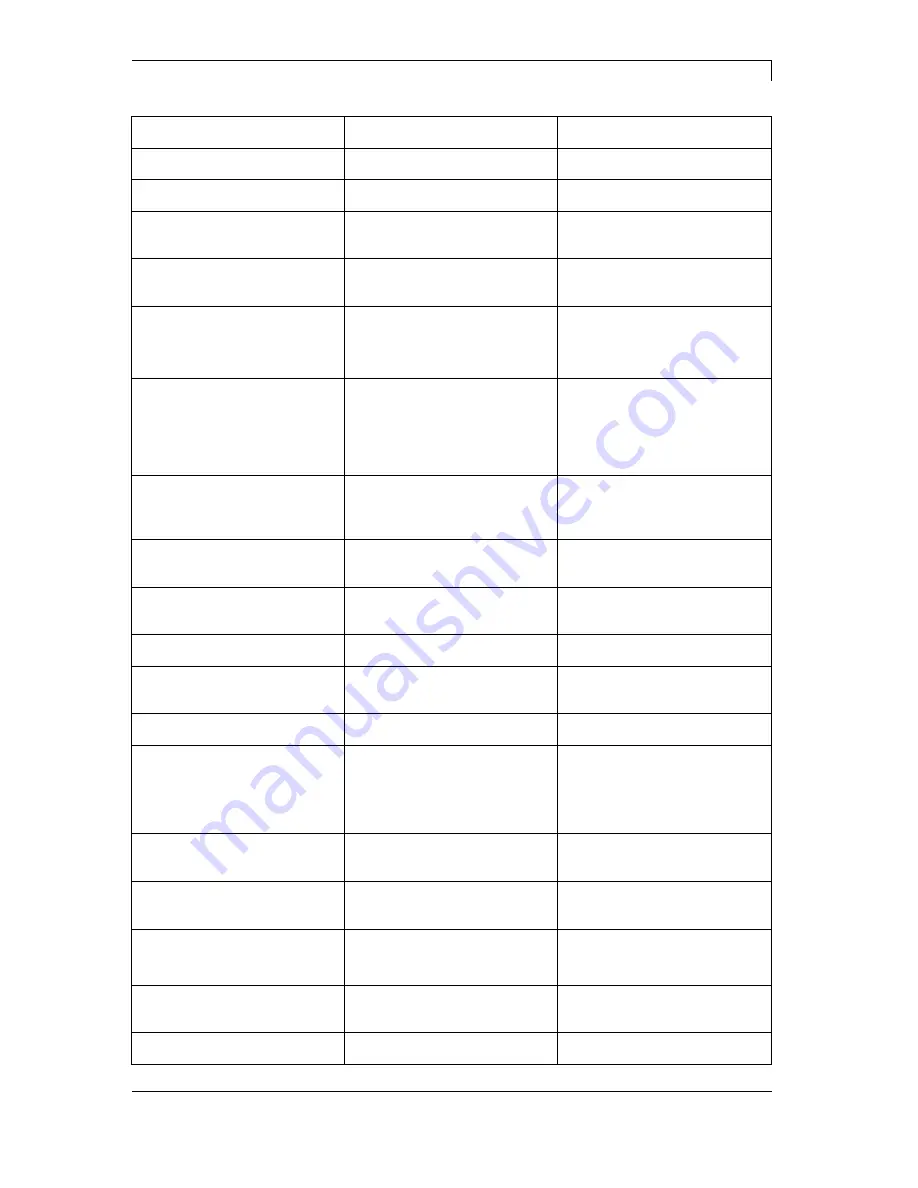
SPX II Series
Error correction
03.17
Operating Manual
89
Error message
Cause
Remedy
64
Zero point
Defective photocell.
Change photocell.
65
Compressed air
Pressure air is not connected.
Check pressure air.
66
External releaser
External print release signal is
missing.
Check input signal.
67
Row too long
Wrong definition of column
width res. number of columns.
Reduce the column width res.
correct the number of columns.
68
Scanner
The connected bar code
scanner signals a device error.
Check the connection
scanner/printer.
Check scanner (dirty).
69
Scanner NoRead
Bad print quality.
Printhead completely soiled or
defective.
Print speed too high.
Increase contrast.
Clean printhead or exchange (if
necessary).
Reduce print speed.
70
Scanner data
Scanned data does not
correspond to the data which is
to print.
Exchange printhead.
71
Invalid page
As page number either 0 or a
number > 9 is selected.
Select a number between 1
and 9.
72
Page selection
A page which is not available is
selected.
Check the defined pages.
73
Page not defined
The page is not defined.
Check the print definition.
74
Format user guiding
Wrong format for customised
entry.
Check the format string.
75
Format date/time
Wrong format for date/time.
Check the format string.
76
Hotstart CF
No CF card found.
If option hotstart was activated,
a CF card must be inserted.
Switch off the printer before
inserting the memory card.
77
Flip/Rotate
Selection of print of several
columns and also mirror/rotate.
It is only possible to select one
of both functions.
78
System file
Loading of temporary hotstart
files.
Not possible.
79
Shift variable
Faulty definition of shift times
(overlapping times).
Check definition of shift times.
80
GS1 Databar
General GS1 Databar error.
Check definition and parameter
of GS1 Databar code.
81
IGP error
Protocol error IGP.
Check sent data.
















































