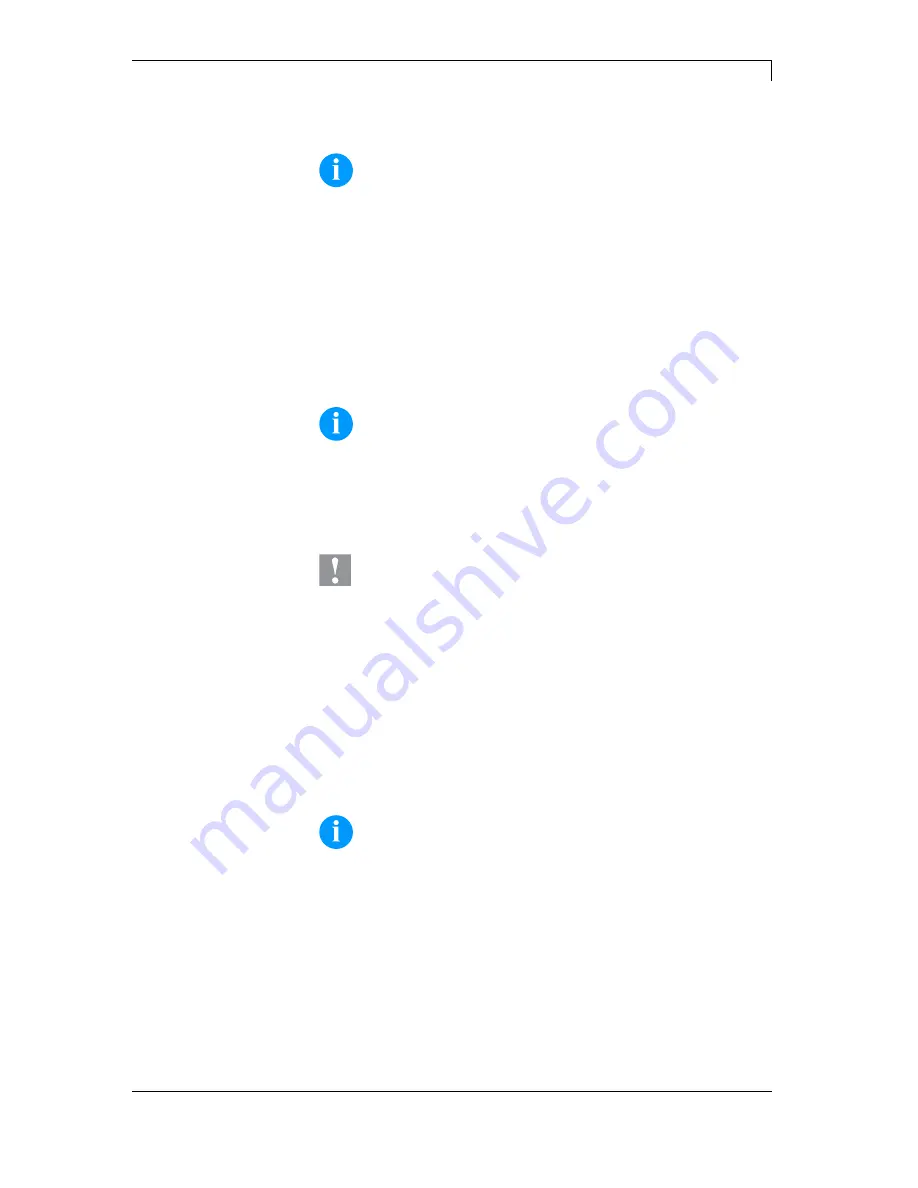
SPX II Series
Maintenance and Cleaning
03.17
Operating Manual
83
NOTICE!
After adjusting parallelism and no even strong pressure exists
over the complete print width, by means of a plate (F) you can
set the balance.
1. Loosen screw (G) with a screwdriver by approx. ¼ rotations.
2. In order to achieve a pressure balance, turn the eccentric bolt (H)
as long as the printing result comes up to your full expectation.
3. Tighten again screw (G).
4. Start a print order with approx. 10 labels and control the correct
passage of transfer ribbon.
NOTICE!
Change the head contact pressure with the screws (A) at the
inside and outside of the printhead. Increasing the head contact
pressure leads to an improvement of the print image density on
the corresponding side and to a shifting of the ribbon feed path in
the corresponding direction.
CAUTION!
Damage of printhead by unequal use!
Change factory settings only in exceptional cases.
The selection of the smallest value can optimise the life cycle of
printhead.
1. Turn the pressure screws (A, Figure 20) to change the pressure of
printhead.
2. Turning of pressure screws (A, Figure 20) as far as they will go in
clockwise direction results in a pressure increase of 10N in
contrast to the factory settinsg.
3. Turning of pressure screws (A, Figure 20) exactly one rotation
from the right stop position counter clockwise results in the factory
settings.
NOTICE!
It is importantly that the knurled button which is coated with
protective lacquer is not removed from the pressure screw as
otherwise the above mentioned settings are faulty.
Pressure balance
right/left
Pressure
















































