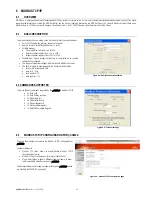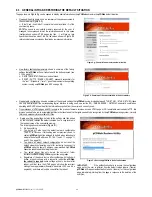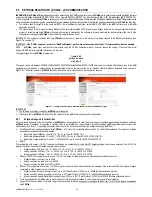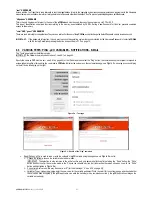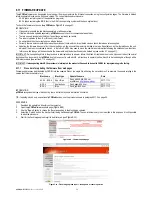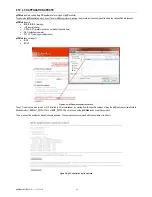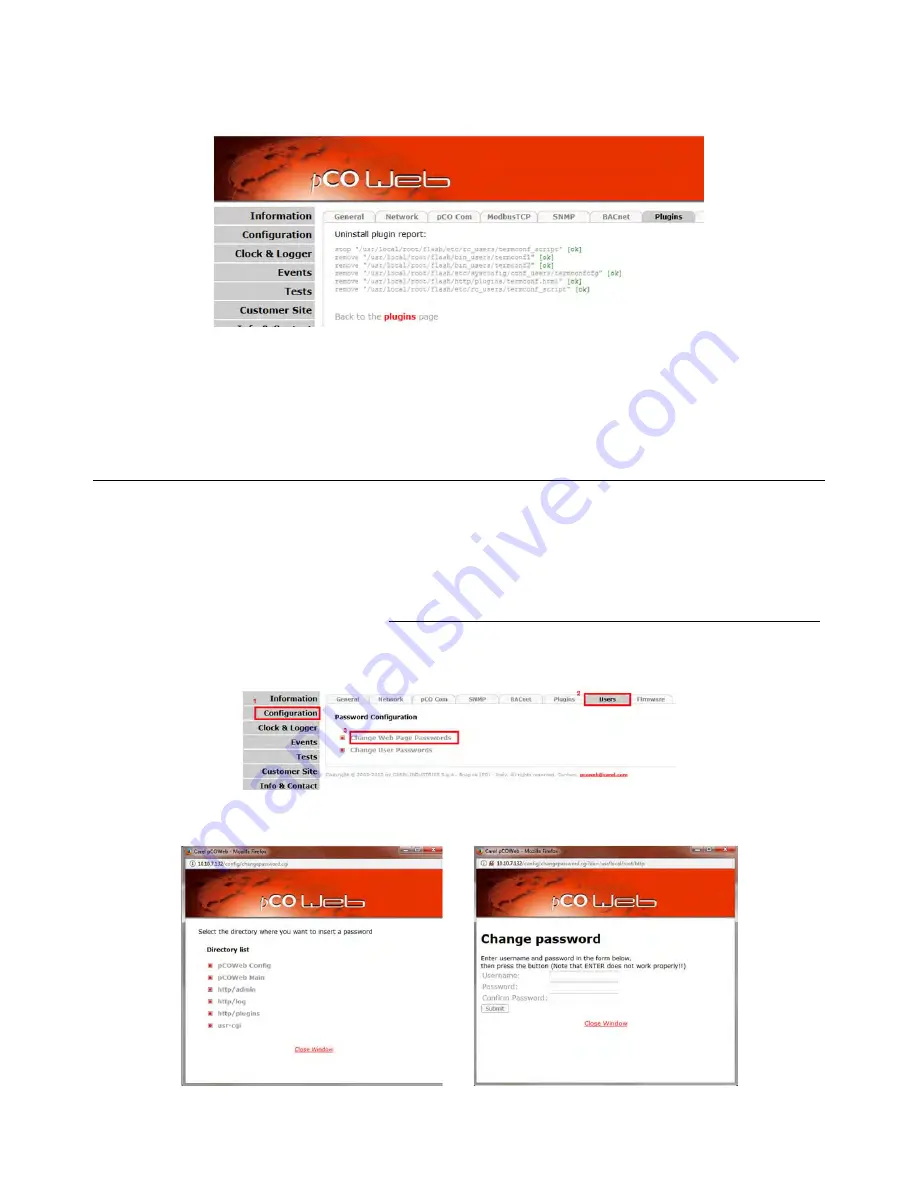
pCOWeb
+030220966 – rel. 1.1 – 12.12.2017
49
9.7.2
Uninstalling a Plugin
To uninstall a plugin:
1.
access the
pCOWeb
main configuration page, opening the plugin tab
2.
click “Uninstall”, obtaining a page similar the one shown in
Figure 9.q
; at the end of the uninstallation procedure, a report is displayed, similar to the one
created during the installation procedure.
Figure 9.q - Plugin uninstallation report
The following messages are displayed by the uninstallation report:
[ ok ]
file removed correctly
[!!!]
file not removed correctly
If a file has not been removed correctly (it may have been removed previously or the permission has been changed manually), manual access via FTP or
SCP is required for complete removal.
9.8
PROTECTION AND ACCESS CONTROL
9.8.1
Access rights to the custom HTML pages
Access restrictions can be defined to the custom HTML pages: to access these from a web browser (for example Mozilla Firefox) Username/Password
authentication will be required.
pCOWeb
requires authentication if and only if the directory that contains the html page also contains the special file called:
.htpasswd
(note the dot before the letter h)
Once the authentication data has been entered in the browser, these are compared against the data saved in .htpasswd; if the data does not match, access
from the browser will be denied. The access restrictions to the HTML pages MUST NOT BE CONFUSED WITH THE AUTHORISATION FOR USERS OF
THE OPERATING SYSTEM described further on; for example, the password specified to access a page is still valid even
pCOWeb
is started with the button;
if forgetting the password, to access the HTML pages the access restrictions must be deleted (see this paragraph below).
SETTING OR EDITING THE HTML ACCESS RESTRICTIONS
Click the points shown in
Figure 9.r
:
Figure 9.r - Protection and access control
thus obtaining:
Figure 9.s - Directory list for setting access restrictions to the HTML pages