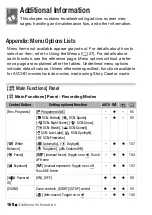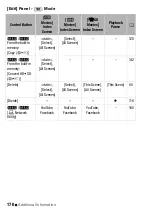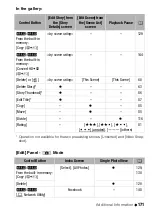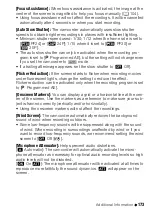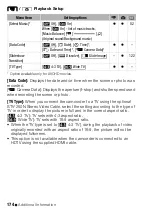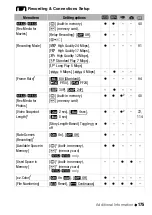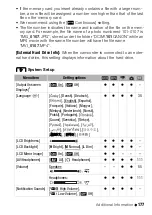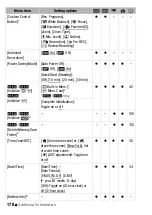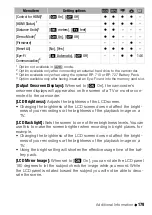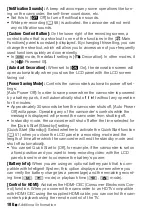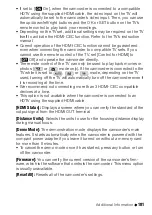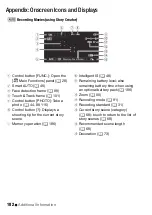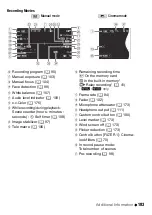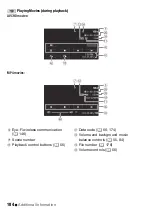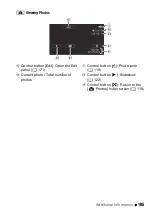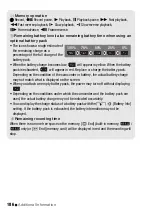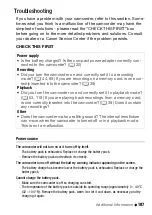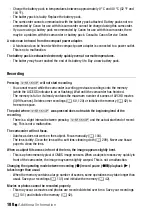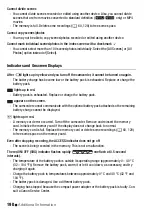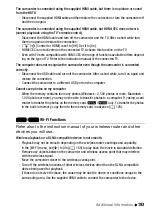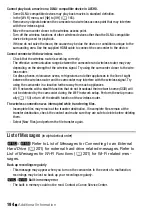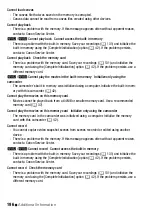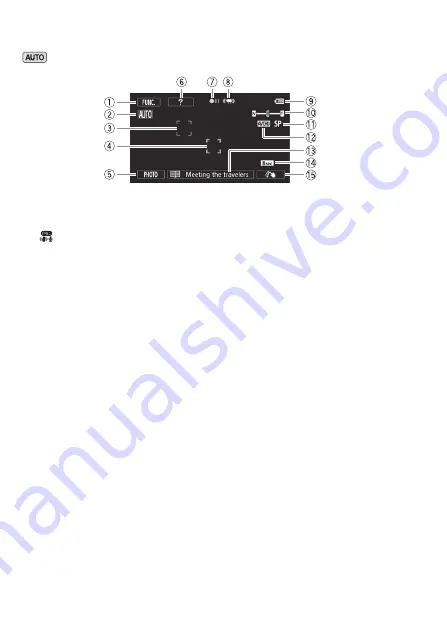
182
Additional Information
Appendix: Onscreen Icons and Displays
Recording Movies (using Story Creator)
1
Control button [FUNC.]: Open the
[
Main Functions] panel (
A
2
Smart AUTO (
A
3
Face detection frame (
A
4
Touch & Track frame (
A
5
Control button [PHOTO]: Take a
photo (
A
6
Control button [?]: Displays a
shooting tip for the current story
scene
7
Memory operation (
A
8
Intelligent IS (
A
48)
9
Remaining battery level; also
remaining battery time when using
an optional battery pack (
A
A
q
Zoom (
A
50)
A
a
Recording mode (
A
A
s
Recording standard (
A
A
d
Current story scene (category)
(
A
68); touch to return to the list of
story scenes (
A
A
f
Recommended scene length
(
A
68)
A
g
Decoration (
A
73)
Содержание VIXIA HF R32
Страница 1: ...Canon VIXIA HFR30 VIXIA HFR32 VIXIA HF R300 NTSC ...
Страница 41: ...PUB DIE 0412 000 HD Camcorder Instruction Manual ...
Страница 267: ...Startup Guide Guide de demarrage Startanleitung Guia de inicio BBOAHOe pyKOBOACTBO B Sic PIXELA CORPORATION ...
Страница 270: ......
Страница 277: ......
Страница 278: ...o B io PIXELA CORPORATION VideoBrowser ver 2 0 ...