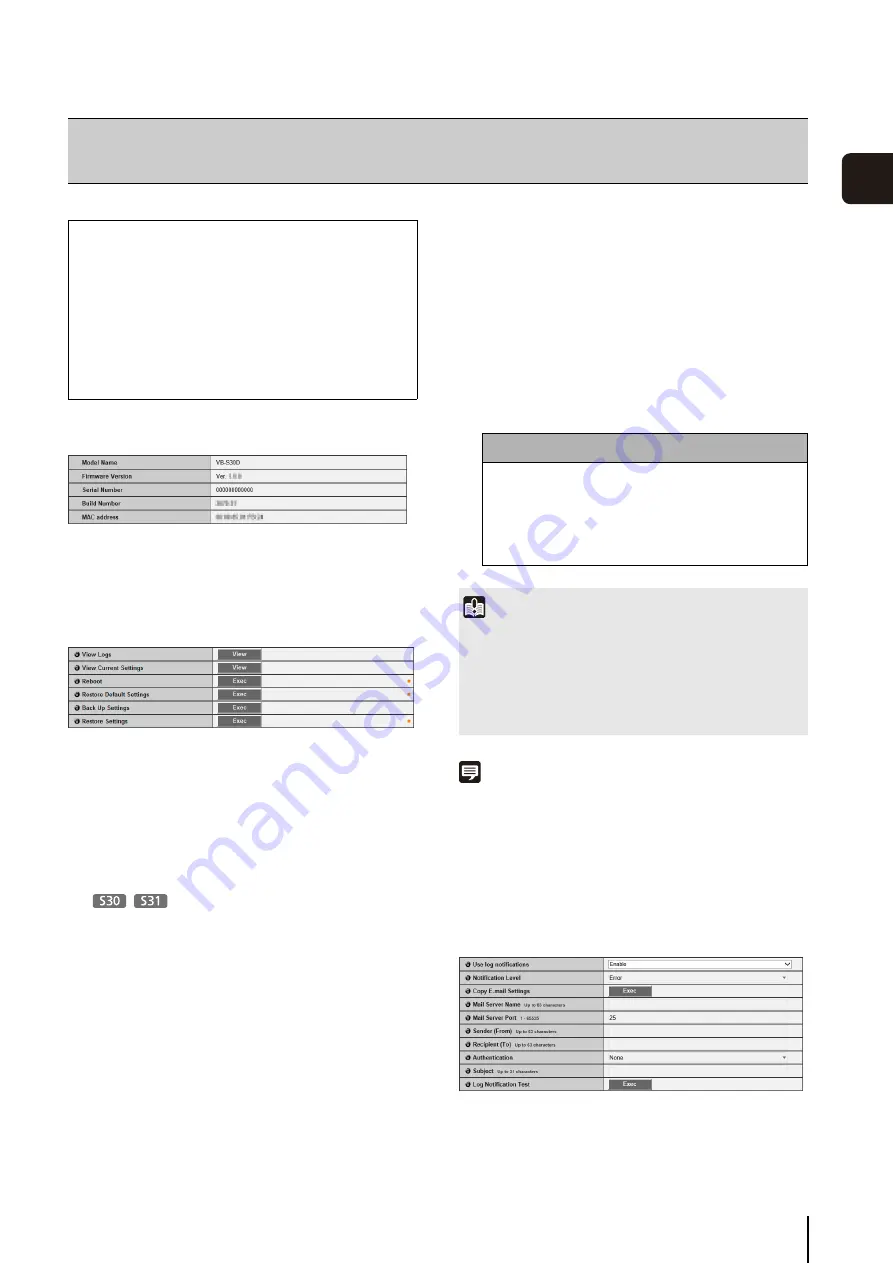
77
3
S
et
ting P
age
Device Information
[Model Name], [Firmware Version], [
S
erial Number], [Build
Number], [MAC address]
Displays information about the currently connected camera.
Tool
(1) [View Logs]
Display a history of camera operations and
connections to each viewer, etc.
(2) [View Current
S
ettings]
Display a list of current settings.
(3) [Reboot]
The camera is rebooted.
The camera angle will return to the home position. If a
home position has not been registered, the camera
will return to the factory default home position setting.
See p. 98 for details on registering a home position.
(4) [Restore Default
S
ettings]
Except for the following items, all user-defined
settings will be discarded and restored to factory
default settings after the camera is rebooted.
– Administrator password
– Network LAN, IPv4, IPv6
– Date and time
– Host access restrictions for access control
– SSL/TLS
– 802.1X
(5) [Back Up
S
ettings]
Back up all settings, other than the date and time, to a
memory card.
The IP address, SSL or 802.1X certificates, and
private key files are also backed up.
(6) [Restore
S
ettings]
Restore all settings, other than the date and time, from
a backup file on a memory card.
The IP address, SSL or 802.1X certificates, and
private key files are also restored.
The camera reboots after settings are restored.
Note
• It is recommended that you back up all current setting values
before restoring factory default settings in [Restore Default
Settings].
• The camera can be restored to factory default settings using
the reset switch as well. Note, however, that this will reset all
camera settings to factory default settings except for date and
time (p. 168).
Log Notifications
(1) [Use log notifications]
Set log notifications to [Disable] or [Enable]. Log
messages, such as when errors occur, can be sent by
e-mail when [Enable] is selected.
[Maintenance]
Viewing Current Settings, Event Logs and Performing Maintenance
The following items can be used here.
• Device Information
Display information about the current device.
• Tool
Display or Initialize Camera Settings, and Back
Up/Restore Settings.
• Log Notifications
Set log message mail notifications.
Caution
You must not turn off the camera while it is
performing the [Restore Default
S
ettings], [Back Up
S
ettings] or [Restore
S
ettings] operation. Turning
off the camera at this stage may result in making it
unable to boot correctly.
Important
• If the restored settings were backed up from a different
camera, note that an address conflict on the network may
occur.
• When restoring settings on a camera, do not use backup files
that were created with firmware versions newer than that of
the camera.
Содержание VB-S30D MKII
Страница 13: ...Chapter 1 Before Use Camera Features Software Information Operating Environment and Precautions ...
Страница 22: ...22 ...
Страница 27: ...Installing the Necessary Software 27 2 Initial Settings The Camera Management Tool icon appears on the desktop ...
Страница 33: ...Access the Top Page of the Camera to Check Video 33 2 Initial Settings ...
Страница 34: ...34 ...
Страница 80: ...80 ...
Страница 124: ...124 ...
Страница 148: ...148 ...
Страница 185: ...BIE 7020 002 CANON INC 2015 ...
















































