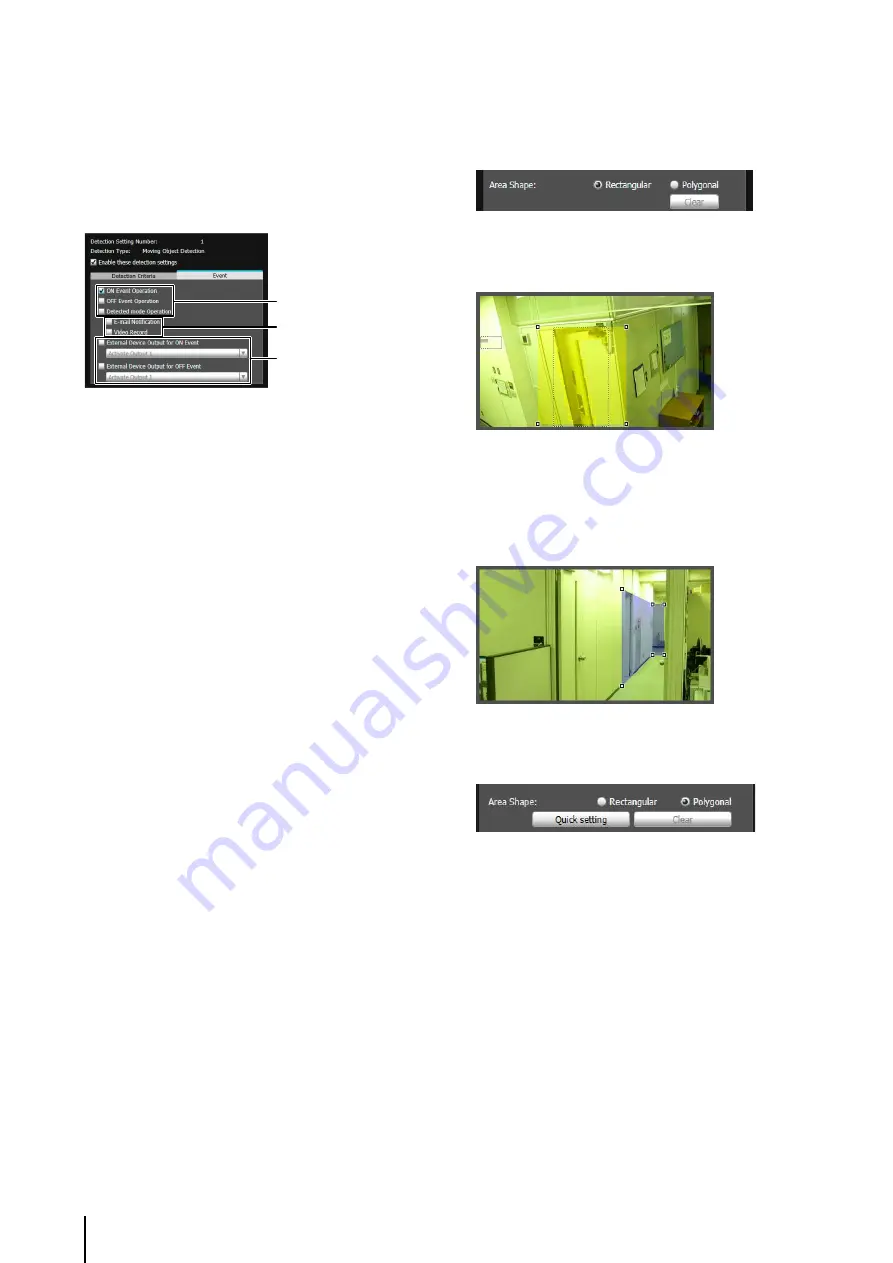
110
Setting Event Operations ([Event] tab)
Set operations to be performed upon detection of
changes in a subject.
[Event] tab
(1)
S
pecify the operation timing. (Multiple checkboxes can
be selected.)
[ON Event Operation] checkbox
When selected, the operations set in (2) [E-mail
Notification] and [Video Record] are performed the
moment detected mode is triggered to ON.
[OFF Event Operation] checkbox
When selected, the operations set in (2) [E-mail
Notification] and [Video Record] are performed the
moment detected mode is triggered to OFF.
[Detected mode Operation] checkbox
When selected, the operations set in (2) [E-mail
Notification] and [Video Record] are performed for as
long as detected mode is active.
(2)
S
pecify the event operation. (Multiple checkboxes can
be selected.)
[E-mail Notification] checkbox
When selected, e-mail notification is performed at the
timing set in (1). [E-mail Notification] must be set in
advance under [Upload] in the Setting page (p. 57).
[Video Record] checkbox
When selected, video record is performed at the
timing set in (1). [Video Record Action] must be set in
advance under [Event] in the Setting page (p. 60).
(3) Operation of External Device Output
[External Device Output for ON Event] checkbox
Select this checkbox for enabling external device
output at an ON event and select operation (active or
inactive).
[External Device Output for OFF Event] checkbox
Select this checkbox for enabling external device
output at an OFF event and select operation (active or
inactive).
Setting Detection Areas
Set detection areas in the video display area.
S
etting a [Rectangular] detection area
A rectangle is shown in the video display area. Move or
resize that rectangle to set a detection area.
S
etting a [Polygonal] detection area
Specify polygonal areas with a maximum of 32 angles.
Click in the video display area to form the polygon point
by point. Click on a previously set point to complete the
polygon and set the enclosed area as the detection area.
The set area can also be moved by dragging it.
S
etting a detection area using [Quick setting]
[Quick setting] can be configured for [Removed Object
Detection] only.
The background video is created.
An outline for the detection object is drawn using a
polygon with up to 32 points.
If there are multiple detection objects, the area is
drawn around the largest object.
(1)
(3)
(2)
1
Temporarily remove the object whose removal you
want to detect from the video display area.
2
Click [Restart intelligent function].
3
Replace the object whose removal you want to detect
in its original position.
4
Click [Quick setting].
Содержание VB-S30D MKII
Страница 13: ...Chapter 1 Before Use Camera Features Software Information Operating Environment and Precautions ...
Страница 22: ...22 ...
Страница 27: ...Installing the Necessary Software 27 2 Initial Settings The Camera Management Tool icon appears on the desktop ...
Страница 33: ...Access the Top Page of the Camera to Check Video 33 2 Initial Settings ...
Страница 34: ...34 ...
Страница 80: ...80 ...
Страница 124: ...124 ...
Страница 148: ...148 ...
Страница 185: ...BIE 7020 002 CANON INC 2015 ...















































