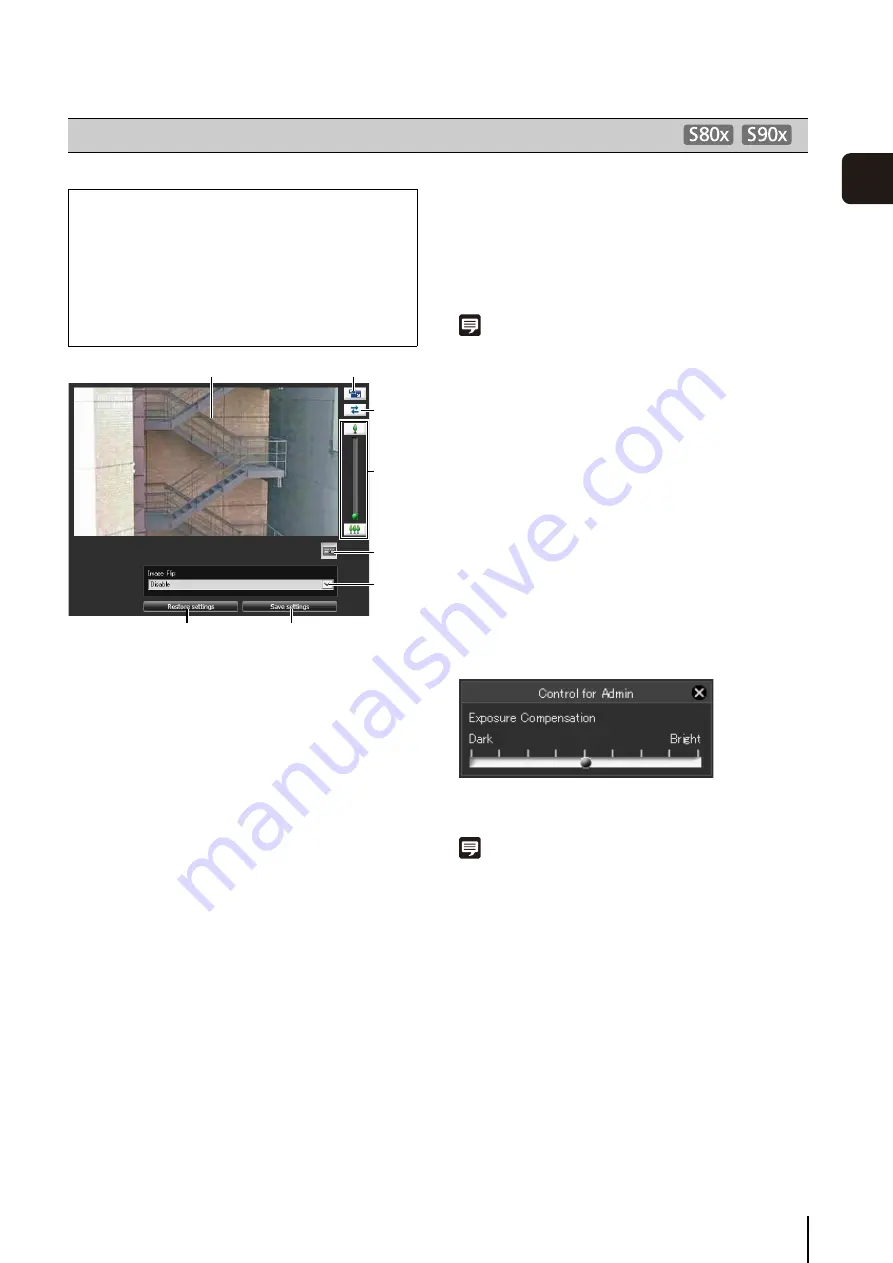
79
3
S
et
ting P
age
(1) Video Display Area
Displays video currently captured by the camera.
(2) [Resize] button
Each time this button is clicked, the screen size of the
video display area switches between “480 x 270” and
“960 x 540”.
(3) [Reconnect] button
The camera is reconnected.
(4) [Zoom] slider, [Zoom] buttons
These control the digital zoom ratio.
The [Zoom] slider zooms in (telephoto) by moving the
knob upwards or zooms out (wide-angle) by moving
the knob downwards.
The [Zoom] buttons zoom in or out continuously while
pressed, and stop when released.
(5) [Control for Admin] button
This button displays the [Exposure Compensation]
slider.
(6) [Image Flip] selection box
Select the orientation of the camera video. If [Enable]
is selected, the video is displayed rotated by 180
degrees.
(7) [
S
ave settings]
Save the current zoom and [Image Flip] settings in the
camera.
If the zoom or [Image Flip] settings have been
changed, be sure to save the settings in the camera
using the [Save settings] button.
(8) [Restore settings]
Discard the settings you have specified and restore
the settings saved in the camera.
Note
• [Camera Angle] can be operated only from the Setting menu. It
cannot be operated from Admin Viewer or VB Viewer.
• Connecting to the camera from the [Camera Angle] menu will
disconnect connections from each type of viewer and
recording software that are not connected via RTP.
• The higher the digital zoom ratio, the lower the video quality
becomes.
• Revise the following settings after saving the [Camera Angle]
settings.
- Privacy mask settings
- Preset settings
- Intelligent function settings
• [Camera Angle] supports connection to a single camera for up
to 30 minutes.
Setting the Exposure Compensation
You can set any of nine levels of video brightness.
To darken the video, drag the slider toward [Dark]. To
brighten the video, drag the slider toward [Bright].
Note
• The exposure compensation value set by [Camera Angle] is
not reflected under [Camera] > [Initial Camera Settings] >
[Exposure Compensation] (p. 46).
• After [Exposure] is set to [Manual] and adjusted in Admin
Viewer (p. 143), [Exposure] is automatically reset to [Auto].
[Camera Angle] Digital Zoom Settings
The following can be set here.
• Zoom operations
Operate the digital zoom function.
• Image Flip
Flip the video image vertically.
• Control for Admin
Set the exposure compensation.
(1)
(2)
(3)
(4)
(5)
(6)
(8)
(7)
Содержание VB-S30D MKII
Страница 13: ...Chapter 1 Before Use Camera Features Software Information Operating Environment and Precautions ...
Страница 22: ...22 ...
Страница 27: ...Installing the Necessary Software 27 2 Initial Settings The Camera Management Tool icon appears on the desktop ...
Страница 33: ...Access the Top Page of the Camera to Check Video 33 2 Initial Settings ...
Страница 34: ...34 ...
Страница 80: ...80 ...
Страница 124: ...124 ...
Страница 148: ...148 ...
Страница 185: ...BIE 7020 002 CANON INC 2015 ...






























