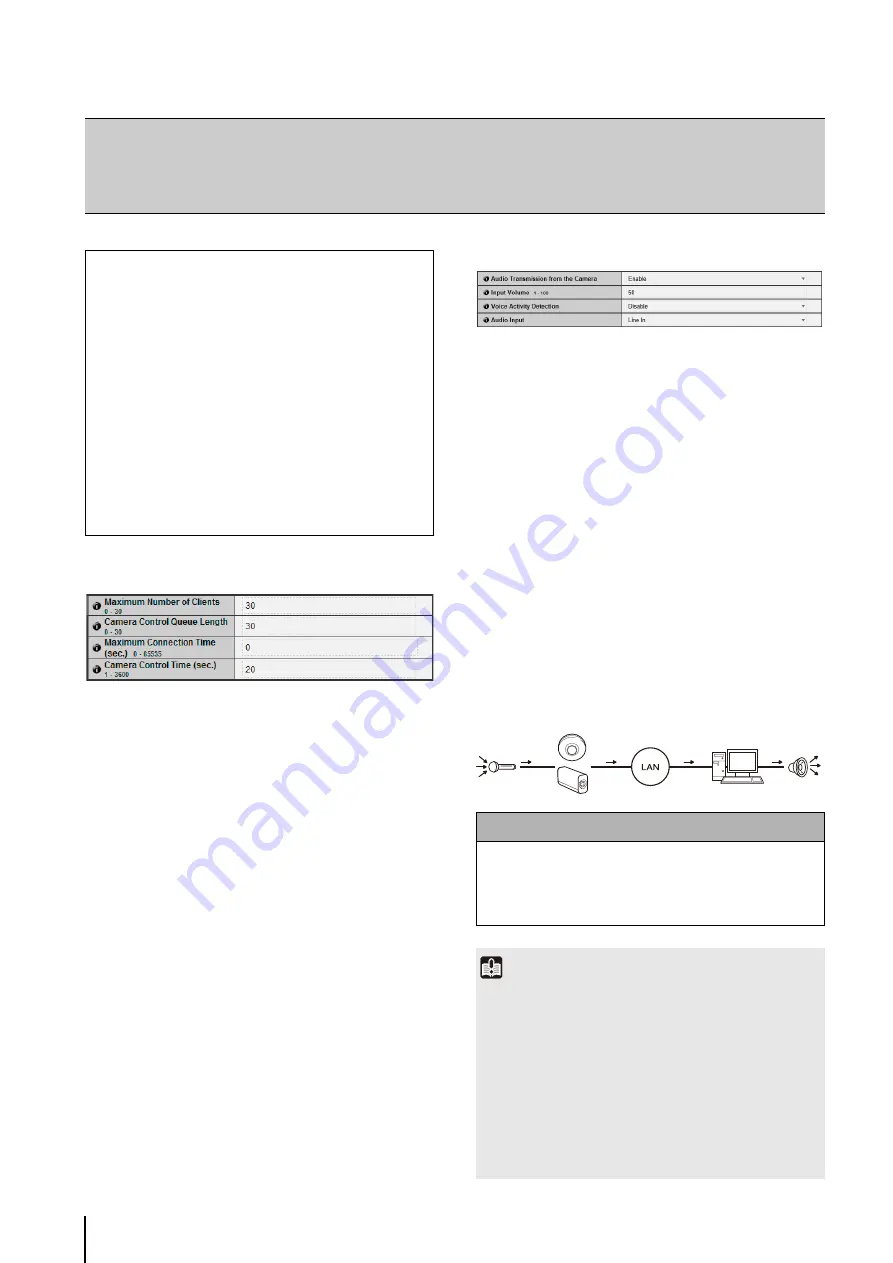
58
Video Server
(1) [Maximum Number of Clients]
Set the maximum number of clients that can be
connected to the camera at the same time. Up to 30
clients can be set.
If 0 is set, connection is prohibited except for the
Administrator.
(2) [Camera Control Queue Length]
Set the maximum queue length for clients requesting
camera control privilege from the viewer. The
maximum number is 30. Enter an integer from 0 to 30.
If 0 is set, camera control is prohibited except for the
Administrator.
(3) [Maximum Connection Time (sec.)]
Set the time in seconds during which an individual
client can connect to the camera. The maximum
number is 65535. Enter an integer from 0 to 65535. If 0
is set, the connection time becomes unlimited.
(4) [Camera Control Time (sec.)]
Enter the maximum time VB Viewer can retain camera
control privileges. The maximum number is 3600.
Enter an integer from 1 to 3600.
Audio Server
(1) [Audio Transmission from the Camera]
When [Enable] is selected, the audio input through the
microphone attached to the camera can be
transmitted to the Viewer.
(2) [Input Volume]
Set the volume of input for the microphone connected
to the camera in the range of 1 to 100. The greater the
value, the larger the input volume becomes.
(3) [Voice Activity Detection]
If [Enable] is selected, the audio transmission is
stopped temporarily when no audio is output. This
way, the load of the applicable network can be
reduced.
(4) [Audio Input]
Set the microphone input. Select [Line In],
[Microphone In (dynamic microphone)] or
[Microphone In (condenser microphone)].
[Server]
Setting the Video Server, Audio Server, HTTP Server, FTP Server and
WS-Security
The following can be set here.
• Video
S
erver
Set the video transmission from the camera.
• Audio
S
erver
Set the audio transmission from the camera.
• HTTP
S
erver
Set the authentication method, and HTTP port
number.
• FTP
S
erver
Configure settings for FTP server use.
• W
S
-
S
ecurity
Configure settings for checking the time with WS-
Security.
Caution
S
witch line in and microphone in on each setting page
according to the specification of the microphone.
Using the wrong input may damage the camera and/or
microphone. Be sure to configure settings correctly.
Important
• Video and audio can be distributed to up to 30 clients.
However, when there are many clients or they are connected
to the camera over an SSL connection, the video frame rate
may slow down and the sound may drop out if audio
reception from the camera is enabled.
• The volume, sound quality, etc., may change depending on
the characteristics of the microphone used.
• If the [Input Volume] settings are changed after setting volume
detection, check the detection setting again.
• The video and audio may not be synchronized.
• Audio Transmission
• Input Volume
• Voice Activity Detection
Содержание VB-S30D MKII
Страница 13: ...Chapter 1 Before Use Camera Features Software Information Operating Environment and Precautions ...
Страница 22: ...22 ...
Страница 27: ...Installing the Necessary Software 27 2 Initial Settings The Camera Management Tool icon appears on the desktop ...
Страница 33: ...Access the Top Page of the Camera to Check Video 33 2 Initial Settings ...
Страница 34: ...34 ...
Страница 80: ...80 ...
Страница 124: ...124 ...
Страница 148: ...148 ...
Страница 185: ...BIE 7020 002 CANON INC 2015 ...
















































