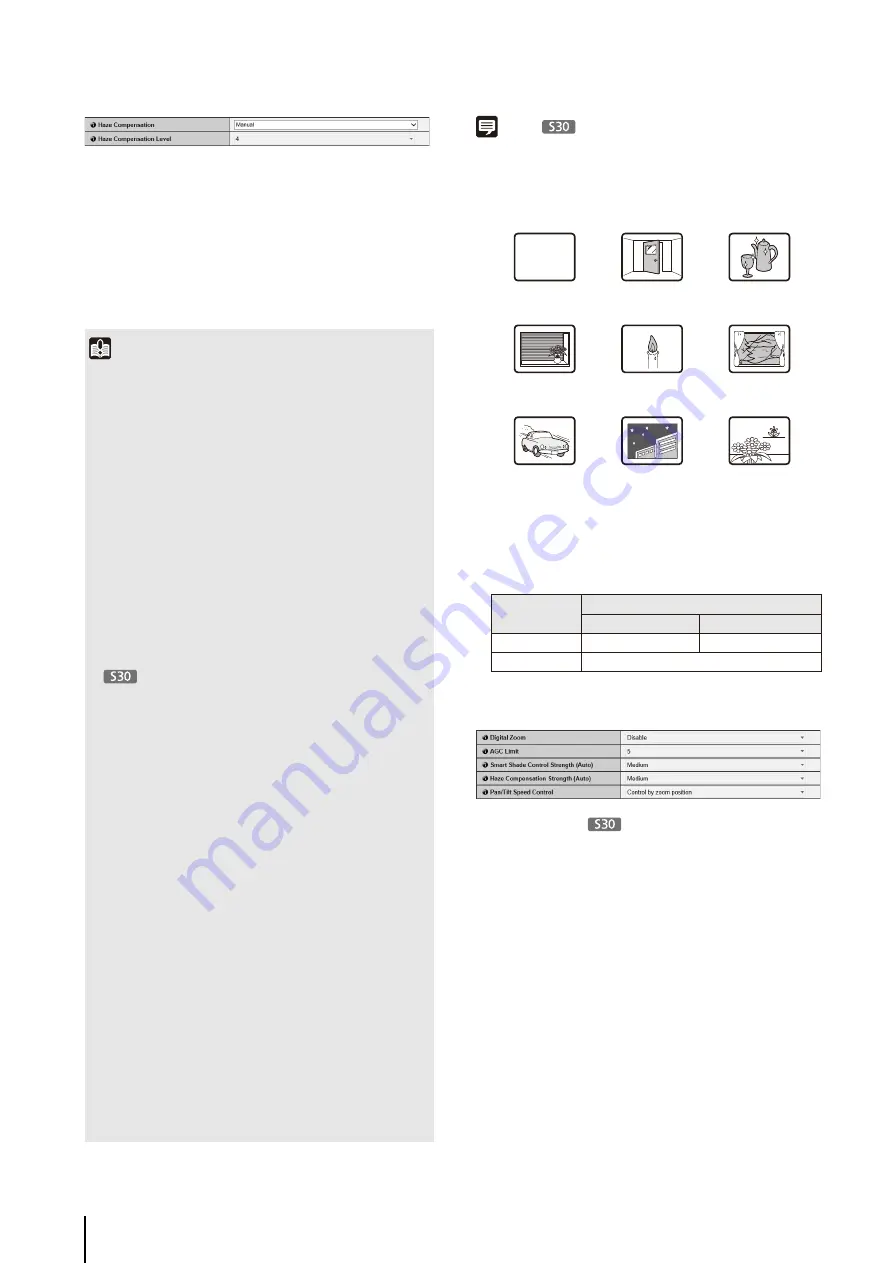
48
[Auto]
Automatically uses haze compensation.
(11)[Day/Night]
Set Day/Night mode to [Auto], [Day Mode] or [Night
Mode] when the camera starts.
You can also switch between [Day Mode] and [Night
Mode] using the Day/Night mode function of the
Admin Viewer (p. 144).
Note
• Focusing may be difficult for the following types of subjects
when [Focus] is set to [Auto] or [One-shot AF].
Subjects Difficult to Focus On
• After rebooting the camera, it is recommended that you check
whether the camera is focusing correctly.
• The focus ranges (approximate) are shown in the table below.
Camera Control
(1) [Digital Zoom]
Set digital zoom to [Disable] or [Enable].
The higher the digital zoom ratio, the lower the video
quality becomes.
(2) [AGC Limit]
Select one of 5 levels from 1 to 5 to automatically set
the upper gain limit. The greater the value, the higher
the sensitivity becomes. If you do not want to use the
automatic gain adjustment, select [OFF]. Setting
[AGC Limit] allows you to reduce noise when
capturing video in low illumination.
(3) [
S
mart
S
hade Control
S
trength (Auto)]
Select [Mild], [Medium], or [Strong] for the control
strength when [Smart Shade Control] (p. 47) is set to
[Auto].
Important
• The initial camera settings (1) to (11) define the defaults that
apply when the camera is started. Setting changes will be
reflected only after the camera is reconnected or rebooted.
Specify the settings used in the actual operating environment
from the Admin Viewer (p. 141).
• If the subject is a traffic signal or electronic scoreboard, etc.,
the captured video may flicker.
In this case, try changing the [AE Mode] setting to [Auto
(Shutter-priority AE)] and selecting a shutter speed lower
than 1/100 to see if the problem improves.
• Even if [AE Mode] is set to [Auto (Flickerless)] or [Auto
(Flickerless 2)], some screen flicker may still occur under
unstable light source conditions.
• Setting a slow shutter speed may make it impossible for
intelligent functions to work correctly. Select a shutter speed
that suits the capture conditions and purpose.
•
In conditions where an outdoor scene is captured
from an indoor location through a glass window, the camera
may focus on the glass surface if there is dust or water there.
Install the camera at the shortest possible distance from the
glass surface.
• [Smart Shade Control] cannot be used if [Haze
Compensation] is set to [Auto] or [Manual].
• [Haze Compensation] cannot be used if [Smart Shade
Control] is set to [Auto] or [Manual].
• If [Auto] is selected for [Day/Night], conduct a thorough
operation test to check the effectiveness of the setting
beforehand.
• If [Auto] is selected for [Day/Night], set [Exposure] of the
Admin Viewer to [Auto], [Auto (Flickerless)], [Auto
(Flickerless 2)] or [Auto (Shutter-priority AE)] (p. 143).
However, when [Auto (Shutter-priority AE)] is being used,
night mode may not be activated even if [Day/Night] is set to
[Auto], depending on the shutter speed.
• Though the camera has an infrared filter, there is no effect on
lighting due to infrared light as the camera does not have an
insertion/removal mechanism for the filter.
• The Day/Night Mode can be switched manually via the Day/
Night function of the Admin Viewer (p. 144), or via the
[External Device Input] (p. 61) or [Timer] (p. 62) settings in
[Setting Page] > [Event].
A white wall or other
subject lacking
bright/dark contrast
A slanting
subject
A subject
reflecting
strong light
A subject consisting
of only slanted lines
or horizontal stripes
A subject having
no form, such as
flame or smoke
A subject seen
through glass
A fast moving
subject
A dark area or
night view
S
ubjects both
near and far
Focus Mode
Fixed at infinity
Auto
Day Mode/Night Mode
0.3 m (12 in.) – infinity
0.3 m (12 in.) – infinity
Max. Wide-angle
Max. Telephoto
Focused at infinity
Содержание VB-S30D MKII
Страница 13: ...Chapter 1 Before Use Camera Features Software Information Operating Environment and Precautions ...
Страница 22: ...22 ...
Страница 27: ...Installing the Necessary Software 27 2 Initial Settings The Camera Management Tool icon appears on the desktop ...
Страница 33: ...Access the Top Page of the Camera to Check Video 33 2 Initial Settings ...
Страница 34: ...34 ...
Страница 80: ...80 ...
Страница 124: ...124 ...
Страница 148: ...148 ...
Страница 185: ...BIE 7020 002 CANON INC 2015 ...
















































