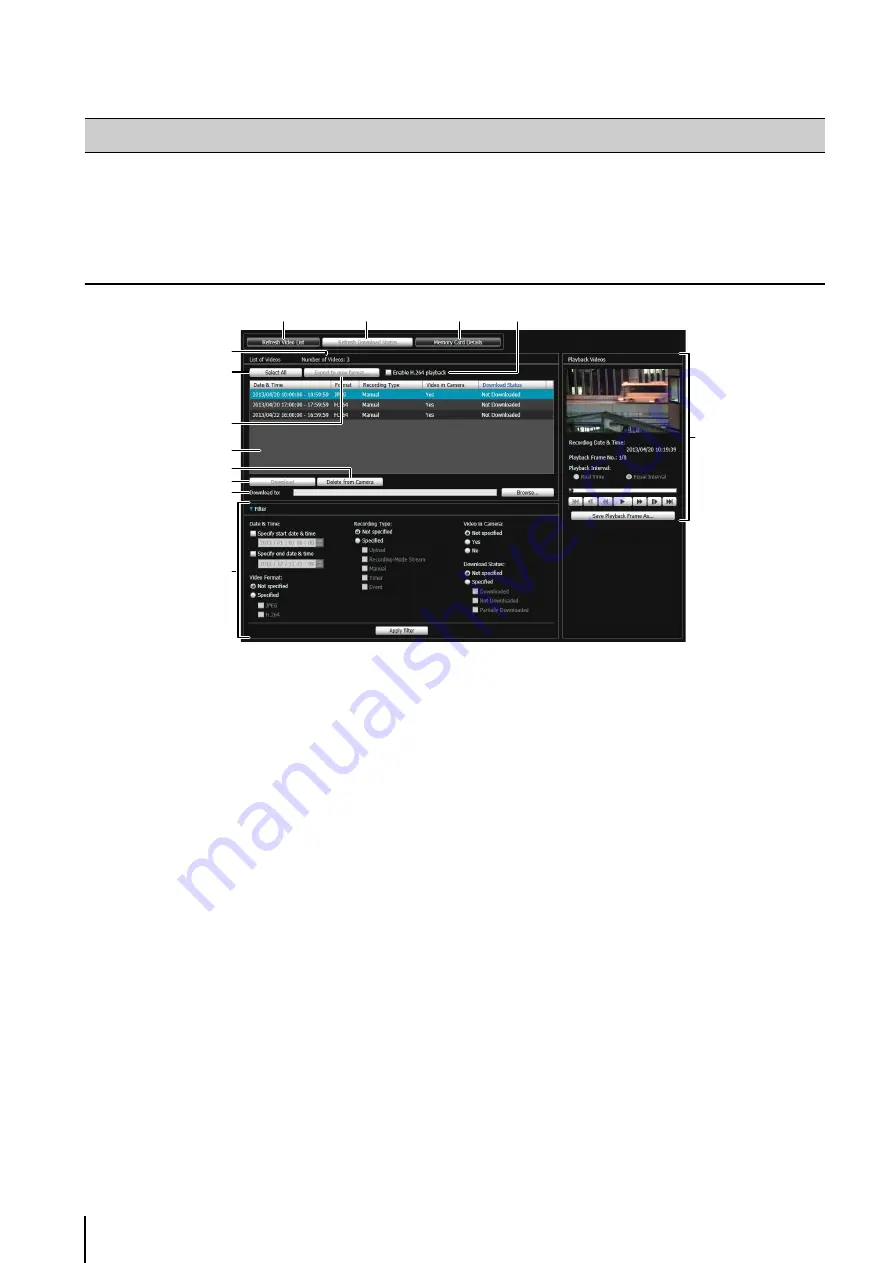
118
This utility manages video recorded on a memory card. It allows you to play back recorded video and download it to a
computer, display a video list or perform filtering.
Display Screens of Recorded Video Utility
(1) [Refresh Video List]
Update the video list to the current state.
(2) [Refresh Download
S
tatus]
Update video download status to the current state.
(3) [Memory Card Details]
Displays the dialog box for details about the memory
card.
(4) [Number of Videos]
Displays the number of videos in the video list.
(5) [
S
elect All]
Select all video in the video list.
(6) [Export to mov format]
Export the [Downloaded] video selected in the video
list to a mov format video file.
(7) [Enable H.264 playback] checkbox
Select to play H.264 video in the [Playback Videos]
(8) Video List
Displays a list of videos recorded on a memory card
and downloaded to a computer.
(9) [Delete from Camera]
Delete videos selected in the video list from the
memory card.
(10)[Download]
Download videos selected in the video list to a
computer.
(11)[Download to]
Specify the folder that videos are downloaded to.
(12)[Filter]
Click [Filter] to open or close the filter area. Sets
criteria to narrow down the number of items displayed
in the video list (p. 119).
(13)[Playback Videos] Area
Plays videos selected in the video list (p. 120).
Recorded Video Utility
(1)
(12)
(8)
(11)
(10)
(9)
(5)
(6)
(4)
(2)
(3)
(7)
(13)
Содержание VB-S30D MKII
Страница 13: ...Chapter 1 Before Use Camera Features Software Information Operating Environment and Precautions ...
Страница 22: ...22 ...
Страница 27: ...Installing the Necessary Software 27 2 Initial Settings The Camera Management Tool icon appears on the desktop ...
Страница 33: ...Access the Top Page of the Camera to Check Video 33 2 Initial Settings ...
Страница 34: ...34 ...
Страница 80: ...80 ...
Страница 124: ...124 ...
Страница 148: ...148 ...
Страница 185: ...BIE 7020 002 CANON INC 2015 ...
















































