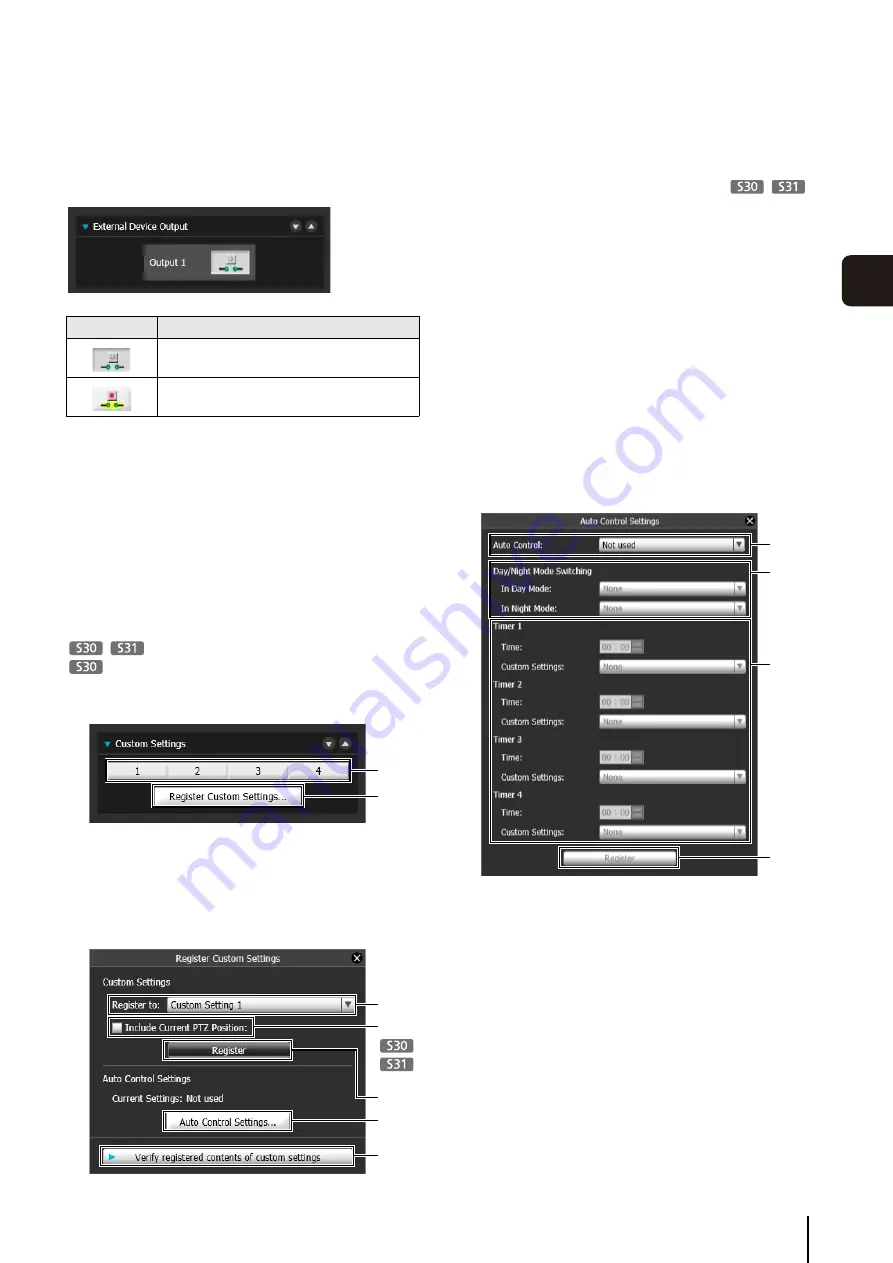
Performing Operations and
S
ettings in the Admin Viewer
145
5
A
d
min Viewer/
V
B
V
iewer
Selecting the External Device Output
You can control external device output and display the
current output status using an icon. Output can be
activated and deactivated by clicking this icon.
Registering Custom Settings
By registering settings for camera position, exposure,
white balance, etc. beforehand, you can load settings
using manual or automatic control.
In custom settings, the setting values for the following
items in the Control for Admin menu can be saved.
[Smart Shade Control], [Haze Compensation],
[Exposure], [White Balance], [Image Quality Adjustment],
[Day/Night]
[Pan/Tilt/Zoom]
[Focus]
Click [Register] after completing the above settings to
register the custom settings.
(1) Custom setting button
Select the numbered button with the registered
custom settings to load the settings.
(2) [Register Custom
S
ettings]
The [Register Custom Settings] panel is displayed.
(3) [Register to]
Select the number for the custom setting you want to
register from the selection box.
(4) [Include Current PTZ Position] checkbox
Select the checkbox to register the current pan, tilt,
and zoom settings.
(5) [Register]
Register the current camera settings in the custom
setting number selected in [Register to].
(6) [Auto Control
S
ettings]
Displays the [Auto Control Settings] panel.
(7) [Verify registered contents of custom settings]
Displays the settings registered for the custom setting
number selected in [Register to].
Setting automatic control
Click the [Auto Control Settings] button to display the
[Auto Control Settings] panel, and set the [Day/Night
Mode Switching] and [Timer].
(1) [Auto Control]
Select [Not used], [Day/Night Mode Switching], or
[Timer] for the auto control setting.
(2) [In Day Mode], [In Night Mode]
When [Day/Night Mode Switching] is selected in [Auto
Control], select the custom setting number used when
switching day mode and night mode or select [None]
for each item.
(3) [Timer 1] to [Timer 4]
When [Timer] is selected in [Auto Control], set the
time for switching the custom setting in [Time] in 24-
hour format and select the custom setting number in
[Custom Setting], or select [None].
Icon
Meaning
Output inactive state
Output active state
(1)
(2)
(3)
(4)
(5)
(6)
(7)
(3)
(1)
(4)
(2)
Содержание VB-S30D MKII
Страница 13: ...Chapter 1 Before Use Camera Features Software Information Operating Environment and Precautions ...
Страница 22: ...22 ...
Страница 27: ...Installing the Necessary Software 27 2 Initial Settings The Camera Management Tool icon appears on the desktop ...
Страница 33: ...Access the Top Page of the Camera to Check Video 33 2 Initial Settings ...
Страница 34: ...34 ...
Страница 80: ...80 ...
Страница 124: ...124 ...
Страница 148: ...148 ...
Страница 185: ...BIE 7020 002 CANON INC 2015 ...






























