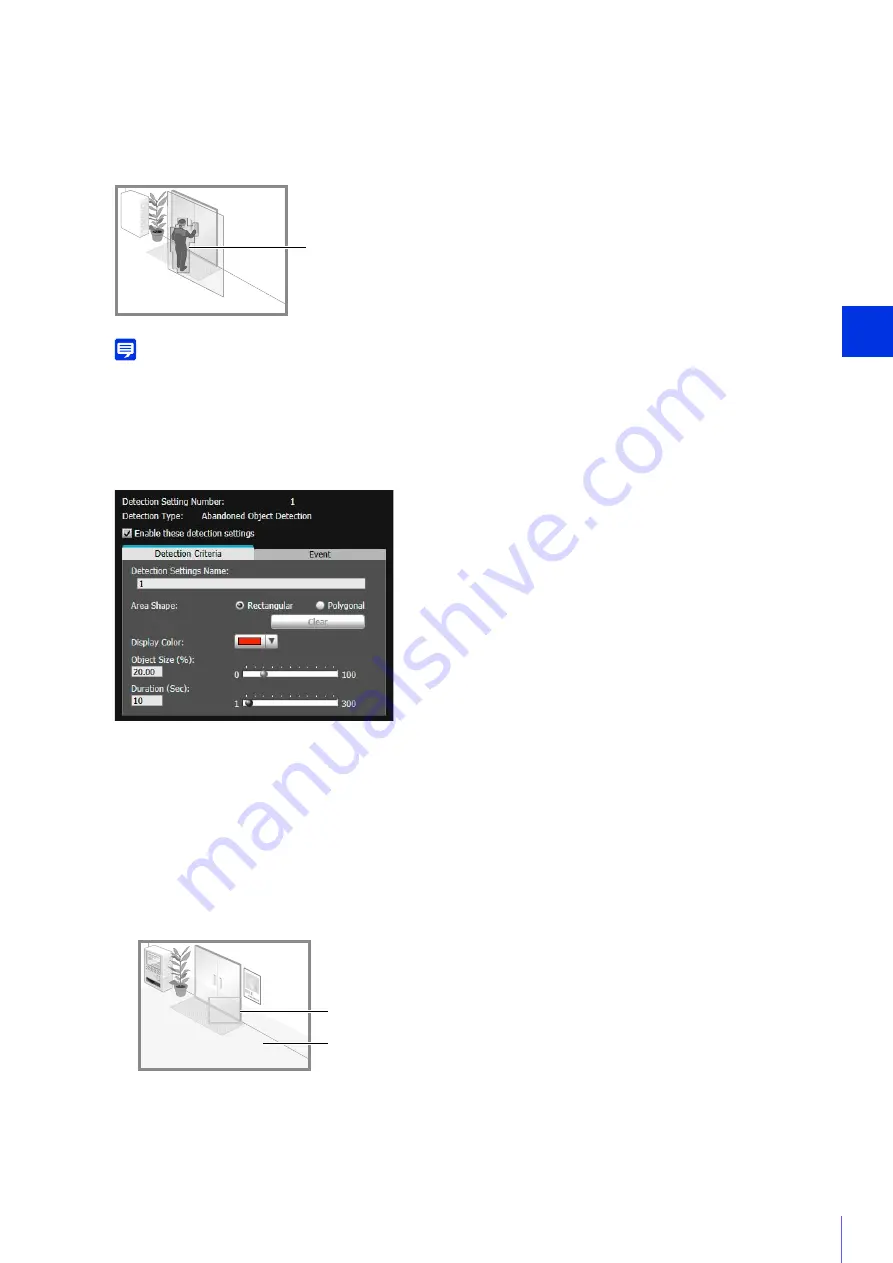
Admin T
ools
6
221
Detection
S
tatus for Moving Object Detection
All moving objects detected are shown with contour lines.
If a moving object is smaller than [Object Size (%)], its contour lines are white.
If the moving object is larger than [Object Size (%)], its contour lines take on the same color as the detection area,
indicating that “detected” mode has been triggered.
Note
If an object is placed in or removed from the moving object detection area, “detected” mode will be triggered for Moving Object
Detection.
How to Configure Abandoned Object Detection
Set the area you want to detect a placed object in as a detection area.
This determines how large the abandoned object must be in relation to the detection area you set in step 2 for
abandoned object detection to be triggered.
When the setting values or slider is changed, an indicator frame representing the object size is displayed for one
second in the center of the video display area allowing you to check the size ratio while specifying the setting.
Contour Lines of Detected Moving Object
1
S
elect [Rectangular] or [Polygonal].
2
Use the video display area to configure the area where you would like to detect abandoned objects (P. 219).
3
Configure the size of the object needed for triggering detection in [Object
S
ize (%)].
4
Configure [Duration (
S
ec)] for the time required for an object to be detected as an abandoned object.
Object
S
ize Indicator
Detection Area
Содержание VB-R11VE
Страница 18: ...18 ...
Страница 44: ...44 The Admin Viewer launches and displays the camera video 2 Enter a user name and password P 42 and click OK ...
Страница 58: ...58 ...
Страница 136: ...136 ...
Страница 146: ...146 Exit Full Screen Mode Exit full screen mode ...
Страница 190: ...190 ...
Страница 282: ...282 SA AH SPI inbound Item Setting ...
Страница 287: ...BIE 7048 000 CANON INC 2015 ...
















































