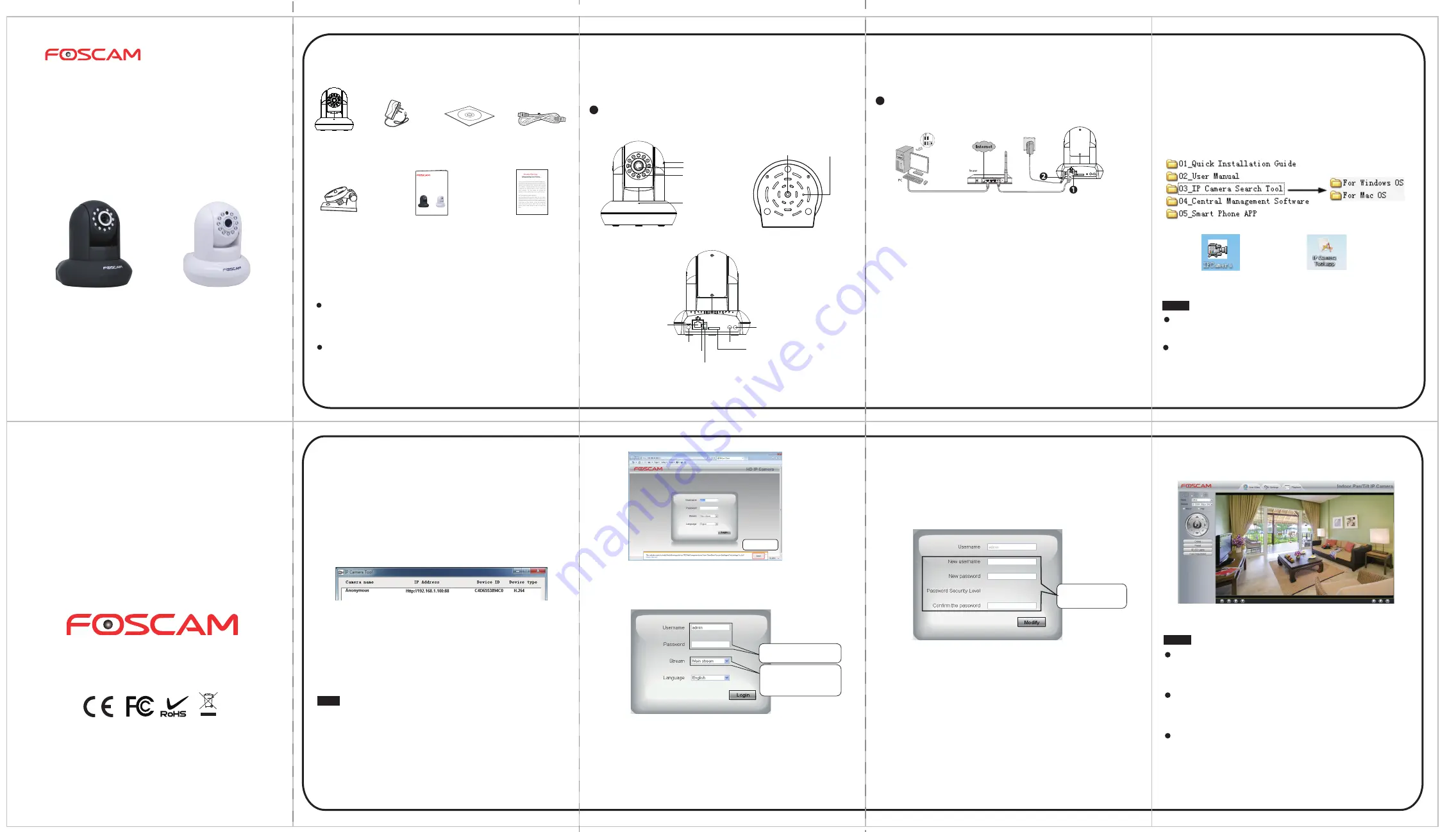
Foscam Digital Technologies
www.foscam.us www.foscam.ca www.foscam.co.uk
www.foscamgroup.com
www.foscam.com
V4.1
EE200414
Package Contents
Quick Installation Guide
Resource CD
Ethernet Cable
Power Adapter
Mounting Bracket
IP Camera
1
Hardware Introduction
Physical Description
Microphone
Infrared LED
LENS
Speaker
Reset Button
Mounting Port
Hardware Connection
WPS
IN
OUT
SD
AUDIO
WPS
o
1.
Connect the camera to the LAN network (Router or Switch) via
network cable.
2.
Connect the power adapter to the camera.
2
Software Installation
1.
Insert the CD into the CD drive of your computer.
2.
Go to the folder “IP Camera Search Tool” and find the folder
“For Windows OS”or “For Mac OS”. Copy and paste the IP camera
tool file to your computer, or drag it onto your desktop.
Shortcut icon for Windows OS
Shortcut icon for Mac OS
3
Access the IP Camera
in LAN
1.
Enable the DHCP feature of your router (Enabled by default
normally), then open the IP Camera Tool program. It should
display the camera’s IP address in your LAN (Local Area
Network).
Note
:
Doesn't support 64-bit browser.
3.
After installing the add-on, refresh the browser and click
Login
.
Main stream offers the highest
quality video while Sub stream
offers less quality, but also less
delay when viewing.
Default username is admin with
no password.
Input the
New username
,
New password
and
Confirm the password
.
5.
After
log in, you will see live video on the interface.
Notes:
After log in for the first time, it will go to "Setup Wizard”
automatically. Please set the basic parameters, such as the
camera name, camera time and more.
If you forget your username or password, you can press
and hold the reset button on the bottom of the camera using
a pin for 5 seconds. This resets the camera to factory defaults.
If you want to access your camera over the Internet,
please continue with the setup by following the Remote
Access steps below.
Click
Install
4.
When you log in for the first time, it will request that you modify
the default username and/or password
.
Input the
New username
,
New password
, and
Confirm the password
,
click
Modify
to
complete the modification. You will now use the new username
and password to login to the camera in the future.
Quick Installation Guide
Model:FI9821EP
Indoor HD PoE IP Camera with P2P
Black
White
Security Warning Card
Security Warning
Foscam cameras require good security practices to
safeguard your privacy. You can help protect your camera
by changing the default username and/or password.
You should update your camera regularly at
http://www.foscam.us/firmware.html. Make sure your
camera has the latest firmware installed for your specific
camera model.
OUT
IN
SD
AUDIO
DC 5V
LAN
Power
Power light
Network light
Output
Input
Micro SD Card Slot
2.
Double click the camera listed here, and your default
browser will open up to the camera’s login page. When log
in for the first time, you will need to download and install
the add-on. We will use Internet Explorer as an example. For
Google Chrome, Apple Safari, or Mozilla Firefox, please refer
to the User Manual.
Notes:
If your computer ( Windows OS ) supports autorun function ,
you can find the corresponding file in the opened control panel.
If your computer doesn’t have CD drive, you can download
the IP camera tool from our website for free.
Quick Installation Guide
Model:FI9821EP
Indoor HD PoE IP Camera with P2P
Black
White




















