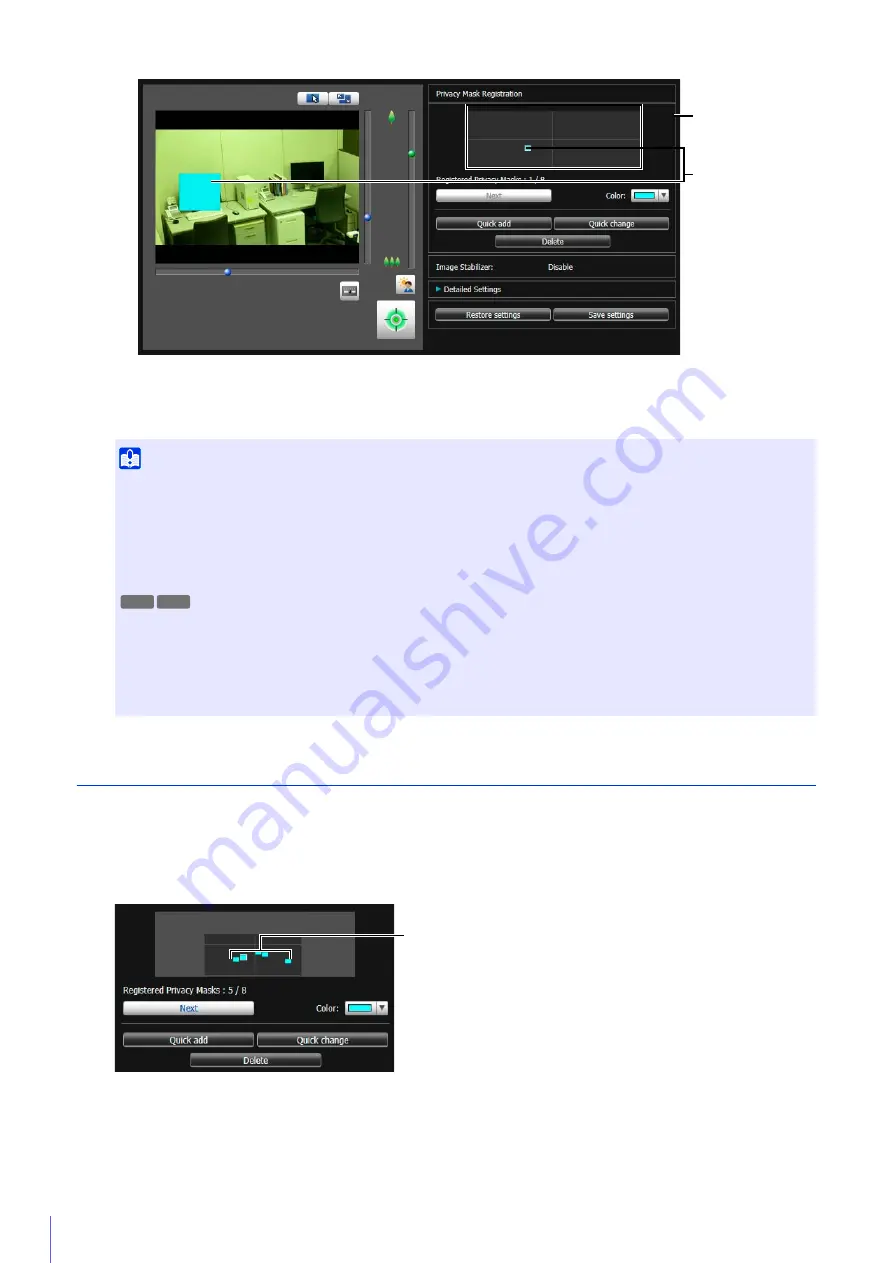
198
You can save up to 8 privacy masks.
Change/Delete a Privacy Mask
How to Select a Privacy Mask
There are two ways to select a privacy mask area.
• Click the privacy mask area you want to change in the privacy mask registration area.
• Keep clicking [Next] until you select the privacy mask area you want.
5
To add privacy mask areas, repeat steps 2 to 5.
Important
• Check privacy mask settings again if you change the [Basic Settings] > [Video Settings] > [All Videos] > [Video Size Set]
settings on the Setting Page.
• You will need to set the position of the privacy mask again if you change the [Image Flip] setting in [Camera] > [Camera
Settings] > [Installation Conditions] on the setting page.
• If you reconfigure privacy mask settings after you changed the [Camera] > [Camera Settings] > [Camera Control] > [Image
Stabilizer] on the setting page, reconfigure all privacy mask positions and sizes.
• After registering a privacy mask, pan, tilt and zoom the camera to confirm the areas you want to mask do not become visible
when the camera direction is altered.
• Privacy masks may deviate slightly from the specified position depending on the zoom position.
• If you change the privacy mask settings after saving a panorama image using the Panorama Creation Tool, you must use the
Panorama Creation Tool to recreate the panorama image.
Privacy mask
registration area
Privacy Mask Areas
R11
R10
Privacy Mask Areas
Содержание VB-R11VE
Страница 18: ...18 ...
Страница 44: ...44 The Admin Viewer launches and displays the camera video 2 Enter a user name and password P 42 and click OK ...
Страница 58: ...58 ...
Страница 136: ...136 ...
Страница 146: ...146 Exit Full Screen Mode Exit full screen mode ...
Страница 190: ...190 ...
Страница 282: ...282 SA AH SPI inbound Item Setting ...
Страница 287: ...BIE 7048 000 CANON INC 2015 ...






























