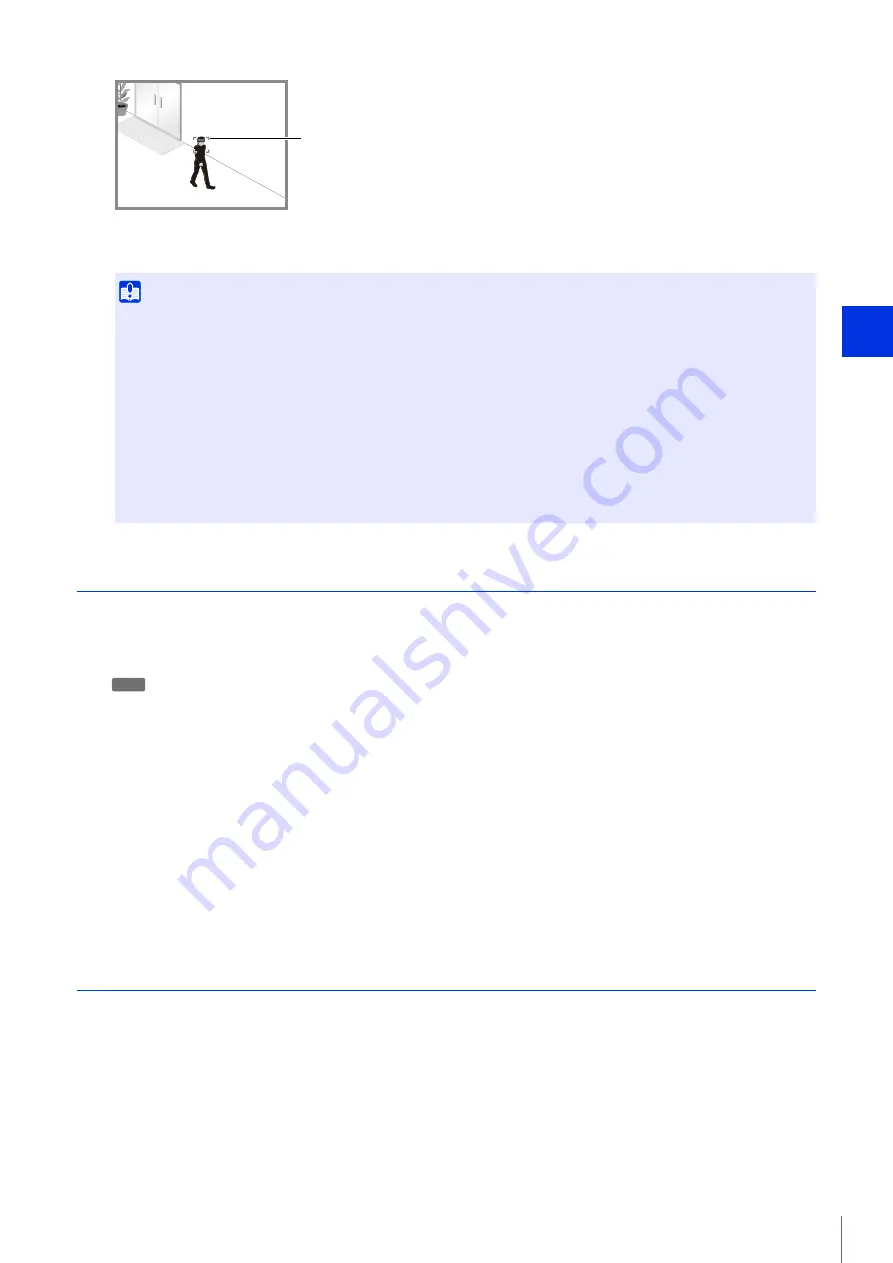
Admin T
ools
6
233
Auto tracking will start to track the first detected moving object. While auto tracking, other moving objects will not be
detected even if they satisfy [Tracking Start Conditions].
Auto Tracking Termination
Auto tracking will be terminated in the following cases.
• Camera control privileges for auto tracking were revoked due to the following conditions.
– The Admin Viewer obtained camera control privileges.
– The camera moved to a preset position due to the triggering of a volume detection event or an external input device.
– The camera panned or tilted due to the creation of a panorama image.
– You obtained camera control privileges using viewer operations for auto tracking.
• The configured auto [Tracking Duration] time has elapsed.
• Tracking cannot continue because sight of the moving object was lost (examples: movement of target object was lost,
target object is lost in shadow of another object, target object falls below the sizes possible for tracking, target object
moves outside the possible tracking area).
• The [Intelligent Function Tool] has restarted.
When auto tracking is terminated, a tracking OFF event is triggered and the camera returns to the initial camera position
(when [Specify the initial camera position] has been selected). If camera control privileges were revoked, the camera will
move after camera control privileges are released.
Tracking start conditions are enabled after the camera moves back to the initial position.
Disable Auto Tracking
You can disable Auto Tracking by restarting the Intelligent Function Setting Tool and selecting [Video Detection] (P. 214) in
the Intelligent Function selection screen.
Important
• When setting the Auto Tracking Function, it is recommended that you test the auto detection, to confirm that object will continue
to be detected.
• Large objects closest to the center of the screen will be tracked with priority during tracking.
• During Auto Tracking, the object itself is not being recognized. Thus when two objects pass each other, or there are multiple
moving objects, proper tracking of the object may not be possible.
• The camera will not track the subject if camera control privileges are enabled on the Intelligent Function Setting Tool. To allow
automatic tracking with the camera, you must release the camera control privileges on the Intelligent Function Setting Tool.
• While auto tracking, preset tours will not start.
• Auto tracking beyond view restrictions is not possible.
• The privacy mask areas are also part of the auto tracking detection area.
Auto Tracking Target Frame
R11
Содержание VB-R11VE
Страница 18: ...18 ...
Страница 44: ...44 The Admin Viewer launches and displays the camera video 2 Enter a user name and password P 42 and click OK ...
Страница 58: ...58 ...
Страница 136: ...136 ...
Страница 146: ...146 Exit Full Screen Mode Exit full screen mode ...
Страница 190: ...190 ...
Страница 282: ...282 SA AH SPI inbound Item Setting ...
Страница 287: ...BIE 7048 000 CANON INC 2015 ...
















































