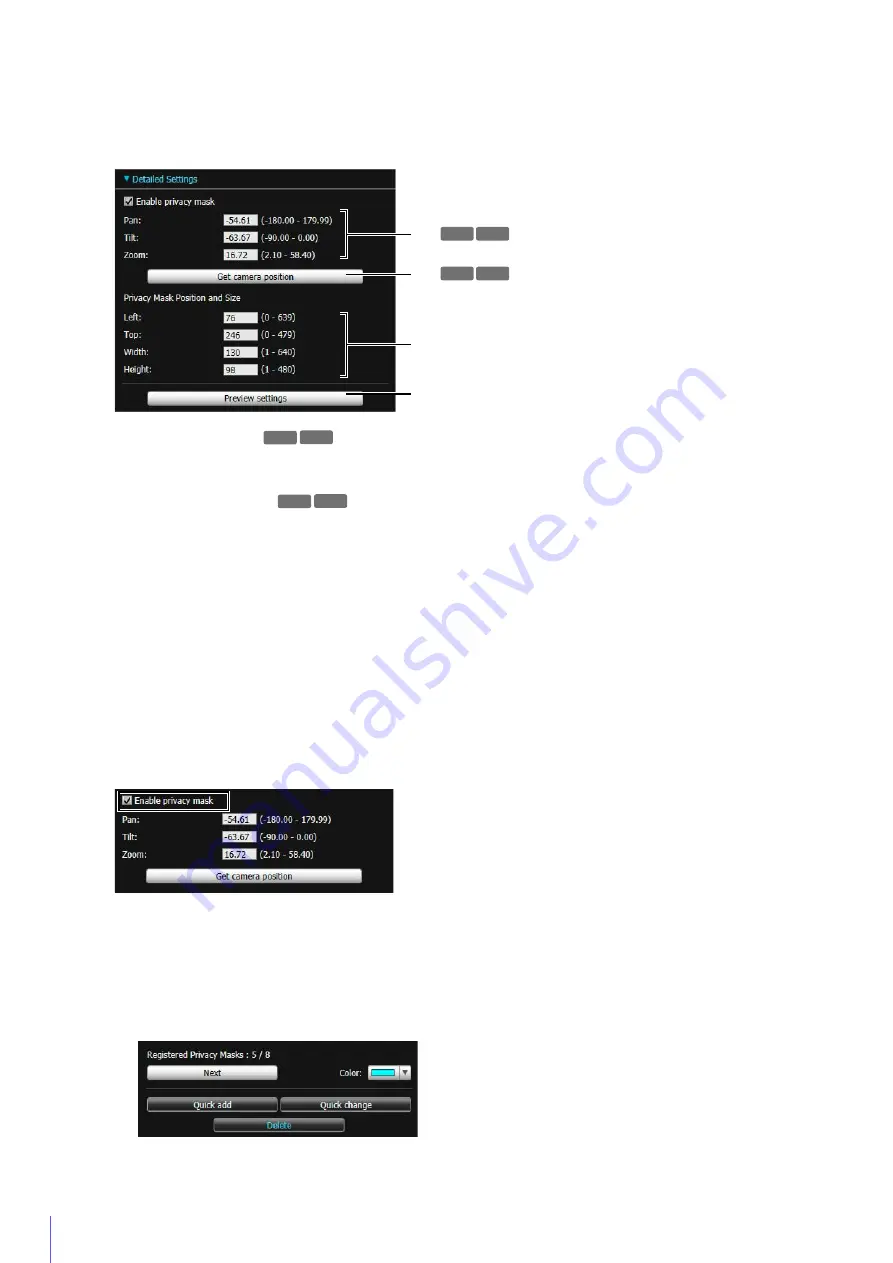
200
Enter Values for Detailed Position and Size Settings
You can configure detailed position and size settings for the camera angle and privacy mask areas by entering
values.
If you select a privacy mask and click [Detailed Settings], the fields for entering values will appear.
(1)
[Pan], [Tilt], [Zoom]
The settings for pan, tilt and zoom appear here if you saved privacy masks using [Quick add] or clicked [Get
camera position]. You can also directly enter the setting values.
(2)
[Get camera position]
Click this to load the current camera pan, tilt, and zoom settings and display them in (1).
(3)
[Privacy Mask Position and
S
ize]
The position and size settings for the selected privacy mask appear here. You can also directly enter the setting
values.
(4)
[Preview settings]
Click this to preview the settings entered in (1) and (3) in the video display area and privacy mask registration
area. The preview results are not saved to the camera.
Enable/disable a Privacy Mask
Select the check box to enable the settings of a selected privacy mask area.
Clear the check box to temporarily disable a privacy mask area without deleting it. The disabled privacy mask area
will be displayed with a crossed out frame.
Delete a Privacy Mask
The selected privacy mask area is deleted from the camera.
R11
(1)
(2)
(3)
(4)
R10
R11
R10
R11
R10
R11
R10
1
S
elect the privacy mask area you want to delete.
2
Click [Delete].
Содержание VB-R11VE
Страница 18: ...18 ...
Страница 44: ...44 The Admin Viewer launches and displays the camera video 2 Enter a user name and password P 42 and click OK ...
Страница 58: ...58 ...
Страница 136: ...136 ...
Страница 146: ...146 Exit Full Screen Mode Exit full screen mode ...
Страница 190: ...190 ...
Страница 282: ...282 SA AH SPI inbound Item Setting ...
Страница 287: ...BIE 7048 000 CANON INC 2015 ...






























