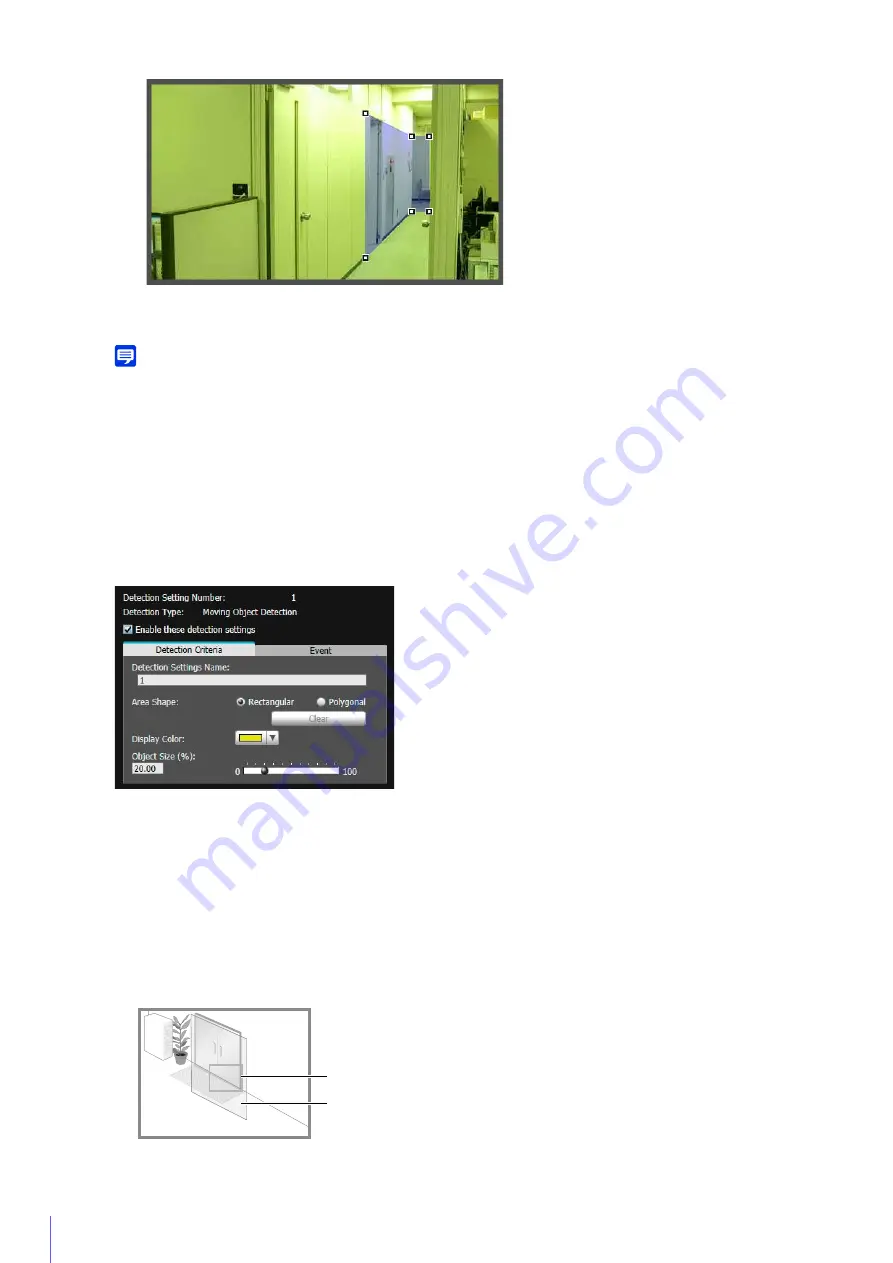
220
Drag the area to move it, and drag the vertices to resize it.
You can specify polygonal areas with a maximum of 32 vertices.
Note
If you change the shape of a detection area you have already configured, the area is deleted and you switch to configuring a new
area.
[Clear]
The detection area configured with [Polygonal] is deleted.
(3)
[Display Color]
Select the color for detection areas and detection lines.
How to Configure Moving Object Detection
Set the area you want to detect a moving object in as a detection area.
This determines how large the moving object must be in relation to the detection area you set in step 2 for motion
detection to be triggered.
When the setting values or slider is changed, an indicator frame representing the object size is displayed for one
second in the center of the video display area allowing you to check the size ratio while specifying the setting.
1
S
elect [Rectangular] or [Polygonal].
2
Use the video display area to configure the area where you would like to detect moving objects (P. 219).
3
Configure the size of the object needed for triggering detection in [Object
S
ize (%)].
Object
S
ize Indicator
Detection Area
Содержание VB-R11VE
Страница 18: ...18 ...
Страница 44: ...44 The Admin Viewer launches and displays the camera video 2 Enter a user name and password P 42 and click OK ...
Страница 58: ...58 ...
Страница 136: ...136 ...
Страница 146: ...146 Exit Full Screen Mode Exit full screen mode ...
Страница 190: ...190 ...
Страница 282: ...282 SA AH SPI inbound Item Setting ...
Страница 287: ...BIE 7048 000 CANON INC 2015 ...
















































