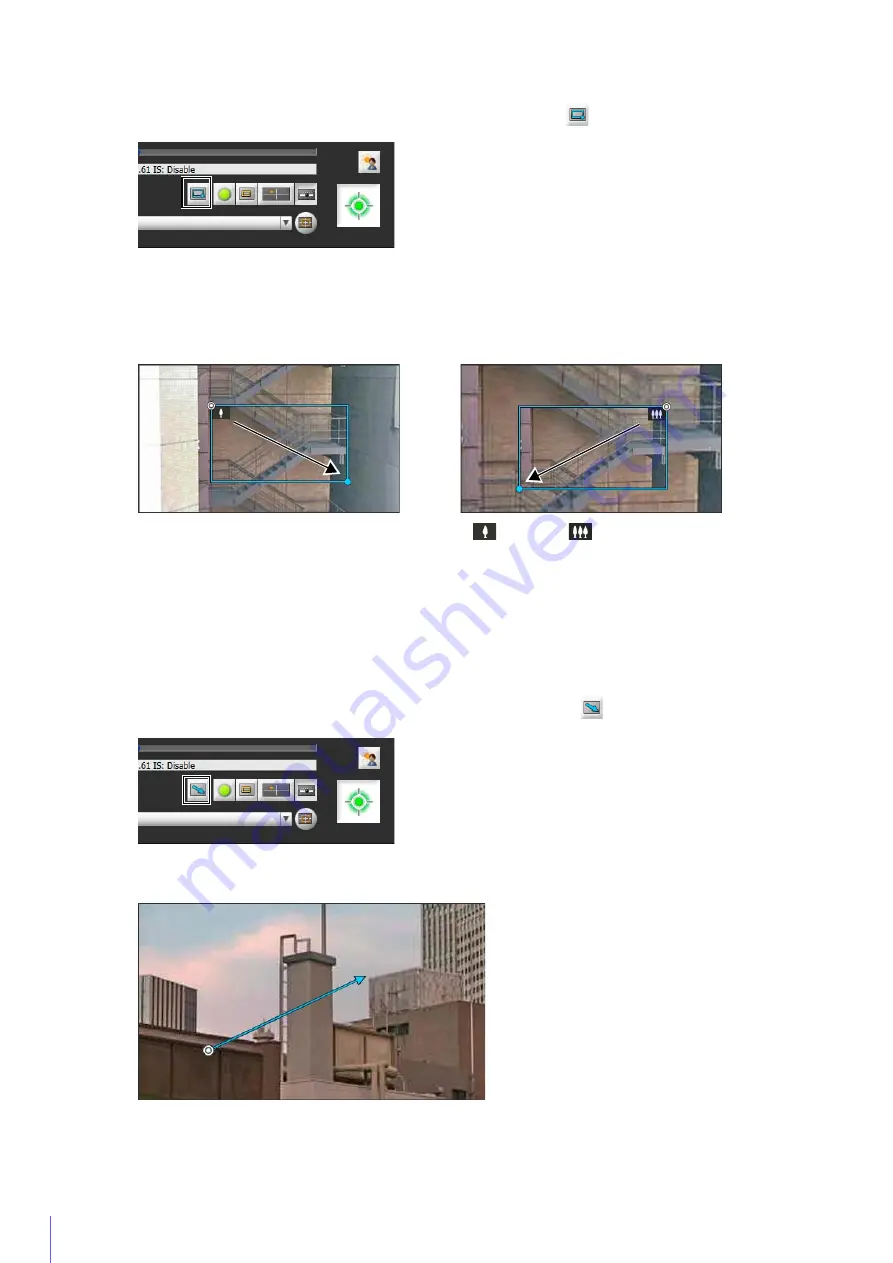
150
Use Area Zoom to Zoom In and Out
Drag left-to-right to define an area to zoom in on.
Drag right-to-left to draw out a rectangle in which will appear a preview of the video display area that will be
zoomed out to.
When operating in Area Zoom mode, an icon (zoom in:
; zoom out:
) appears in the rectangle.
To stop Area Zoom, right-click while holding the left button while the rectangle is displayed.
When dragged left-to-right, the camera will zoom in until the area in the rectangle fills the video display area.
When dragged right-to-left, the camera will zoom out, centered around the area in the rectangle.
Use Drag to Move to Change the Camera Angle
The camera angle will move in the direction of the arrow.
Movement speed increases with the length of the arrow. The maximum length of the arrow is half the width and
height of the video display area, and corresponds with the maximum movement speed.
1
Click the [
S
witch Area Zoom/Drag to Move] button to enter Area Zoom (
) mode.
2
Drag out a rectangle in the video display area.
3
Release the mouse button.
1
Click the [
S
witch Area Zoom/Drag to Move] button to enter Drag to Move (
) mode.
2
In the video display area, drag in the direction you would like to change the camera angle. An arrow will appear.
Содержание VB-R11VE
Страница 18: ...18 ...
Страница 44: ...44 The Admin Viewer launches and displays the camera video 2 Enter a user name and password P 42 and click OK ...
Страница 58: ...58 ...
Страница 136: ...136 ...
Страница 146: ...146 Exit Full Screen Mode Exit full screen mode ...
Страница 190: ...190 ...
Страница 282: ...282 SA AH SPI inbound Item Setting ...
Страница 287: ...BIE 7048 000 CANON INC 2015 ...
















































