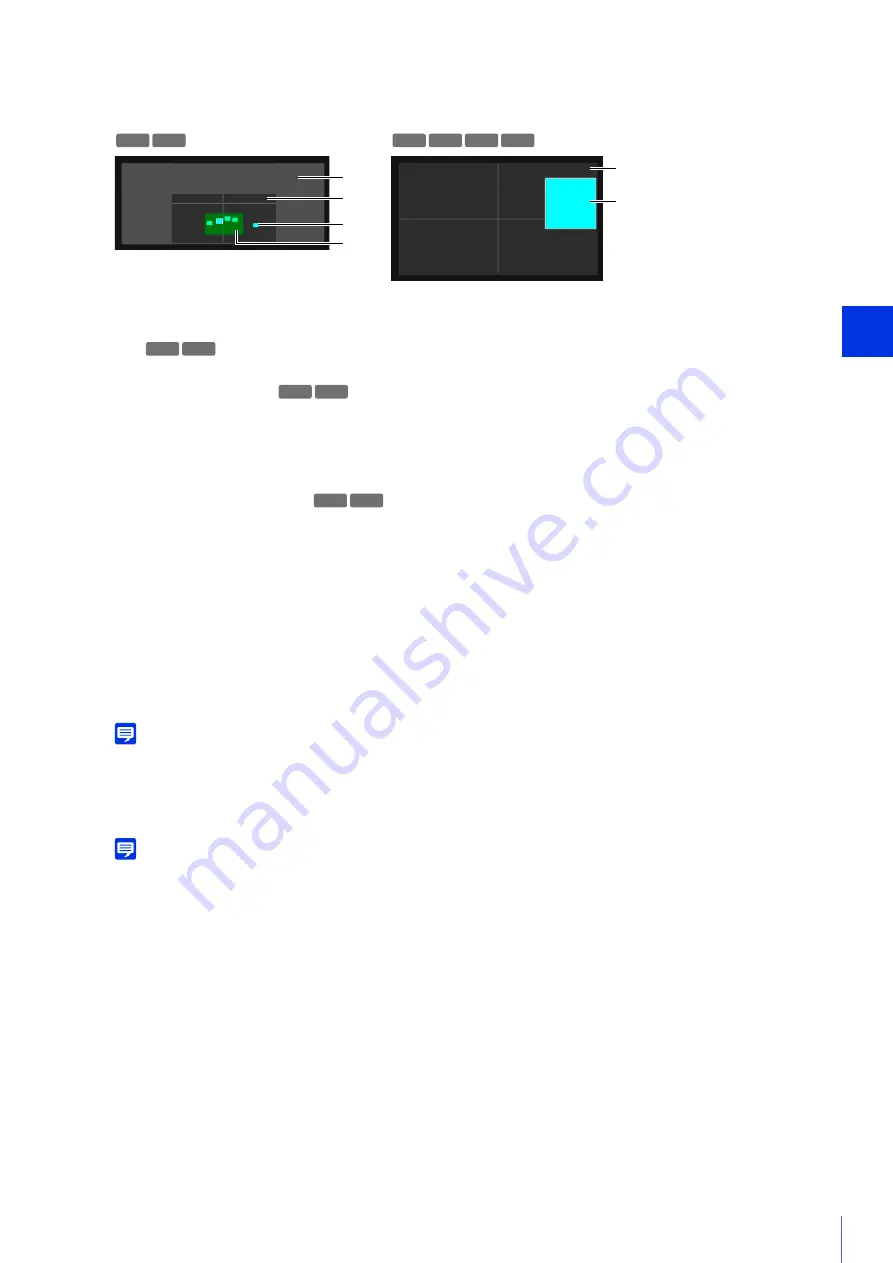
Admin T
ools
6
199
Privacy Mask Registration Area
This shows the positions of privacy mask areas in the entire area that can be captured by the camera.
(1)
Entire Area That Camera Can Capture
This shows the area that can physically be captured.
Even if a panoramic image is registered on the camera, it will not be displayed here.
(2)
View Restriction Area
Appears if view restrictions have been configured with the View Restriction Setting Tool (P. 206).
(3)
Privacy Mask Areas
Privacy masks selected in [Detailed Settings] [Enable Privacy Mask] (P. 200) are displayed filled with color.
Privacy masks not selected are displayed with a crossed out frame.
(4)
Maximum Wide-Angle Area
This is the visible area when the camera is at maximum wide-angle. This is only displayed when a privacy mask
area is being dragged.
Change Mask Position and Size
You can use the mouse to move or resize the preview frame, or change values in [Detailed Settings] (P. 200).
Note
To discard changes and restore settings saved to the camera, click [Restore settings].
The changed privacy mask area is saved to the camera.
Note
Select a disabled privacy mask and click [Quick change] to enable it.
R11
R10
M
6
41 M
6
40 M741 M740
(4)
(3)
(2)
(1)
(1)
(3)
R11
R10
R11
R10
R11
R10
1
S
elect the privacy mask area you want to change.
2
Change the position and size of the privacy mask area.
3
Click [Quick change] or [
S
ave settings].
Содержание VB-R11VE
Страница 18: ...18 ...
Страница 44: ...44 The Admin Viewer launches and displays the camera video 2 Enter a user name and password P 42 and click OK ...
Страница 58: ...58 ...
Страница 136: ...136 ...
Страница 146: ...146 Exit Full Screen Mode Exit full screen mode ...
Страница 190: ...190 ...
Страница 282: ...282 SA AH SPI inbound Item Setting ...
Страница 287: ...BIE 7048 000 CANON INC 2015 ...
















































