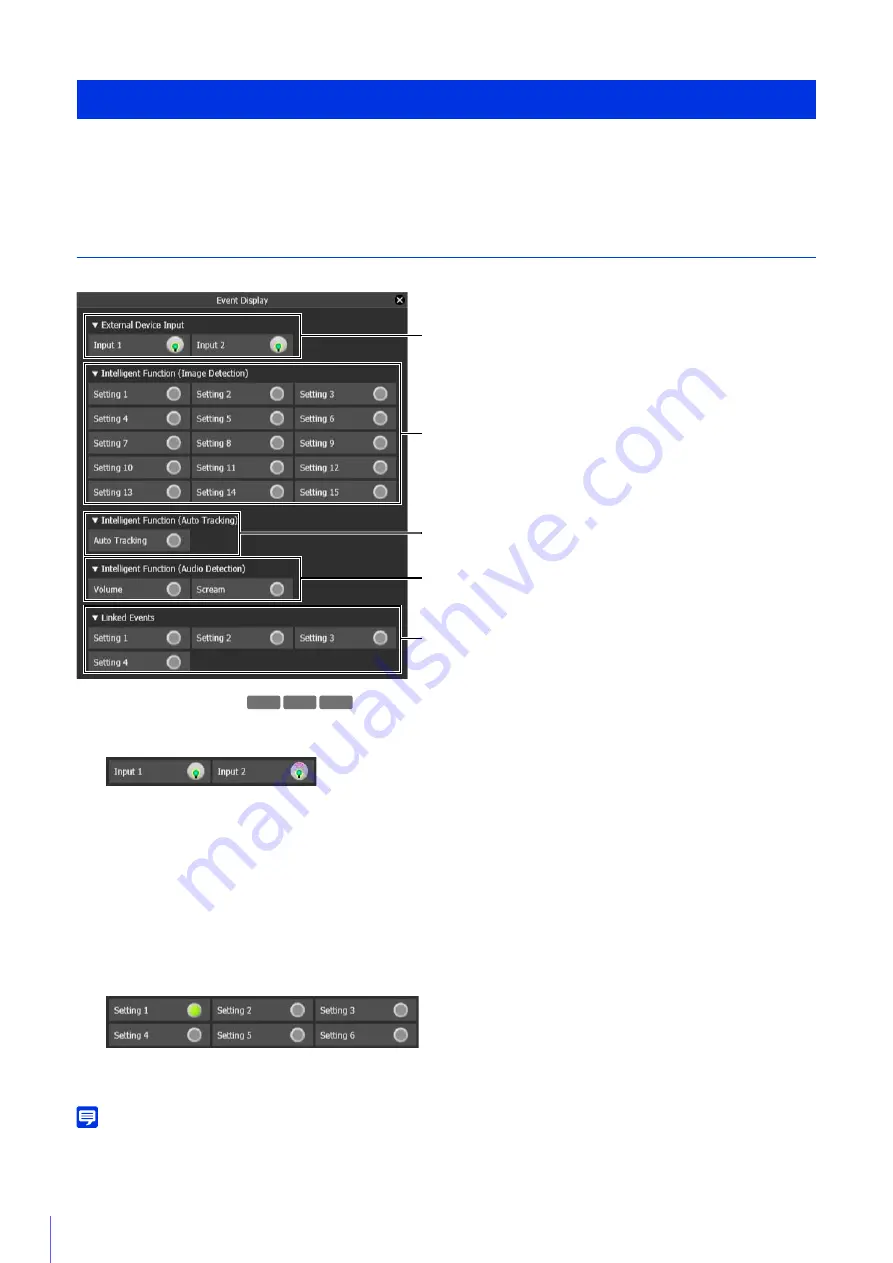
184
You can use the Event Display panel in the Admin Viewer to check the status for external device inputs, Intelligent Function
detection, and the triggering of linked events.
Confirm Status With the Event Display Panel
Click the [Event Display] button (P. 142) to display the panel.
(1)
[External Device Input]
When a contact input signal is received from an external device, input will be activated and indicated with an icon.
Example:
Input 1: Input inactive
Input 2: Input active
(2)
[Intelligent Function (Image Detection)]
The status of video detection (P. 210) by the Intelligent Function is displayed for each detection setting number.
When the detection settings configured in Intelligent Function (Moving Object Detection, Abandoned Object Detection,
Removed Object Detection, Camera Tampering Detection, Passing Detection, or Intrusion Detection) are triggered,
the corresponding icon will turn green.
If names are entered in [Detection Setting Name] in Intelligent Function Setting Tools (P. 219), [Setting 1] to [Setting
15] will be displayed with the corresponding names.
Example:
Setting 1: Image Detection status ON
Other settings: Image Detection status OFF
Note
The icon indicating the detection status will be displayed for a maximum of five minutes (except for Moving Object Detection).
Check the Event Detection Status With Admin Viewer
(1)
(2)
(4)
(5)
(3)
R11 M
6
41 M741
Содержание VB-R11VE
Страница 18: ...18 ...
Страница 44: ...44 The Admin Viewer launches and displays the camera video 2 Enter a user name and password P 42 and click OK ...
Страница 58: ...58 ...
Страница 136: ...136 ...
Страница 146: ...146 Exit Full Screen Mode Exit full screen mode ...
Страница 190: ...190 ...
Страница 282: ...282 SA AH SPI inbound Item Setting ...
Страница 287: ...BIE 7048 000 CANON INC 2015 ...
















































