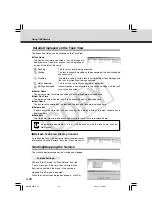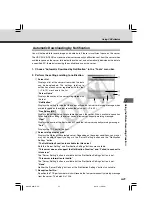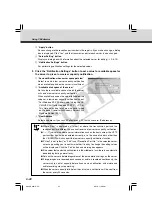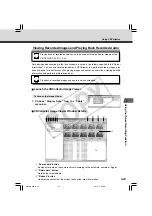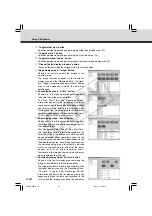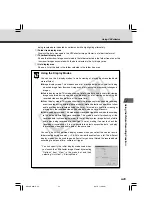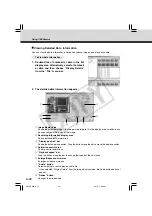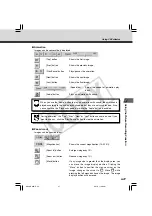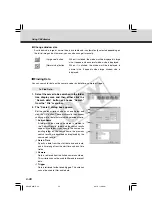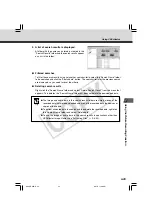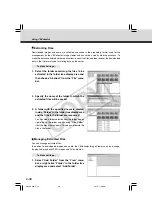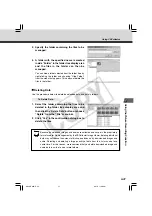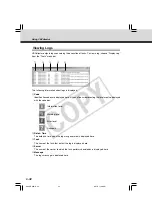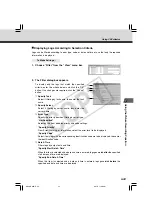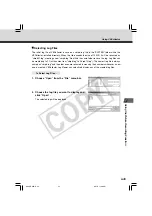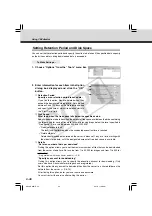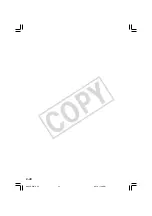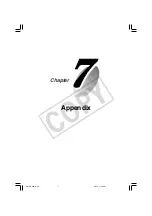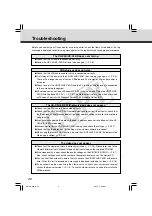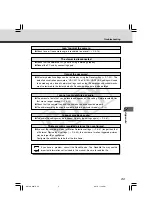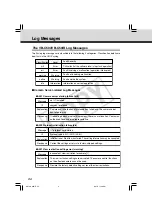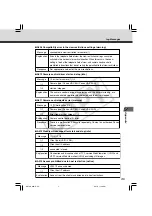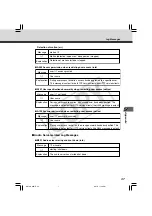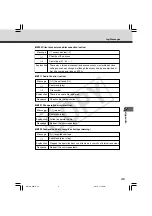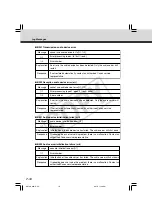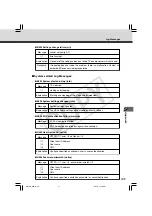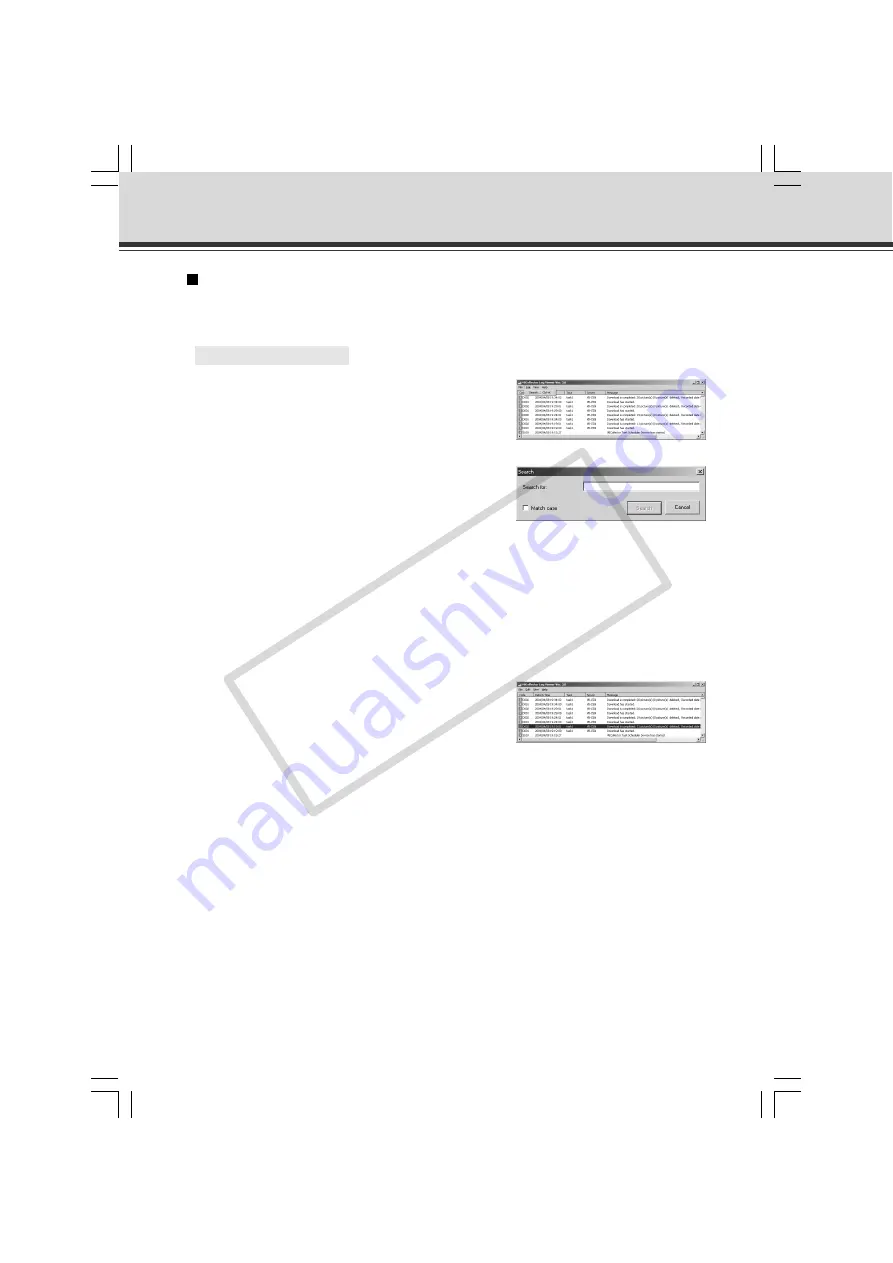
6-34
Search Logs
Logs can be searched using character strings. This function is convenient in case of searching
any target log from among numbers of logs.
○ ○ ○ ○ ○ ○
To Search Logs...
1. Choose “Search” from the “Edit” menu bar.
Using VBCollector
2. Enter the character string you want to search
in “Search for” and click the “Search” button.
Searching begins from the top of the logs.
If you select any log, searching will be started from
the selected log. Clicking the “Cancel” button closes
the search dialog.
“Match case”
When it is selected, capital and small letters will be
distinguished and only those strings, which exactly
coincide with the entered character string, will be
searched.
3. A line containing the relevant character string
will be highlighted.
Pressing “F3” on the keyboard starts forward search.
Pressing “Shift+F3” makes backward search. When
searching is completed after taking a round, the
message “Search complete.” will be displayed to
terminate searching. If the relevant string is not found,
the message “The search item was not found.” will be
displayed to quit searching.
006-VBC50i-E-US
06.7.6, 11:40 AM
34
CO
PY
Содержание VB-C50i/VB-C50iR
Страница 16: ...xvi 000 VBC50i E US 06 7 6 11 30 AM 16 COPY...
Страница 174: ...5 30 005 VBC50i E US 06 7 6 11 36 AM 30 COPY...
Страница 212: ...6 38 006 VBC50i E US 06 7 6 11 40 AM 38 COPY...
Страница 213: ...Appendix Chapter 007 VBC50i E US 06 7 6 11 38 AM 1 COPY...