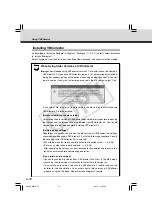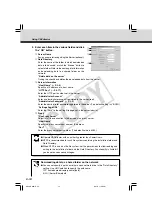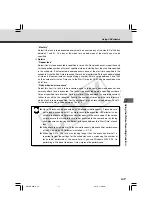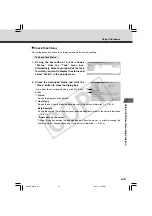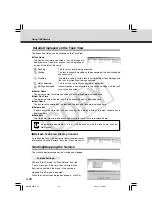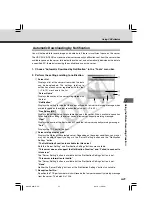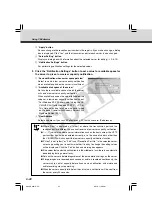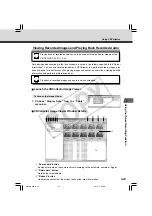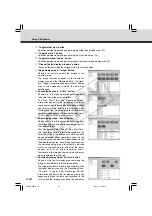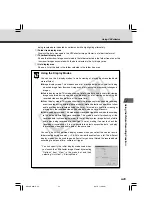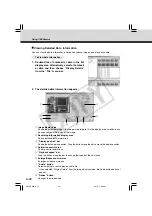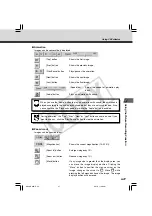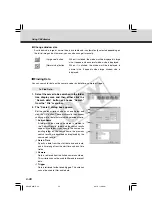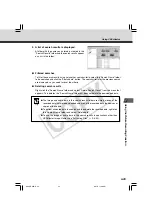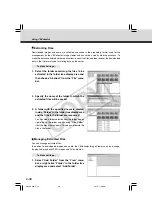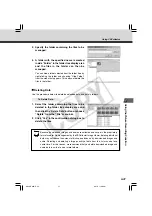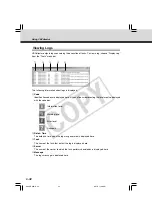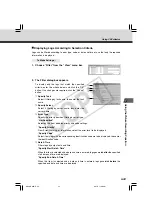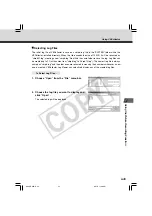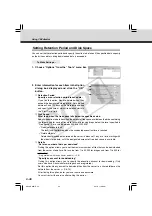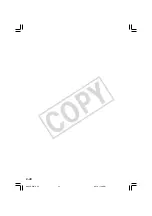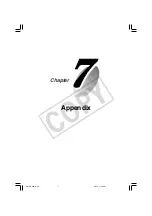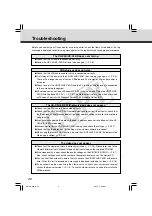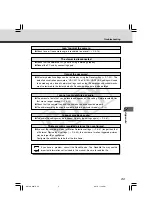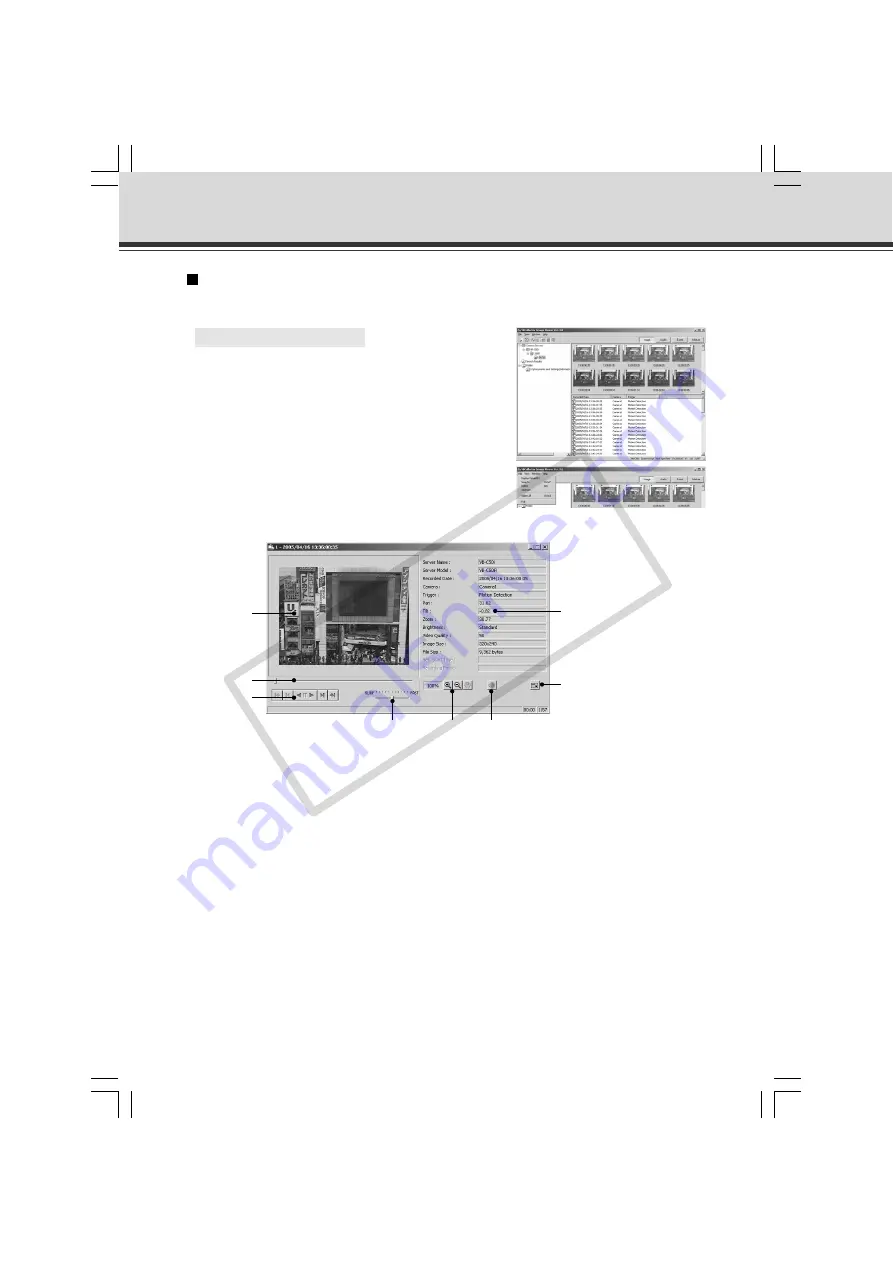
6-26
Using VBCollector
2. The detailed data information appears.
q
Image display area
Shows the selected image. If the image is too large to fit in the display area, scroll bars can
be used to view other parts of the image.
w
Recording information display area
Shows detailed data information.
e
“Display position” bar
Shows the data display position. Drag the button along the bar to move the display position.
r
Animation control area
Used to control animations.
t
“Playback speed” bar
Drag the button along the bar to change the speed of the animation.
y
Enlarge/Reduce control area
Enlarges or reduces images.
u
“Audio” button
Selects whether or not to play an audio file.
* If you selected “Display Details” from the Image display mode, the Audio button does not
appear.
i
“Resize” button
Changes the window size.
y
t
u
w
i
q
e
r
Viewing Detailed Data Information
You can view the data information, enlarge and reduce images, and play back audio.
○ ○ ○ ○ ○ ○ ○
To View Data Information...
1. Double-click a thumbnail or data in the list
display area. Alternatively, select a thumbnail
or data and then choose “Display Details”
from the “File” menu bar.
006-VBC50i-E-US
06.7.6, 11:40 AM
26
CO
PY
Содержание VB-C50i/VB-C50iR
Страница 16: ...xvi 000 VBC50i E US 06 7 6 11 30 AM 16 COPY...
Страница 174: ...5 30 005 VBC50i E US 06 7 6 11 36 AM 30 COPY...
Страница 212: ...6 38 006 VBC50i E US 06 7 6 11 40 AM 38 COPY...
Страница 213: ...Appendix Chapter 007 VBC50i E US 06 7 6 11 38 AM 1 COPY...