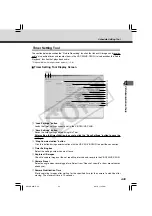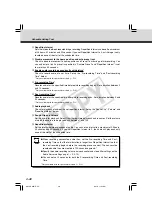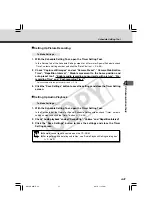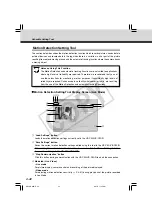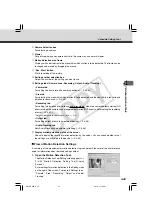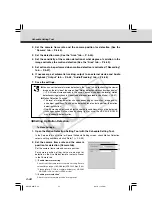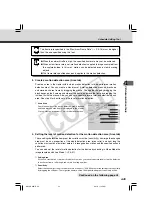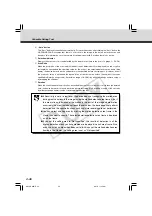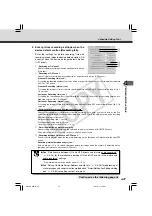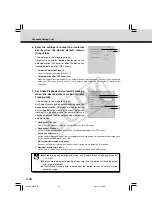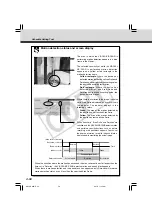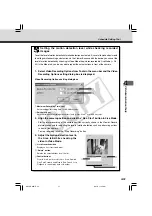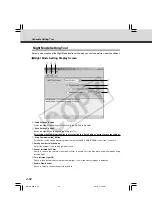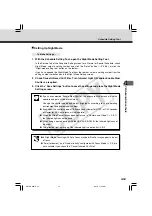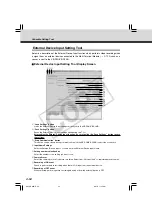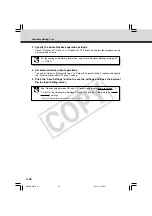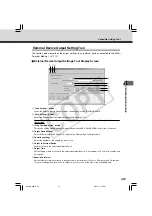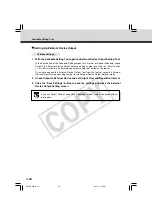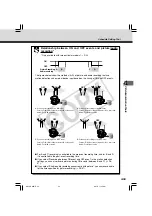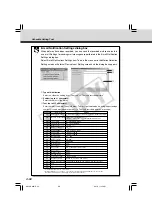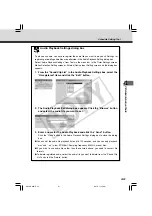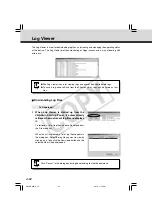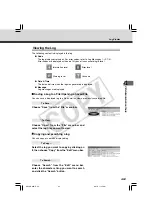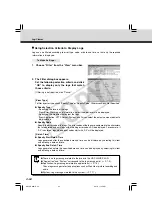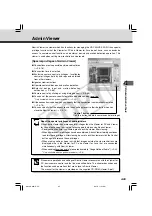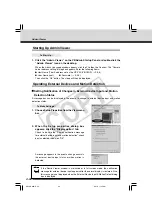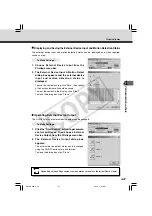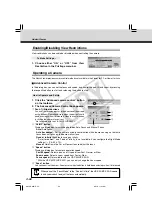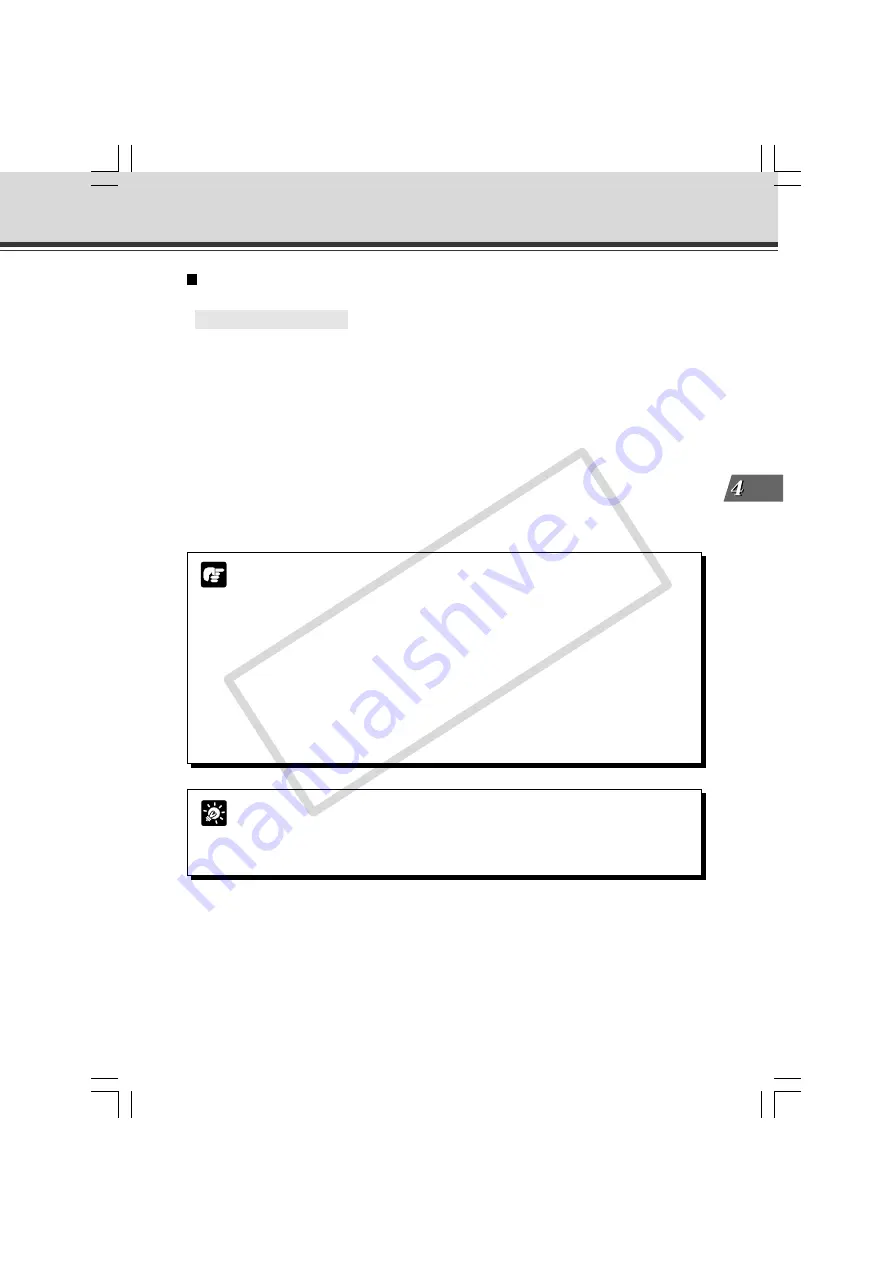
4-53
VB Administration
T
ools
Setting Up Night Mode
○ ○ ○ ○ ○ ○
To Make Settings...
1. With the Schedule Setting Tool, open the Night Mode Setting Tool.
In the Service tab of the Schedule Setting screen for a Normal or Special Schedule, check
Night Mode, select a setting number and click the “Detail” button (
→
P.4-38), or click the
“Night mode setting tool” button on the toolbar.
If you have opened the Night Mode Tool from the toolbar, select a setting number from the
setting number selection box in the Night Mode Setting screen.
2. Check Cancel Infrared Cut Filter, Turn Infrared Light ON, and/or Enable Slow
Shutter as required.
3. Click the “Save Settings” button to save the settings and close the Night Mode
Setting screen.
Tip
●
In Night Mode, focusing with Auto Focus may be difficult or may appear to be out
of focus.
●
“Auto (for domes)” and “Fixed at infinity” configured with Focus Mode (
→
P.3-8) is
not available if you check the “Cancel Infrared Cut Filter”.
Schedule Setting Tool
Note
●
If you have selected “Enable Slow Shutter”, the exposure will be manual, and the
aperture and gain will be at maximum.
Change the shutter speed and adjust brightness according to your operating
environment and photographic subject.
●
If you specify a shutter speed of 1/30 seconds or slower for NTSC, or 1/25 seconds
or slower for PAL, auto focus will not operate.
●
When the Wide Converter has been set for use in “Camera and Video” (
→
P. 3-7),
the infrared light cannot be used.
●
When using a dome housing with the VB-C50i/VB-C50iR, the infrared light cannot
be used.
●
The effective lighting range of the infrared light is approx. 3m (9.8ft).
004-VBC50i-E-US
06.7.6, 11:35 AM
53
CO
PY
Содержание VB-C50i/VB-C50iR
Страница 16: ...xvi 000 VBC50i E US 06 7 6 11 30 AM 16 COPY...
Страница 174: ...5 30 005 VBC50i E US 06 7 6 11 36 AM 30 COPY...
Страница 212: ...6 38 006 VBC50i E US 06 7 6 11 40 AM 38 COPY...
Страница 213: ...Appendix Chapter 007 VBC50i E US 06 7 6 11 38 AM 1 COPY...