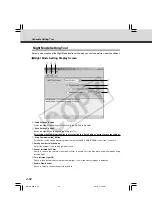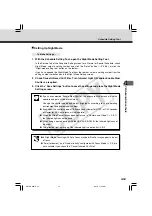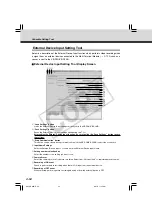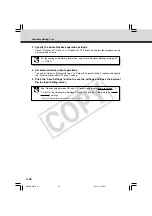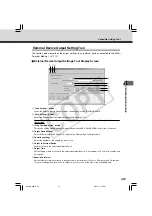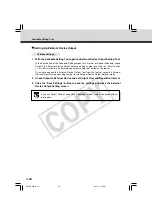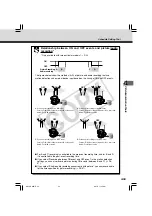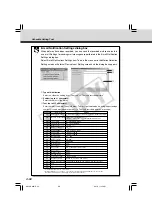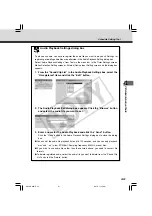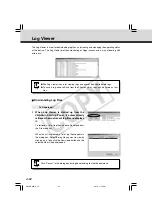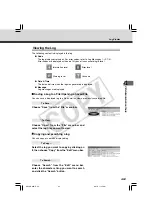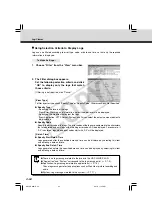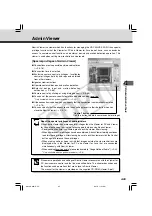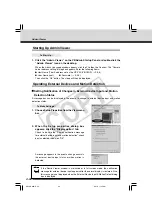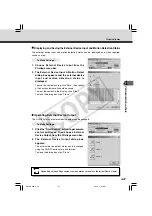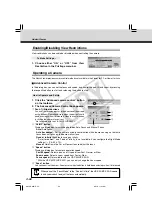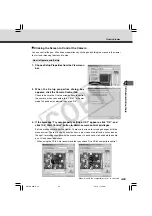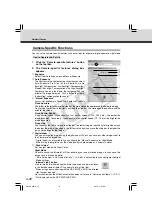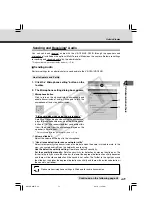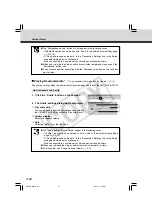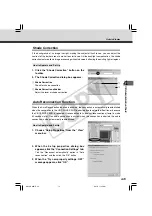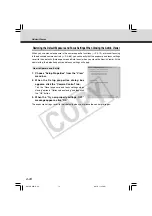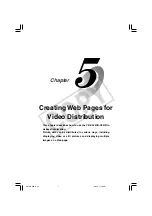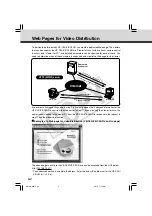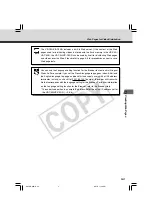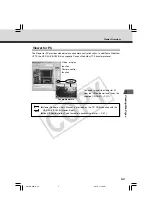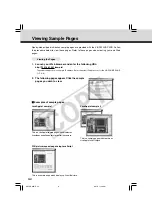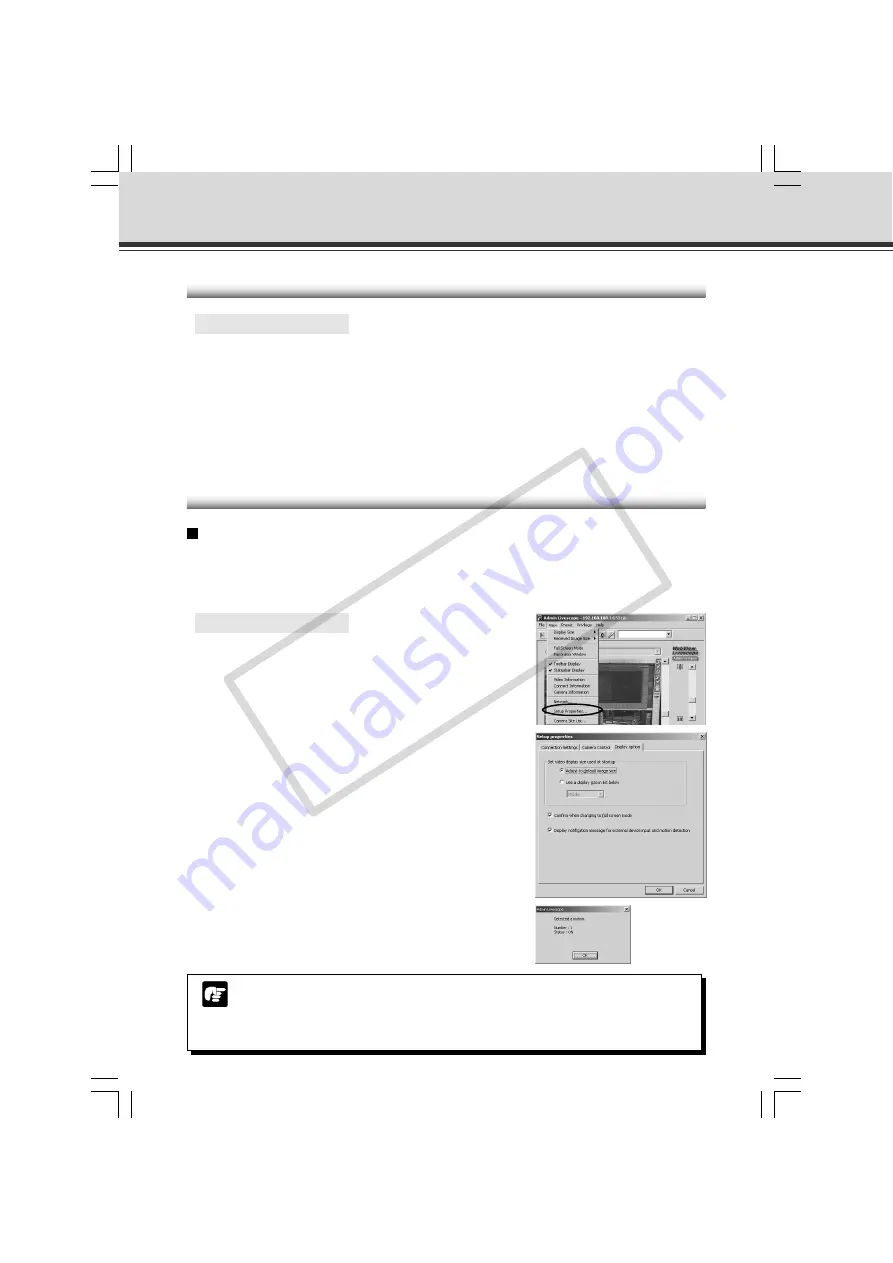
4-66
Starting Up Admin Viewer
○ ○ ○ ○ ○ ○
To Start Up...
1. Click the “Admin Viewer” on the VBAdmin Startup Panel or double-click the
“Admin Viewer” icon on the desktop.
When the Admin Livescope window appears, click the File then the Connect. The “Camera
server address setting” dialog box appears. Enter the following items:
●
Host Name (The IP address set on the VB-C50i/VB-C50iR,
→
P.3-6)
●
User Name (root)
●
Password (
→
P.3-5)
Then click the “OK” button. The video will then be displayed.
Operating External Devices and Motion Detection
Setting Notification of Changes in External Device Input and Motion
Detection Status
A message box can be displayed in the event of a change in external device input and motion
detection status.
○ ○ ○ ○ ○ ○
To Make Settings...
1. Choose Setup Properties from the View menu
bar.
2. When the Setup properties dialog box
appears, click the “Display option” tab.
Check to be sure the “Display notification message
for external device input and motion detection” check
box is selected, then click “OK”.
A message appears in the event a change occurs in
the external device input status or when motion is
detected.
Admin Viewer
Note
If the Admin Viewer window is minimized or in full-screen mode, the notification
message for external device input appears after the normal display is restored. Also,
this message is not displayed when the External Device Input & Motion Detect dialog
box is displayed.
004-VBC50i-E-US
06.7.6, 11:35 AM
66
CO
PY
Содержание VB-C50i/VB-C50iR
Страница 16: ...xvi 000 VBC50i E US 06 7 6 11 30 AM 16 COPY...
Страница 174: ...5 30 005 VBC50i E US 06 7 6 11 36 AM 30 COPY...
Страница 212: ...6 38 006 VBC50i E US 06 7 6 11 40 AM 38 COPY...
Страница 213: ...Appendix Chapter 007 VBC50i E US 06 7 6 11 38 AM 1 COPY...