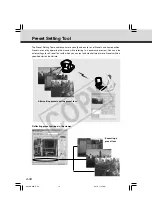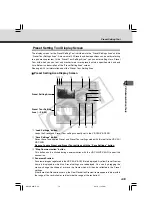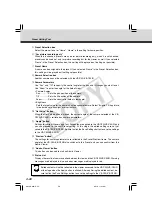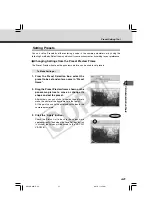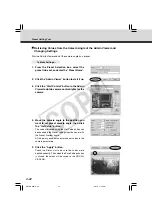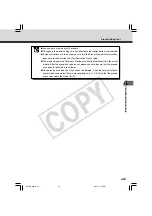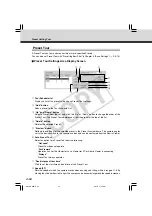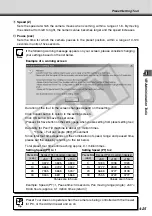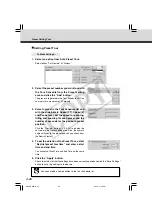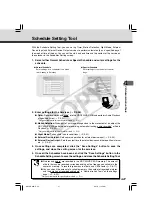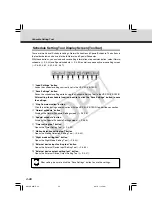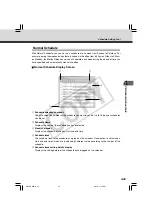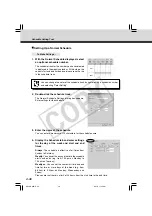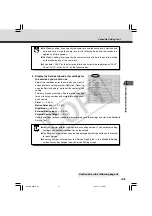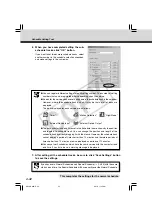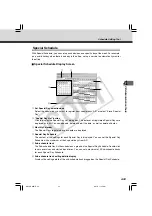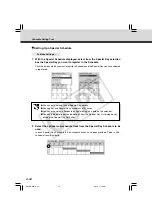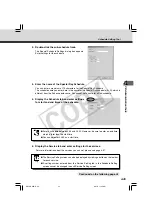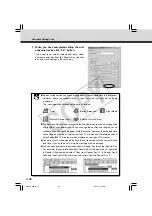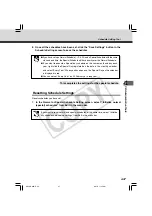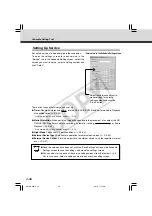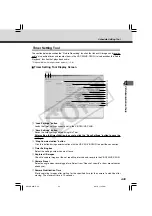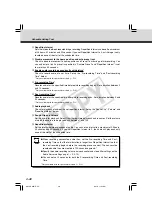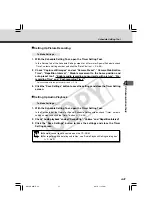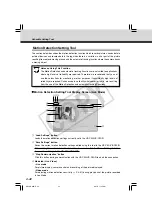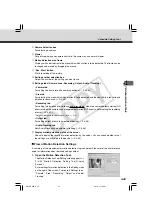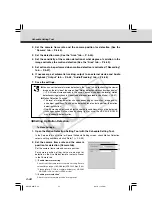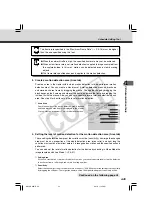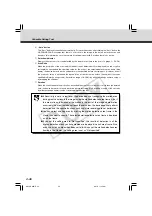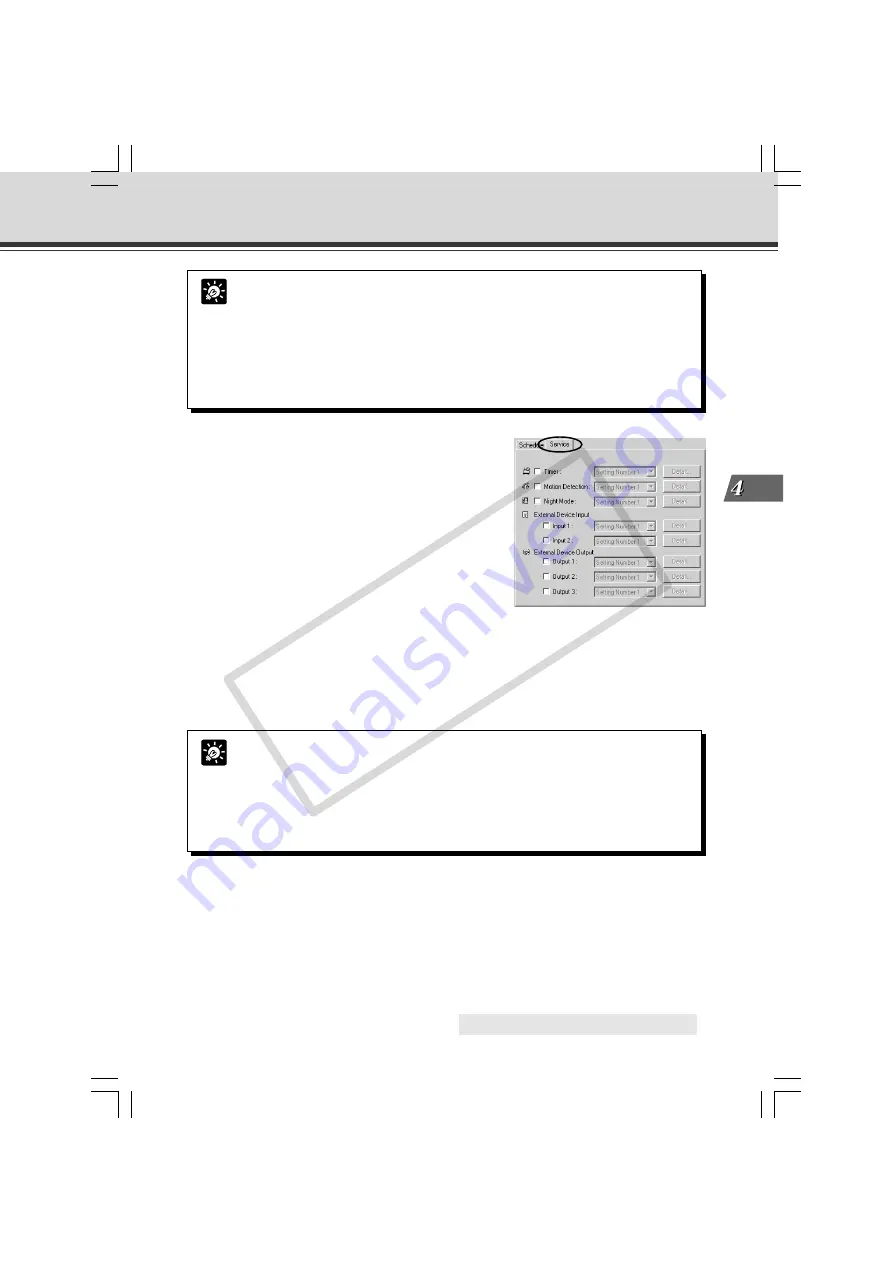
4-31
VB Administration
T
ools
○ ○ ○ ○ ○ ○ ○ ○ ○
Continued on the following page.
a
Schedule Setting Tool
Tip
●
On Weekly setting, if you specify the same time and the same day in start and end
time, end time will be the same time in the following week, and the schedule is
applied to all time periods.
●
On Weekly setting, if you specify the same start and end time, the end time will be
on the following day at the same time.
●
If you enter “24:00” as the start or end time, the time will be registered as “23:59”.
To set “24:00”, enter “00:00” on the following day.
5. Display the Service tab and enter settings for
the services you want to use.
Select the checkboxes for the services you want to
use and select a setting number. Next click “Detail” to
open the Service Setting Tool to set the content of the
setting.
There are 5 types of services. See the reference page
for how to set up services and more information about
each service.
Timer
: (
→
P.4-39)
Motion Detection
: (
→
P.4-42)
Night Mode
: (
→
P.4-52)
External Device Input
: (
→
P.4-54)
External Device Output
: (
→
P.4-57)
Once the settings for each schedule are completed, save the settings and close the Schedule
Setting Tool.
Tip
●
You can register different settings for each setting number. The number of setting
numbers you can register depends on the service.
●
The Service Setting screen can also be displayed by clicking a button on the toolbar
for each service.
●
A setting number entered from the Service Setting tab in the Schedule Setting
screen cannot be changed in each Service Setting screen.
004-VBC50i-E-US
06.7.6, 11:35 AM
31
CO
PY
Содержание VB-C50i/VB-C50iR
Страница 16: ...xvi 000 VBC50i E US 06 7 6 11 30 AM 16 COPY...
Страница 174: ...5 30 005 VBC50i E US 06 7 6 11 36 AM 30 COPY...
Страница 212: ...6 38 006 VBC50i E US 06 7 6 11 40 AM 38 COPY...
Страница 213: ...Appendix Chapter 007 VBC50i E US 06 7 6 11 38 AM 1 COPY...