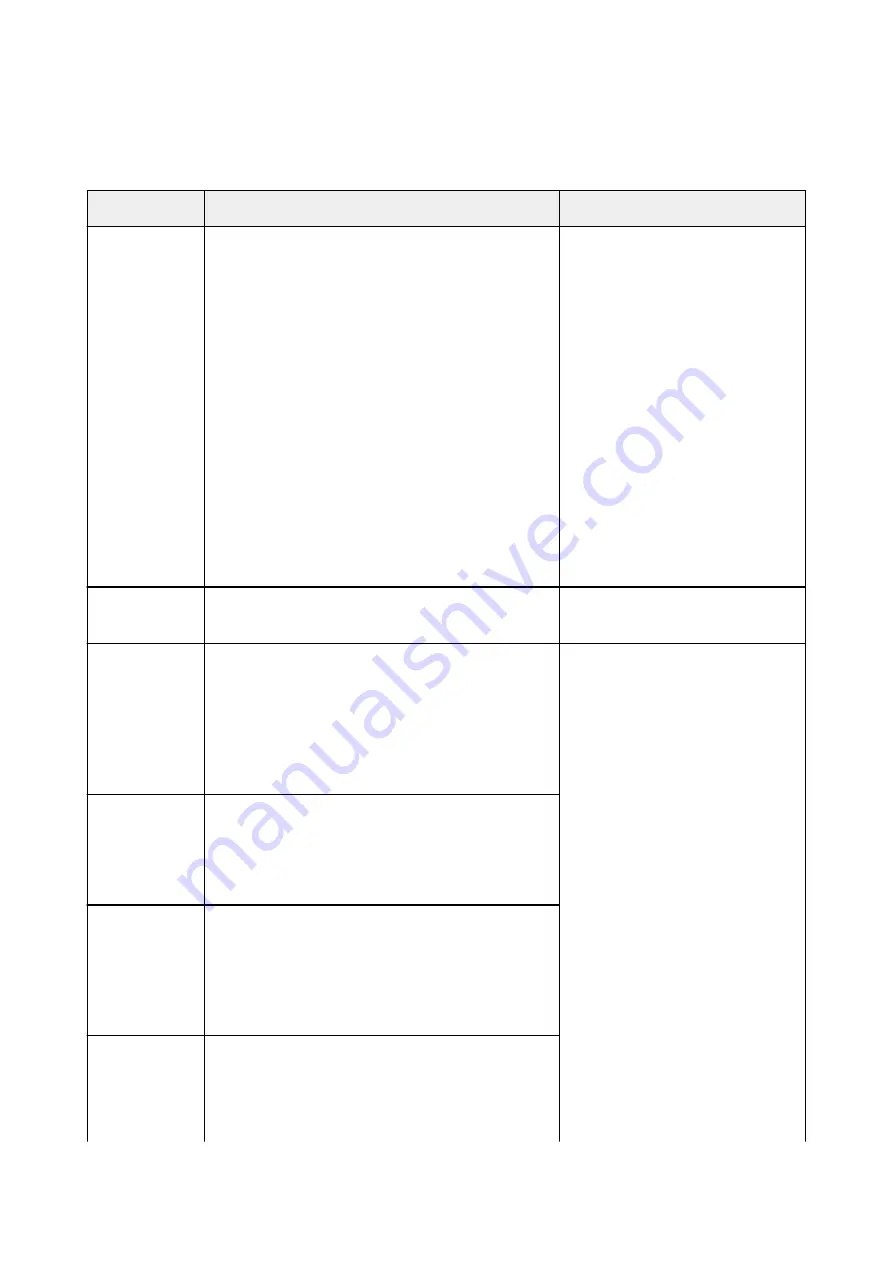
ScanGear (Scanner Driver) Error Messages
If an error message for ScanGear (scanner driver) appears, check the error code and follow the
corresponding solution.
Error Code
Error Message
Solution
1
4
10
122
151
175
176
177
Error in scanner.
Turn off scanner and follow instructions in User's Guide.
Scanner driver will be closed.
• Make sure that your scanner or
printer and the computer are con-
nected correctly.
• Delete MP Drivers, then reinstall
MP Drivers from the Setup CD-
ROM or the web page.
Refer to "Deleting the Unnecessary
MP Drivers" for your model from
Home of the
Online Manual
for how
to delete MP Drivers.
• Your scanner or printer may be
damaged.
Restart the computer, then recon-
nect your scanner. If the same er-
ror message still appears, contact
the service center.
140
Printer is in use or an error has occurred. Check status.
Scanner driver will be closed.
• Wait for the device operation to fin-
ish, then scan.
145
Cannot communicate with scanner for these reasons:
- Scanner is turned off.
- Scanner is disconnected.
(It is disconnected from LAN, if using on LAN.)
Please check and try again.
Scanner driver will be closed.
• Make sure that your scanner or
printer is turned on.
• Delete MP Drivers, then reinstall
MP Drivers from the Setup CD-
ROM or the web page.
Refer to "Deleting the Unnecessary
MP Drivers" for your model from
Home of the
Online Manual
for how
to delete MP Drivers.
• Make sure that the selected appli-
cation source is correct. Refer to
the application's manual for details.
• Check the printer status.
• With USB connection, check the
connection of the USB cable and
reconnect as required.
• With network connection, check the
connection status and reconnect as
required.
• With network connection, specify
the scanner to use with IJ Network
Scanner Selector EX.
155
Cannot communicate with scanner.
Cable may be disconnected or scanner may be turned
off.
Check status.
Scanner driver will be closed.
156
Cannot communicate with scanner for these reasons:
- Scanner is turned off.
- USB cable is disconnected.
Please check and try again.
Scanner driver will be closed.
157
Cannot communicate with scanner for these reasons:
- Scanner is turned off.
- (If using Wired LAN connection) It is disconnected from
Wired LAN.
- (If using wireless LAN connection) Signal strength is
531
Содержание PIXMA G2160
Страница 1: ...G2000 series Online Manual Printer Functions Overview Printing Scanning Troubleshooting English ...
Страница 23: ...Using the Machine Printing Photos from a Computer Copying Originals 23 ...
Страница 37: ...Loading Paper Loading Plain Paper Photo Paper Loading Envelopes 37 ...
Страница 44: ...Loading Originals Loading Originals on the Platen Glass Originals You Can Load 44 ...
Страница 48: ...Refilling Ink Tanks Refilling Ink Tanks Checking Ink Status 48 ...
Страница 55: ...When an ink tank is out of ink promptly refill it Ink Tips 55 ...
Страница 85: ...85 ...
Страница 87: ...Safety Safety Precautions Regulatory Information 87 ...
Страница 101: ...Main Components and Their Use Main Components Power Supply 101 ...
Страница 102: ...Main Components Front View Rear View Inside View Operation Panel 102 ...
Страница 124: ...Note The effects of the quiet mode may be less depending on the print quality settings 124 ...
Страница 127: ...Changing Settings from Operation Panel Quiet setting Turning on off Machine Automatically 127 ...
Страница 150: ...Printing Area Printing Area Other Sizes than Letter Legal Envelopes Letter Legal Envelopes 150 ...
Страница 160: ...Printing Printing from Computer 160 ...
Страница 207: ...Related Topic Displaying the Print Results before Printing 207 ...
Страница 212: ...Note During Grayscale Printing inks other than black ink may be used as well 212 ...
Страница 217: ...Specifying Color Correction Adjusting Color Balance Adjusting Brightness Adjusting Intensity Adjusting Contrast 217 ...
Страница 297: ...Related Topics Obtaining the Latest MP Drivers Deleting the Unnecessary MP Drivers Before Installing the MP Drivers 297 ...
Страница 304: ...Printing Using Canon Application Software My Image Garden Guide 304 ...
Страница 306: ...Copying Making Copies on Plain Paper Basics Switching Page Size between A4 and Letter 306 ...
Страница 309: ...Scanning Scanning from Computer Windows Scanning from Computer Mac OS 309 ...
Страница 379: ...Related Topic Scanning Originals Larger than the Platen Image Stitch 379 ...
Страница 399: ...None Medium 399 ...
Страница 462: ...Other Scanning Methods Scanning with WIA Driver Scanning Using the Control Panel Windows XP Only 462 ...
Страница 468: ...Scanning Tips Resolution Data Formats Color Matching 468 ...
Страница 527: ...Software Problems The E mail Client You Want to Use Does Not Appear in the Screen for Selecting an E mail Client 527 ...
















































