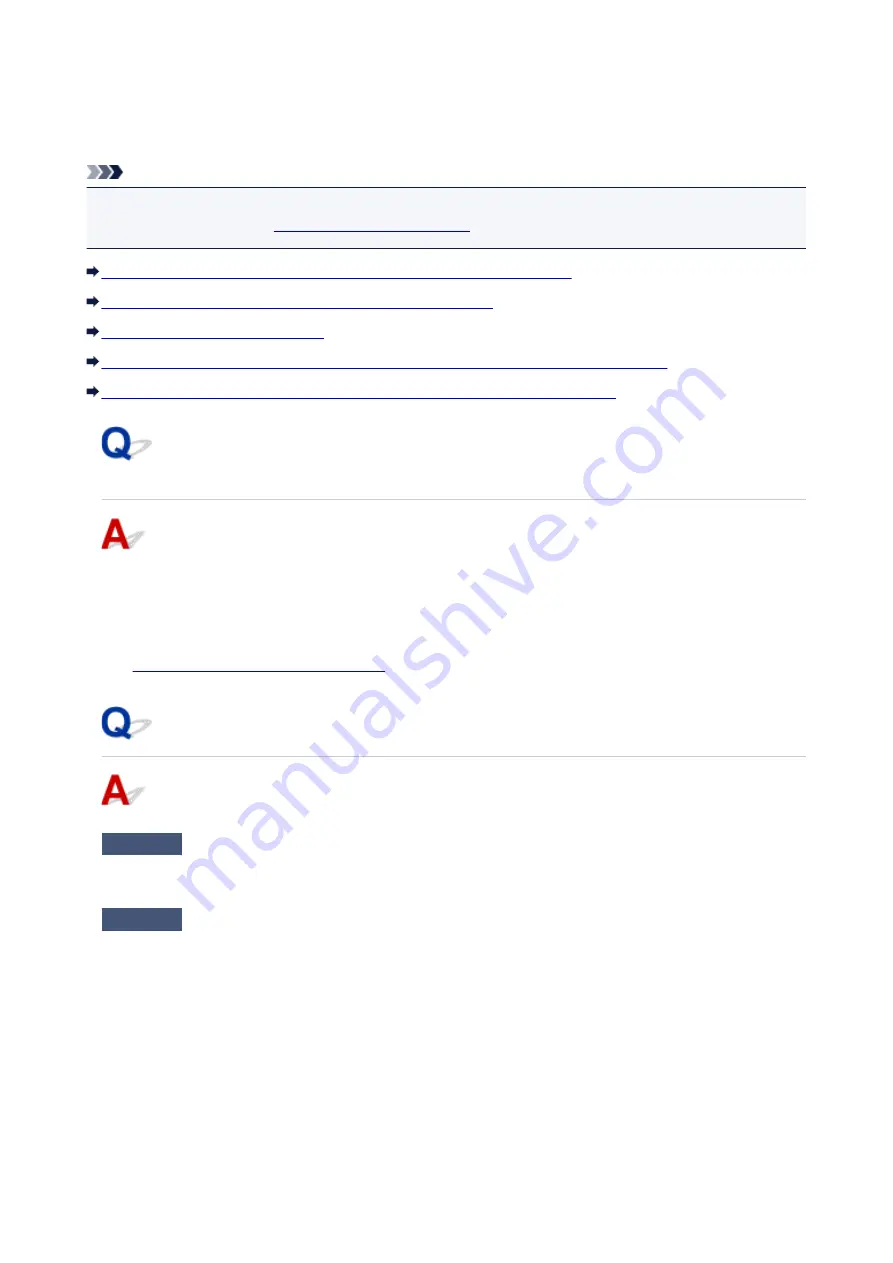
Message Appears
This section describes some of the errors and messages that may appear.
Note
• A support code (error number) is displayed on the computer for some errors. For details on errors that
have support code, see
List of Support Code for Error
Error Regarding Power Cord Being Unplugged Is Displayed (Windows)
Writing Error/Output Error/Communication Error (Windows)
Other Error Messages (Windows)
Inkjet Printer/Scanner/Fax Extended Survey Program Screen Is Displayed (Windows)
Inkjet Printer/Scanner/Fax Extended Survey Program Icon Appears (Mac OS)
Error Regarding Power Cord Being Unplugged Is Displayed
(Windows)
The machine may have been unplugged while it was on.
Check the error message that appears on the computer and click
OK
.
The machine starts printing.
See
Notice for Unplugging the Power Cord
for unplugging the power cord.
Writing Error/Output Error/Communication Error (Windows)
Check1
If
ON
lamp is off, make sure machine is plugged in and turn it on.
The
ON
lamp flashes while the machine is initializing. Wait until the
ON
lamp stops flashing and remains lit.
Check2
Make sure correct printer port is set in printer driver.
* In the following instructions, "XXX" signifies your machine's name.
1. Log in using an account with administrator privileges.
2. Make the following settings.
• In Windows 10, right-click
Start
button and select
Control Panel
>
View devices and printers
.
• In Windows 8.1 or Windows 8, select
Control Panel
from
Settings
charm on
Desktop
>
Hardware
and Sound
>
Devices and Printers
.
• In Windows 7, select
Devices and Printers
from
Start
menu.
547
Содержание PIXMA G2160
Страница 1: ...G2000 series Online Manual Printer Functions Overview Printing Scanning Troubleshooting English ...
Страница 23: ...Using the Machine Printing Photos from a Computer Copying Originals 23 ...
Страница 37: ...Loading Paper Loading Plain Paper Photo Paper Loading Envelopes 37 ...
Страница 44: ...Loading Originals Loading Originals on the Platen Glass Originals You Can Load 44 ...
Страница 48: ...Refilling Ink Tanks Refilling Ink Tanks Checking Ink Status 48 ...
Страница 55: ...When an ink tank is out of ink promptly refill it Ink Tips 55 ...
Страница 85: ...85 ...
Страница 87: ...Safety Safety Precautions Regulatory Information 87 ...
Страница 101: ...Main Components and Their Use Main Components Power Supply 101 ...
Страница 102: ...Main Components Front View Rear View Inside View Operation Panel 102 ...
Страница 124: ...Note The effects of the quiet mode may be less depending on the print quality settings 124 ...
Страница 127: ...Changing Settings from Operation Panel Quiet setting Turning on off Machine Automatically 127 ...
Страница 150: ...Printing Area Printing Area Other Sizes than Letter Legal Envelopes Letter Legal Envelopes 150 ...
Страница 160: ...Printing Printing from Computer 160 ...
Страница 207: ...Related Topic Displaying the Print Results before Printing 207 ...
Страница 212: ...Note During Grayscale Printing inks other than black ink may be used as well 212 ...
Страница 217: ...Specifying Color Correction Adjusting Color Balance Adjusting Brightness Adjusting Intensity Adjusting Contrast 217 ...
Страница 297: ...Related Topics Obtaining the Latest MP Drivers Deleting the Unnecessary MP Drivers Before Installing the MP Drivers 297 ...
Страница 304: ...Printing Using Canon Application Software My Image Garden Guide 304 ...
Страница 306: ...Copying Making Copies on Plain Paper Basics Switching Page Size between A4 and Letter 306 ...
Страница 309: ...Scanning Scanning from Computer Windows Scanning from Computer Mac OS 309 ...
Страница 379: ...Related Topic Scanning Originals Larger than the Platen Image Stitch 379 ...
Страница 399: ...None Medium 399 ...
Страница 462: ...Other Scanning Methods Scanning with WIA Driver Scanning Using the Control Panel Windows XP Only 462 ...
Страница 468: ...Scanning Tips Resolution Data Formats Color Matching 468 ...
Страница 527: ...Software Problems The E mail Client You Want to Use Does Not Appear in the Screen for Selecting an E mail Client 527 ...
















































