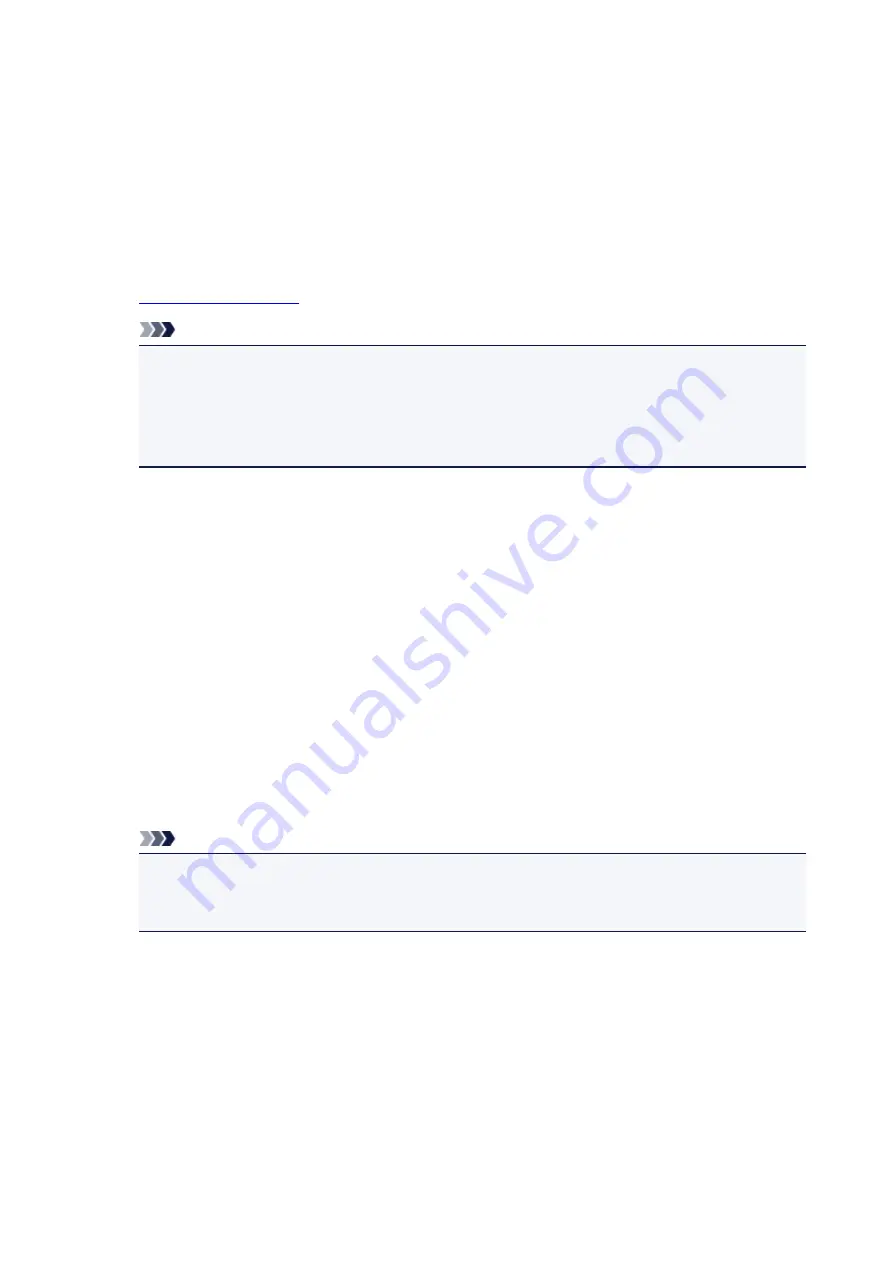
Settings on Client PC
After setting up the print server system, set up the client system.
The procedure for setting up the client systems is as follows:
If you are using Windows 10, Windows 8.1, Windows 8, Windows 7, or
Windows Vista
1.
Note
• You must manually select the connection destination on the client computer.
During installation, click
Cancel
in the
Connect Cable
window. When the confirmation
message appears, click
Yes
.
In the
Installation Incomplete
window, select the
Select printer port
check box, click
Manual
Selection
, and then select the appropriate port.
2. Start the wizard
• If you are using Windows 10, Windows 8.1 or Windows 8, select
Control Panel
->
Hardware
and Sound
->
Devices and Printers
->
Add a printer
.
• If you are using Windows 7, select the
Start
menu ->
Devices and Printers
->
Add a printer
.
• If you are using Windows Vista, select the
Start
menu ->
Network
->
Add Printer
.
The
Add Printer
window appears.
3. Add a printer
• If you are using Windows 10, Windows 8.1 or Windows 8, click the icon for the printer that you
have configured on the print server system to be shared, and then click
Next
.
• If you are using Windows 7 or Windows Vista, select
Add a network, wireless or Bluetooth
printer
, and click the icon for the printer that you have configured on the print server system to
be shared, and then click
Next
.
Note
• If the icon for the printer is not displayed, check that the printer is actually connected to the print
server.
• It may take some time for the icon for the printer to appear.
4. Complete the setup
Take the appropriate action as described on the screen and then click
Finish
.
• If you are using Windows 10, Windows 8.1, Windows 8 or Windows 7, the icon for the shared
printer will be created in the
Devices and Printers
window.
• If you are using Windows Vista, the icon for the shared printer will be created in the
Printers
window.
The setup on the client systems is complete. You can now share the printer in the network.
300
Содержание PIXMA G2160
Страница 1: ...G2000 series Online Manual Printer Functions Overview Printing Scanning Troubleshooting English ...
Страница 23: ...Using the Machine Printing Photos from a Computer Copying Originals 23 ...
Страница 37: ...Loading Paper Loading Plain Paper Photo Paper Loading Envelopes 37 ...
Страница 44: ...Loading Originals Loading Originals on the Platen Glass Originals You Can Load 44 ...
Страница 48: ...Refilling Ink Tanks Refilling Ink Tanks Checking Ink Status 48 ...
Страница 55: ...When an ink tank is out of ink promptly refill it Ink Tips 55 ...
Страница 85: ...85 ...
Страница 87: ...Safety Safety Precautions Regulatory Information 87 ...
Страница 101: ...Main Components and Their Use Main Components Power Supply 101 ...
Страница 102: ...Main Components Front View Rear View Inside View Operation Panel 102 ...
Страница 124: ...Note The effects of the quiet mode may be less depending on the print quality settings 124 ...
Страница 127: ...Changing Settings from Operation Panel Quiet setting Turning on off Machine Automatically 127 ...
Страница 150: ...Printing Area Printing Area Other Sizes than Letter Legal Envelopes Letter Legal Envelopes 150 ...
Страница 160: ...Printing Printing from Computer 160 ...
Страница 207: ...Related Topic Displaying the Print Results before Printing 207 ...
Страница 212: ...Note During Grayscale Printing inks other than black ink may be used as well 212 ...
Страница 217: ...Specifying Color Correction Adjusting Color Balance Adjusting Brightness Adjusting Intensity Adjusting Contrast 217 ...
Страница 297: ...Related Topics Obtaining the Latest MP Drivers Deleting the Unnecessary MP Drivers Before Installing the MP Drivers 297 ...
Страница 304: ...Printing Using Canon Application Software My Image Garden Guide 304 ...
Страница 306: ...Copying Making Copies on Plain Paper Basics Switching Page Size between A4 and Letter 306 ...
Страница 309: ...Scanning Scanning from Computer Windows Scanning from Computer Mac OS 309 ...
Страница 379: ...Related Topic Scanning Originals Larger than the Platen Image Stitch 379 ...
Страница 399: ...None Medium 399 ...
Страница 462: ...Other Scanning Methods Scanning with WIA Driver Scanning Using the Control Panel Windows XP Only 462 ...
Страница 468: ...Scanning Tips Resolution Data Formats Color Matching 468 ...
Страница 527: ...Software Problems The E mail Client You Want to Use Does Not Appear in the Screen for Selecting an E mail Client 527 ...






























